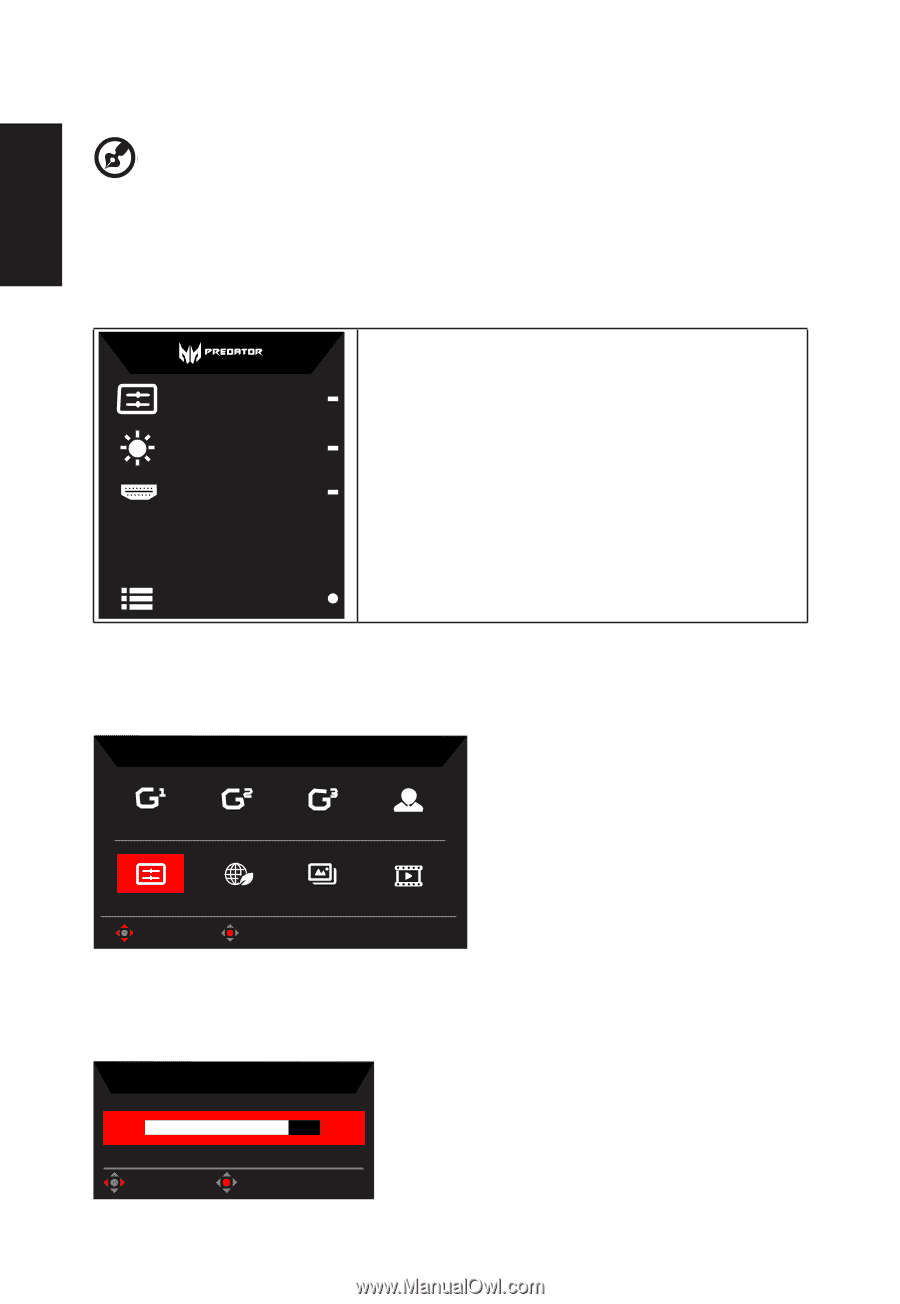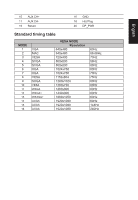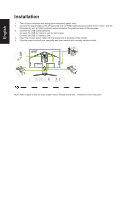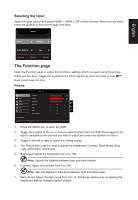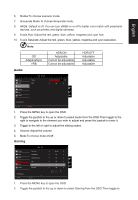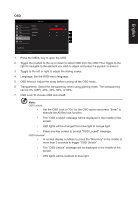Acer XB273GX User Manual - Page 20
Using the Shortcut Menu, Main Hot key1 default: Modes, Hot key2 default, Brightness
 |
View all Acer XB273GX manuals
Add to My Manuals
Save this manual to your list of manuals |
Page 20 highlights
English Using the Shortcut Menu Note: The following content is for general reference only. Actual product specifications may vary. The OSD (onscreen display) can be used to adjust the settings of your LCD monitor. Press the MENU key to open the OSD. You can use the OSD to adjust the picture quality and general settings. For advanced settings, please refer to following page: Main page Mode Standard Brightness 80 Input HDMI(2.0) 1. Menu OSD 2. Hot Key1 (Modes,Brightness,Volume,Gamma,Contr ast,Blue Light,Over Drive) 3. Hot Key2 (Modes,Brightness,Volume,Gamma,Contr ast,Blue Light,Over Drive) 4. Input selection Menu Hot key1 (default: Modes) To choose game mode(G1, G2, G3) which user-defined profile to use or scenario mode (User, Standard, ECO, Graphics, Movie) Modes Action Racing Sports User Standard Move ECO OK Graphics Movie Hot key2 (default: Brightness) Open the Brightness control and select your preferred brightness setting . When you are done, press the joystick to quit current page and store. Brightness 80 Adjust OK