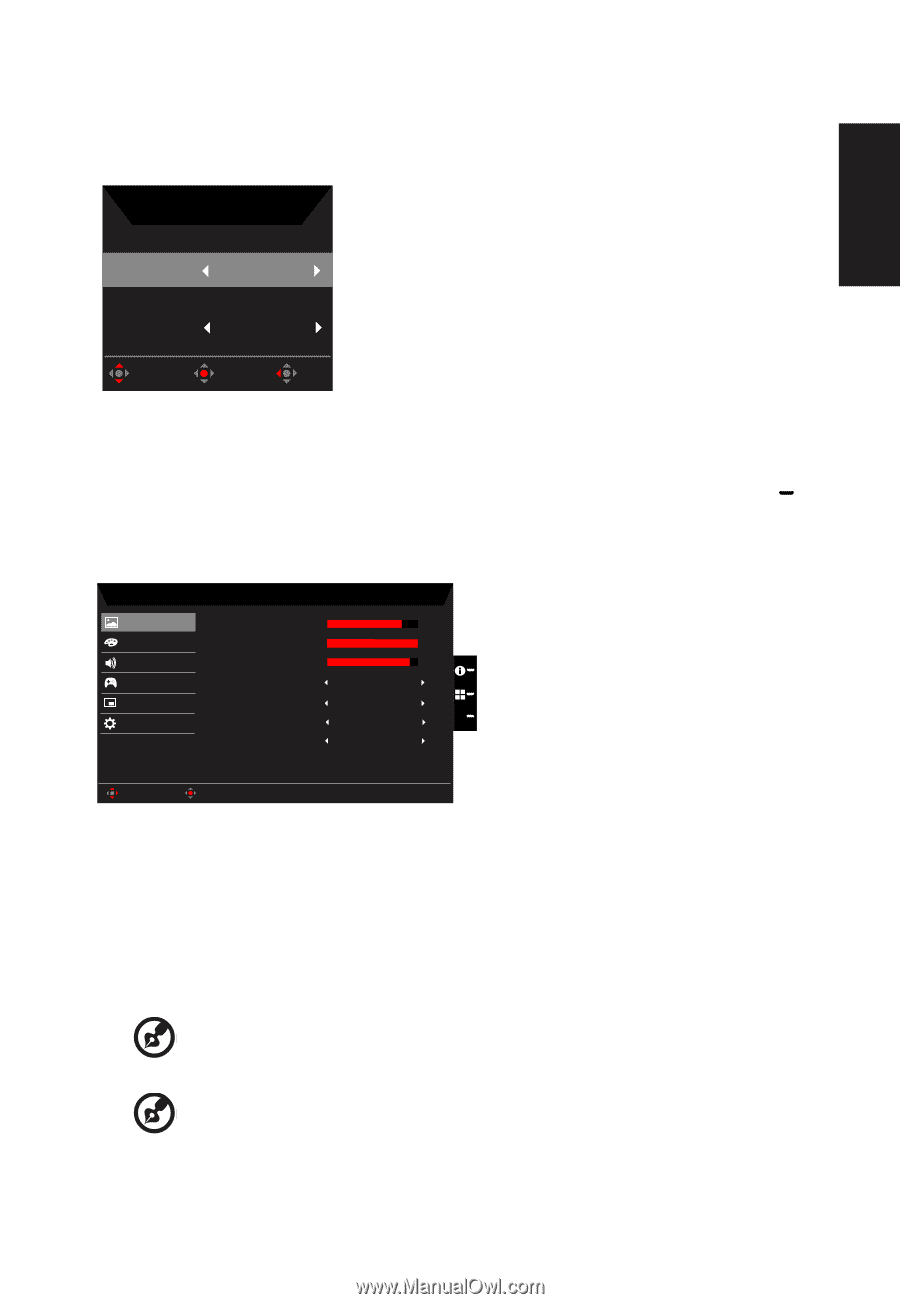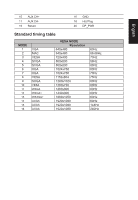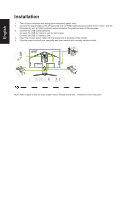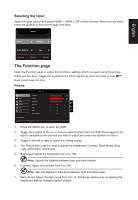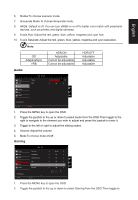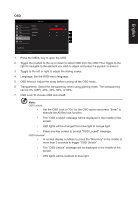Acer XB273GX User Manual - Page 21
The Function Selecting the input
 |
View all Acer XB273GX manuals
Add to My Manuals
Save this manual to your list of manuals |
Page 21 highlights
Selecting the input Open the Input control and select HDMI 1, HDMI 2, DP or Auto Source. When you are done, press the joystick to exit current page and store. Input English Input HDMI 1 Auto Source On Move OK Exit The Function page Open the Function page to adjust the functions, settings which you want using the arrows. When you are done, toggle the joystick to the left or right to go back one level or use X to exit current page and store. Picture Picture Color Audio Gaming OSD System Save Settings to... Move Mode - User Brightness Contrast Black Boost Blue Light ACM HDR Super Sharpness Enter 80 50 9 Off Off Off X Off 1. Press the MENU key to open the OSD. 2. Toggle the joystick to the up or down to select Picture from the OSD.Then toggle to the right to navigate to the element you wish to adjust and press the joystick to enter it. 3. Toggle to the left or right to adjust the sliding scales. 4. The Picture menu can be used to adjust the Brightness, Contrast, Black Boost, Blue Light, ACM,Super Sharpness. 5. Brightness: Adjust the brightness from 0 to 100 Note: Adjusts the balance between light and dark shades. 6. Contrast: Adjust the contrast from 0 to 100 Note: Sets the degree of difference between light and dark areas. 7. Black Boost: Adjust the black level from 0 to 10. Enhances shadows by increasing the brightness without changing lighter shades.