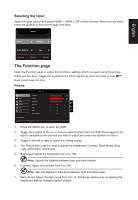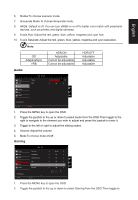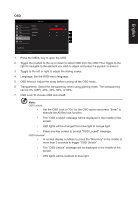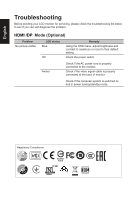Acer XB273GX User Manual - Page 24
VRB function does not affect the Logo, Aim Point, Message and Input Icon, Over Drive: Select Off
 |
View all Acer XB273GX manuals
Add to My Manuals
Save this manual to your list of manuals |
Page 24 highlights
English the right to navigate to the element you wish to adjust and press the joystick to enter it. 3. Toggle to the left or right to adjust the sliding scales. 4. Over Drive: Select Off, Normal, or Extreme. 5. AdaptiveSync: To control support AdaptiveSync or not, default is On Note: 1. If AdaptiveSync is "ON", then the Over Drive selection is set to "Normal" automatically. 2. If AdaptiveSync is "OFF", then the user can set Over Drive to either one of the three settings including: (a) Extreme (b) Normal (c) Off. 6. Refresh rate num: Display the panel's current refresh rate on the screen Note: If AdaptiveSync set "On" you can see the V Frequency to changes in the OSD. 7. VRB: To choose whether to support dynamic picture more clean control, default is Off Note: 1. HDR setting: "Auto" is not support VRB. 2. VRB set "On", when to turn on AdaptiveSync, will auto set VRB is "Off". 3. VRB set "On", when to adjustment (Brightness, Blue Light, ACM), will auto set VRB is "Off". 4. VRB function does not affect the (Logo, Aim Point, Message and Input Icon) brightness. 5. VRB setting "On", when detection of Input Timing