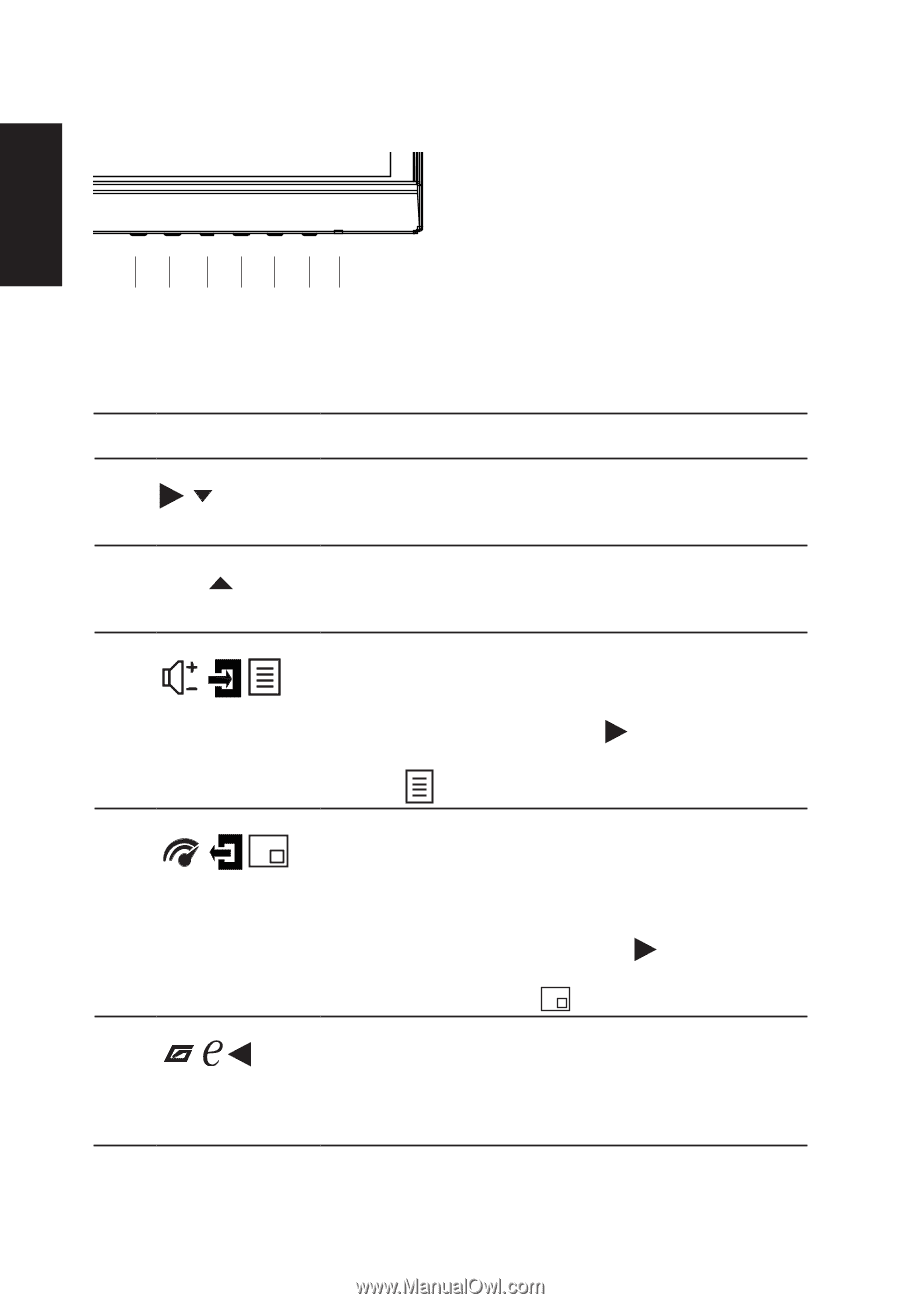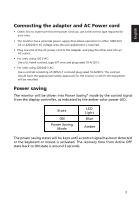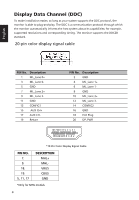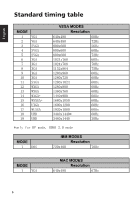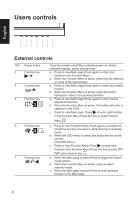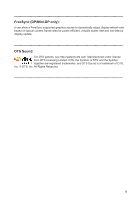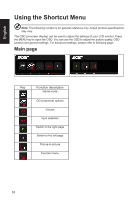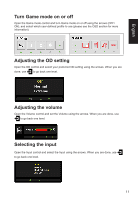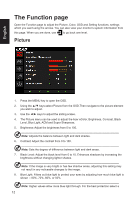Acer XR341CK User Manual - Page 20
Users controls
 |
View all Acer XR341CK manuals
Add to My Manuals
Save this manual to your list of manuals |
Page 20 highlights
Users controls English 7 6 5 4 3 21 External controls 1&2 Power button 3 Function key / 4 Function key Input / 5 Function key // 6 Function key // 7 Function key // Turns the monitor on/off.Blue indicates power on. Amber indicates standby/ power saving mode. a. Press to view Main page.Press again to enter next function in the Function Menu. b. When the Function Menu is active, press this key selected or move to the next function. a. Press to view Main page.Press again to enter Input select function. b. When the Function Menu is active, press this button selected or move to the previous function. a. Press to view Main page.Press again to enter Volume adjustment function. b. When the Function Menu is active, this button will enter a selection in the OSD. c. Press to view Main page. Press to enter next function in the Function Menu.Press this key to enter Function Menu a. Press to view Function Menu.Press again to activate the Overdrive function and set it to either Normal or Extreme mode. b. When the OSD menu is active, this button will act as the exit key (exit OSD menu). c. Press to view Function Menu.Press to enter next function in the Function Menu.Press this key to enter PIP/ PBP quick shortcut key a. When the Main page is active,Press to trigger the Game mode control b. When the Function Menu is active, press to select scenario mode. c. When the Main page is active.Press to enter previous function in the Main page. 8