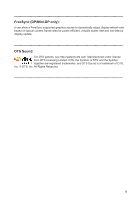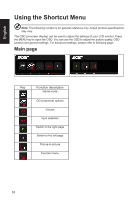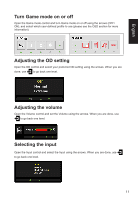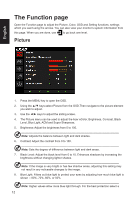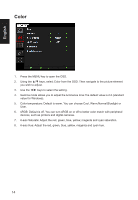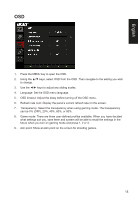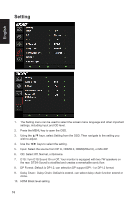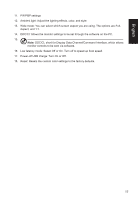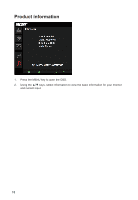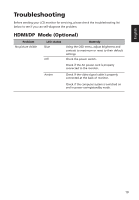Acer XR341CK User Manual - Page 26
Color
 |
View all Acer XR341CK manuals
Add to My Manuals
Save this manual to your list of manuals |
Page 26 highlights
English Color 1. Press the MENU key to open the OSD. 2. Using the ▲/▼ keys, select Color from the OSD. Then navigate to the picture element you wish to adjust. 3. Use the ◄/► keys to select the setting. 4. Gamma mode allows you to adjust the luminance tone.The default value is 2.2 (standard value for Windows). 5. Color temperature: Default is warm. You can choose Cool, Warm,Normal,Bluelight or User. 6. sRGB: Default is off. You can turn sRGB on or off to better color match with peripheral devices, such as printers and digital cameras. 7. 6-axis Saturate: Adjust the red, green, blue, yellow, magenta and cyan saturation. 8. 6-axis Hue: Adjust the red, green, blue, yellow, magenta and cyan hue. 14
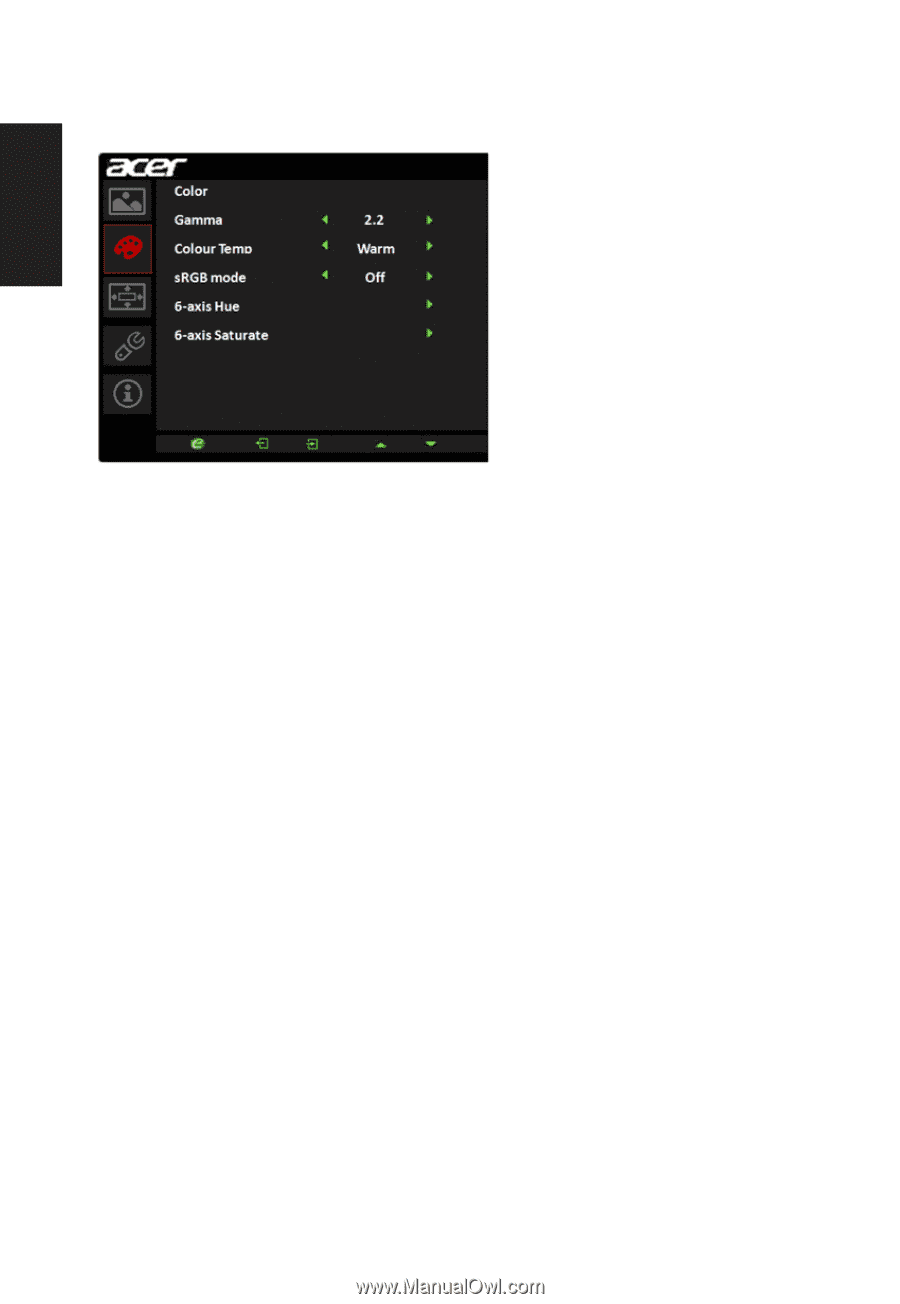
English
14
Color
1.
Press the MENU key to open the OSD.
2.
Using the ▲/▼ keys, select Color from the OSD. Then navigate to the picture element
you wish to adjust.
3.
Use the ◄/► keys to select the setting.
4.
Gamma mode allows you to adjust the luminance tone.The default value is 2.2 (standard
value for Windows).
5.
Color temperature: Default is warm. You can choose Cool, Warm,Normal,Bluelight or
User.
6.
sRGB: Default is off. You can turn sRGB on or off to better color match with peripheral
devices, such as printers and digital cameras.
7.
6-axis Saturate: Adjust the red, green, blue, yellow, magenta and cyan saturation.
8.
6-axis Hue: Adjust the red, green, blue, yellow, magenta and cyan hue.