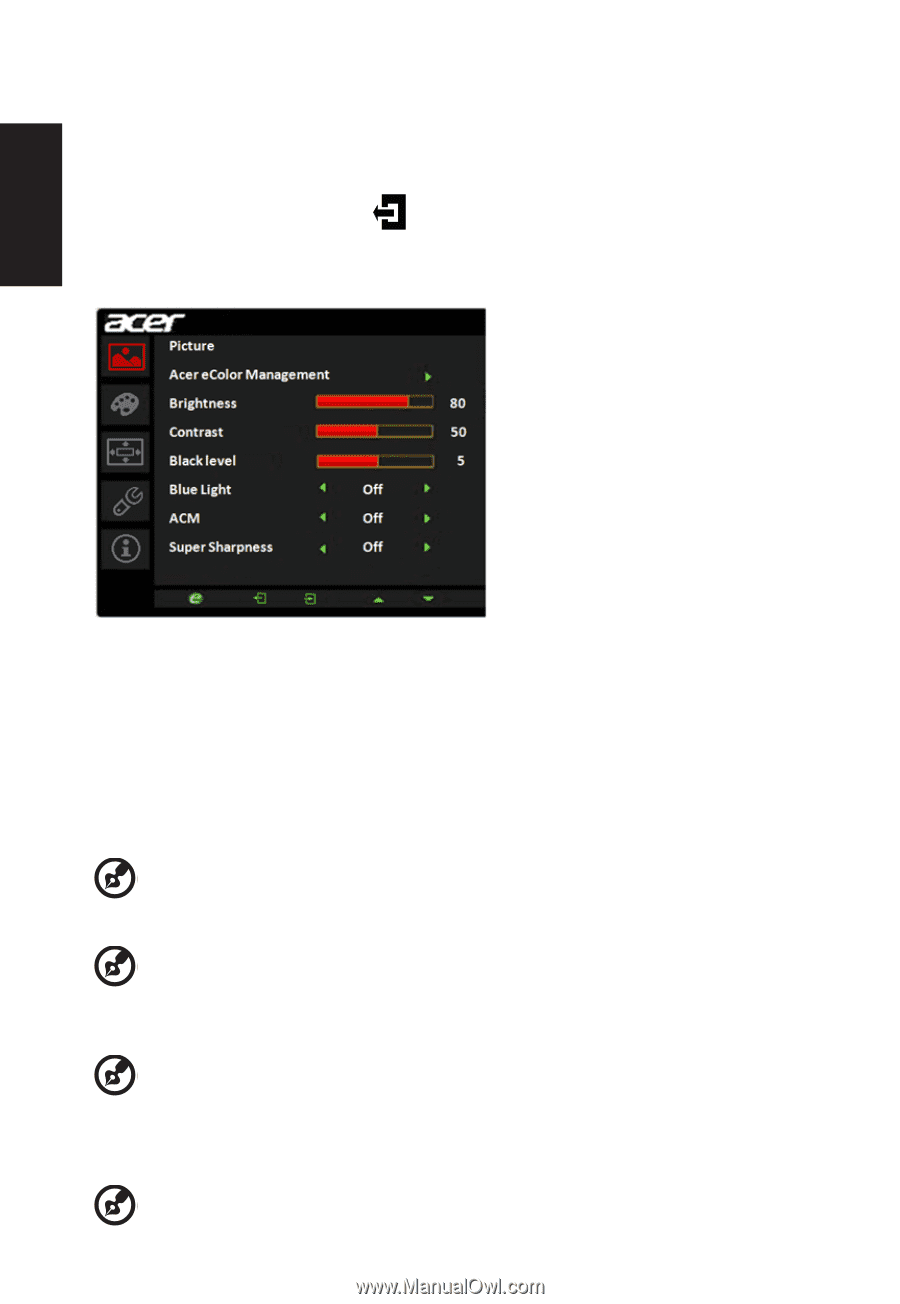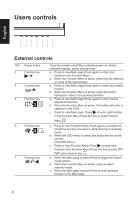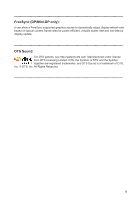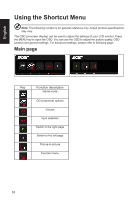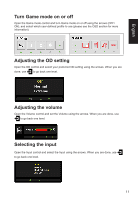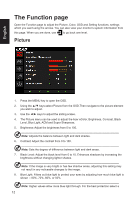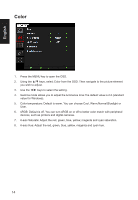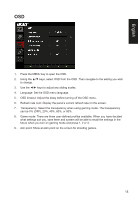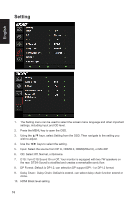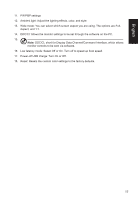Acer XR341CK User Manual - Page 24
The Function
 |
View all Acer XR341CK manuals
Add to My Manuals
Save this manual to your list of manuals |
Page 24 highlights
English The Function page Open the Function page to adjust the Picture, Color, OSD and Setting functions, settings which you want using the arrows. You can also view your monitor's system information from this page. When you are done, use to go back one level. Picture 1. Press the MENU key to open the OSD. 2. Using the ▲/▼ keys,select Picture from the OSD.Then navigate to the picture element you wish to adjust. 3. Use the ◄/► keys to adjust the sliding scales. 4. The Picture menu can be used to adjust the Acer eColor, Brightness, Contrast, Black Level, Blue Light, ACM and Super Sharpness. 5. Brightness: Adjust the brightness from 0 to 100. Note: Adjusts the balance between light and dark shades. 6. Contrast: Adjust the contrast from 0 to 100. Note: Sets the degree of difference between light and dark areas. 7. Black Level: Adjust the black level from 0 to 10. Enhances shadows by increasing the brightness without changing lighter shades. Note: If the image is very bright or has few shadow areas, adjusting this setting may not result in any noticeable changes to the image. 8. Blue Light: Filters out blue light to protect your eyes by adjusting how much blue light is shown -- 80%, 70%, 60%, or 50%. Note: Higher values allow more blue light through. For the best protection select a 12