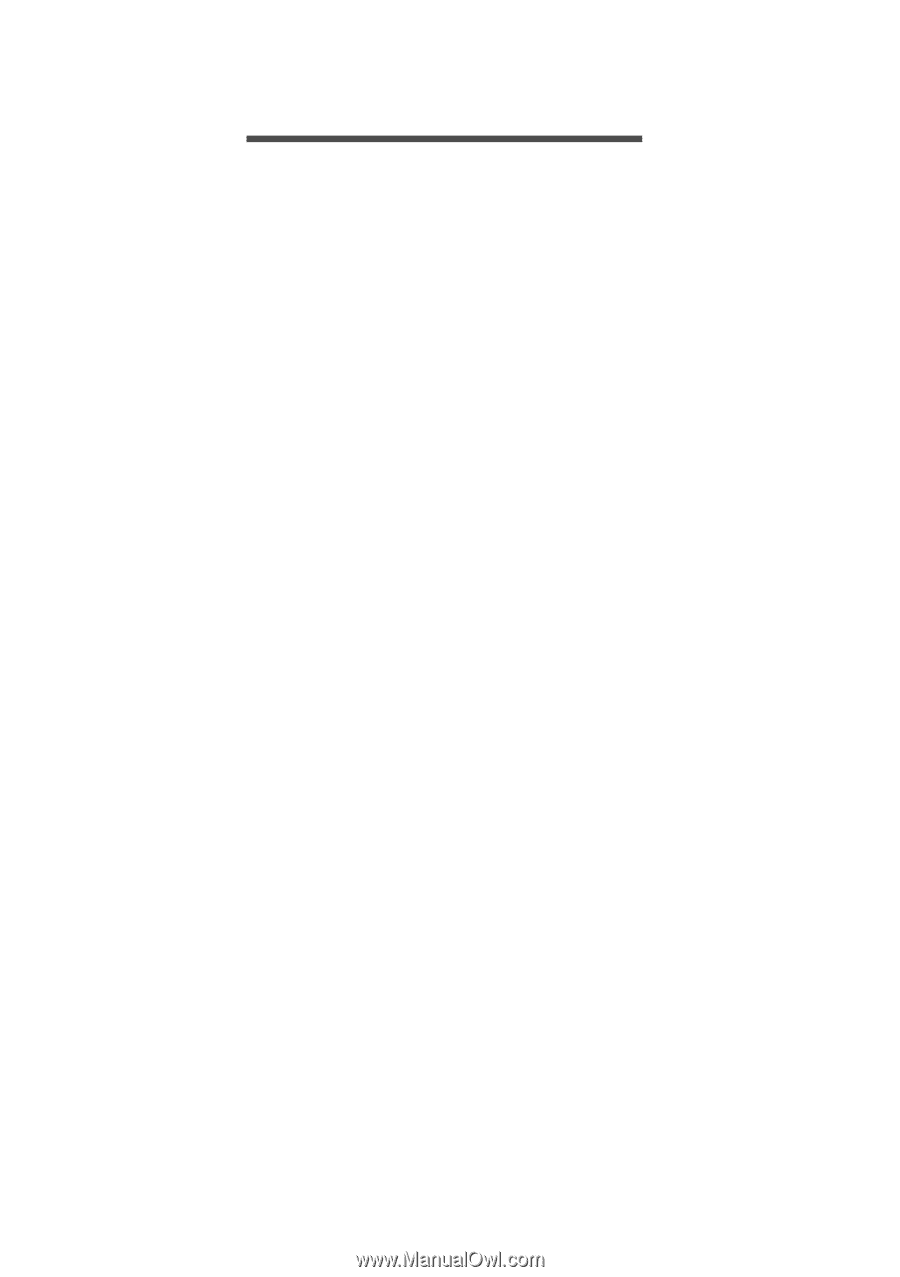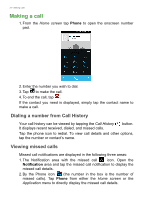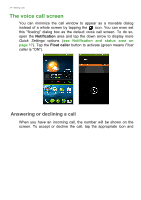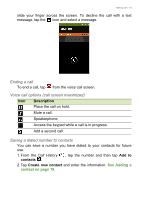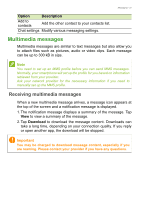Acer Z205 User Manual - Page 27
Internet calling, Adding an internet calling account, Editing or removing an internet calling account
 |
View all Acer Z205 manuals
Add to My Manuals
Save this manual to your list of manuals |
Page 27 highlights
INTERNET CALLING Internet calling - 27 You can place and receive internet calls over a wireless network. Adding an internet calling account From the Home screen, tap Phone. If open, tap the Back button to close the onscreen number pad. Tap the Settings > Internet Call button at the bottom-right of the call screen. Enable internet calling by tapping Use Internet calling. Tap Accounts > ADD ACCOUNT to add an internet calling account. Enter the Username, Password, and Server information and if you want this new account to be your primary internet calling account, tap Set as primary account. You can also configure optional settings such as Display name, Outbound proxy address, Port number, Transport type, and Send keep-alive. Editing or removing an internet calling account Open an existing internet calling account and make the edits you want on the SIP account details. Tap Save to save your changes, tap Discard to discard the changes, or tap the Menu button and then select Remove account to delete the existing account. Using internet calling You can configure your phone to use internet calling (when you're connected to Wi-Fi) for all calls, only for internet calls, or to ask each time you place a call. Receiving internet calls Once your have created an internet calling account, you can toggle off and on the internet calling feature on your phone. From the Home screen, tap Phone. If open, tap the Back button to close the onscreen number pad. Tap the Settings > Internet Call button at the bottomright of the call screen. Enable internet calling by tapping Use Internet calling.