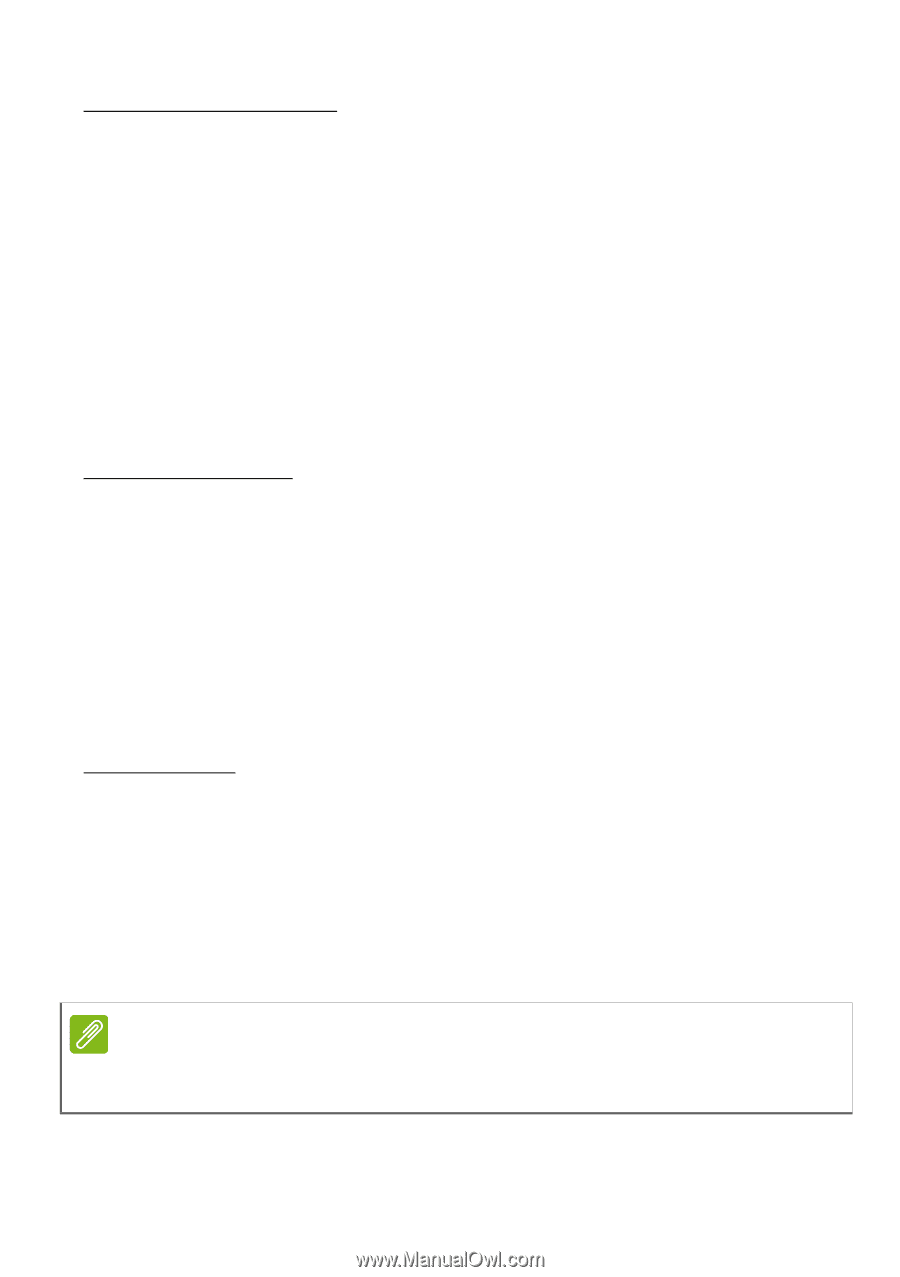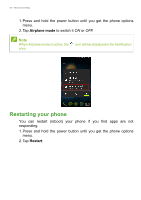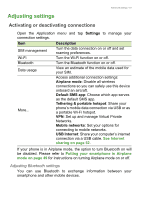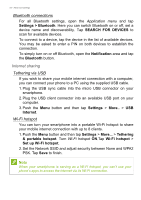Acer Z205 User Manual - Page 52
Bluetooth connections, Tethering via USB, Wi-Fi hotspot, Settings > Bluetooth
 |
View all Acer Z205 manuals
Add to My Manuals
Save this manual to your list of manuals |
Page 52 highlights
52 - Advanced settings Bluetooth connections For all Bluetooth settings, open the Application menu and tap Settings > Bluetooth. Here you can switch Bluetooth on or off, set a device name and discoverability. Tap SEARCH FOR DEVICES to scan for available devices. To connect to a device, tap the device in the list of available devices. You may be asked to enter a PIN on both devices to establish the connection. To simply turn on or off Bluetooth, open the Notification area and tap the Bluetooth button. Internet sharing Tethering via USB If you wish to share your mobile internet connection with a computer, you can connect your phone to a PC using the supplied USB cable. 1. Plug the USB sync cable into the micro USB connector on your smartphone. 2. Plug the USB client connector into an available USB port on your computer. 3. Push the Menu button and then tap Settings > More.. > USB Internet. Wi-Fi hotspot You can turn your smartphone into a portable Wi-Fi hotspot to share your mobile internet connection with up to 8 clients. 1. Push the Menu button and then tap Settings > More... > Tethering & portable hotspot. Turn Wi-Fi hotspot ON.Tap Wi-Fi hotspot > Set up Wi-Fi hotspot. 2. Set the Network SSID and adjust security between None and WPA2 PSK. Tap Save to finish. Note When your smartphone is serving as a Wi-Fi hotspot, you can't use your phone's apps to access the internet via its Wi-Fi connection.