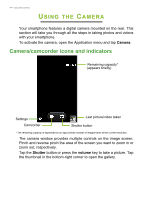Acer Z205 User Manual - Page 44
Using the Camera, Camera/camcorder icons and indicators, AMERA
 |
View all Acer Z205 manuals
Add to My Manuals
Save this manual to your list of manuals |
Page 44 highlights
44 - Using the Camera USING THE CAMERA Your smartphone features a digital camera mounted on the rear. This section will take you through all the steps in taking photos and videos with your smartphone. To activate the camera, open the Application menu and tap Camera. Camera/camcorder icons and indicators Remaining capacity* (appears briefly) Settings Camcorder Last picture/video taken Shutter button * The remaining capacity is expressed as an approximate number of images taken at the current resolution. The camera window provides multiple controls on the image screen. Pinch and reverse pinch the area of the screen you want to zoom in or zoom out, respectively. Tap the Shutter button or press the volume key to take a picture. Tap the thumbnail in the bottom-right corner to open the gallery.