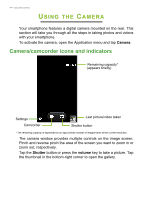Acer Z205 User Manual - Page 42
AcerCloud options, PicStream, Make this PC the Cloud PC, Acer Docs Upload, Check for updates
 |
View all Acer Z205 manuals
Add to My Manuals
Save this manual to your list of manuals |
Page 42 highlights
42 - AcerCloud setup AcerCloud options When you install AcerCloud, you have several options. Select the options that are useful on your PC and click Next to complete the setup: PicStream - Take holiday snapshots on your smartphone and share them with other smart devices. Photos will be backed up permanently on your Cloud PC (see below), and temporarily accessible for 30 days in your personal cloud and on other devices. Make this PC the Cloud PC - You must define one (and only one) PC as your Cloud PC. Copies of all content added to your personal cloud (e.g. with PicStream) will be transfered to your Cloud PC, and content on this PC will be available to your other AcerCloud devices. Note If you already have a Cloud PC, do NOT select this option. Your Cloud PC must be connected to the internet and have sufficient storage for all your media content. Acer Docs Upload - When you update and save a document on your PC, the document will be put into the personal cloud and streamed to other devices. Documents will be temporarily accessible for 30 days in your personal cloud. You can download documents to other devices for long-term storage. If Acer Docs Upload is not available, click on the AcerCloud icon in the notification area (the bottom-right corner of the Windows desktop) and select Check for updates to install Acer Docs.