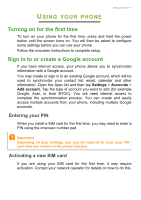Acer Zest User Manual - Page 13
The Home screen, Search
 |
View all Acer Zest manuals
Add to My Manuals
Save this manual to your list of manuals |
Page 13 highlights
Using your phone - 13 3. Toggle the switch next to the available keyboards to turn input methods or keyboards on or off, then tap Back. 4. If your preferred keyboard is not selected, tap Current Keyboard > [preferred keyboard] to set the default keyboard. Alternatively, if you have already set up more than one language or installed multiple keyboards you can change the input method by tapping the keyboard icon at the bottom of the screen, and then tapping your preferred input method. The Home screen The Home screen gives you quick access to information and simple controls with widgets or shortcuts. These display information such as the time and weather, or provide additional controls and direct access to apps and other frequently used features of your phone. Search Time and Status Widgets Application (Apps) list At the bottom of the screen is the Favorites tray which displays default apps. Tap an icon to open the app. Tap the Apps list icon in the middle of the Favorites tray to view your apps. To change apps, see Changing Favorites tray icons on page 17. Search To search for apps, files or for information on the internet, tap the icon. Simply enter the text you want to find and tap or tap one of the suggestions, apps or files shown in the list.