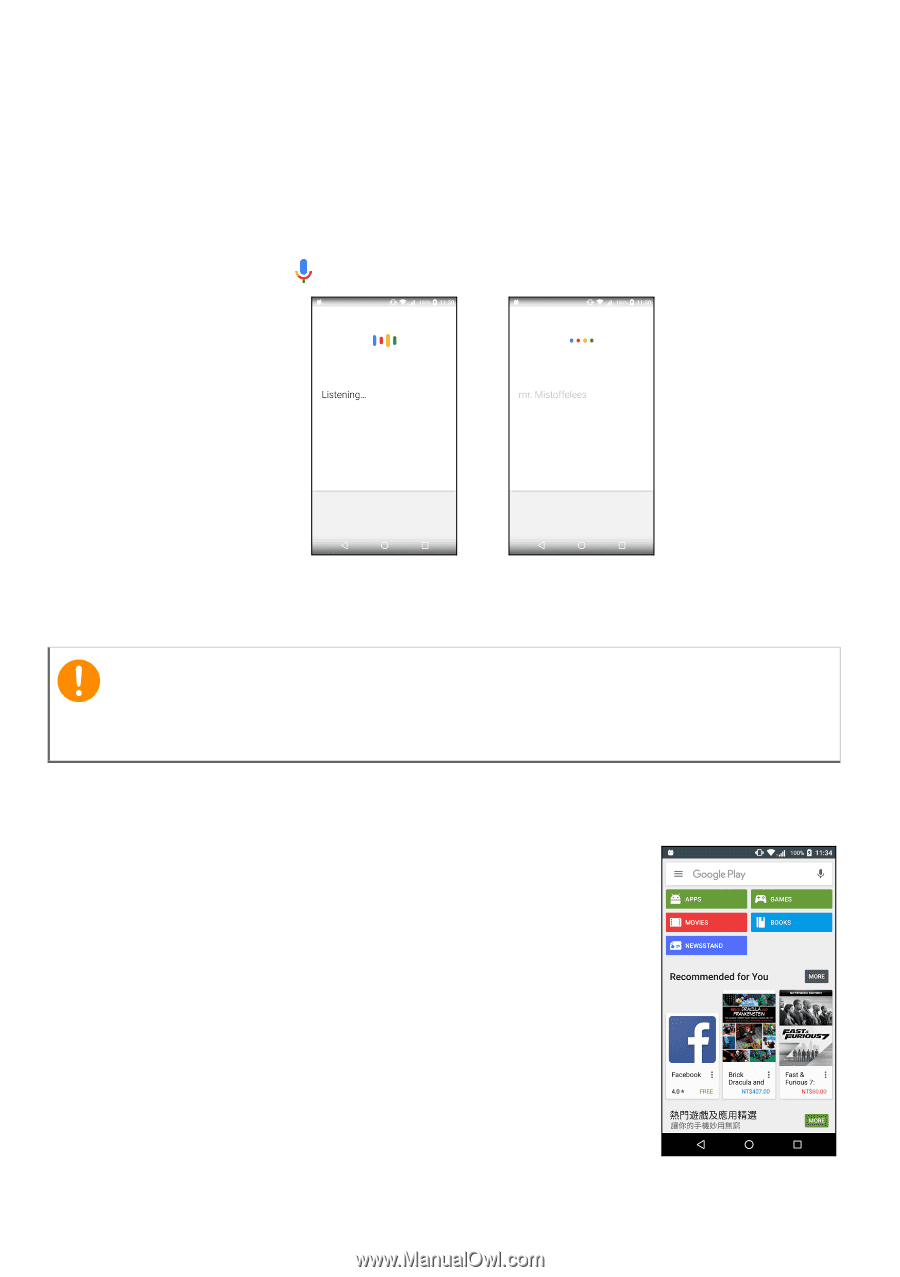Acer Zest User Manual - Page 33
Voice search, Play Store, Install
 |
View all Acer Zest manuals
Add to My Manuals
Save this manual to your list of manuals |
Page 33 highlights
Going online - 33 Voice search With voice actions, you can send text messages, place calls, send emails, find directions of establishments, automatically call establishments, search the internet and even send a note to yourself using your voice. Tap Voice Search from the Apps list, or tap the microphone icon on the Home screen. Play Store Important For connection issues with Play Store, see FAQ and troubleshooting on page 53. Tap Play Store from the Apps list to open the Google Play app. Here you can obtain a variety of apps to enhance your phone. The contents and design of Google Play varies by region. For example, in some regions, you can also browse for and purchase movies, books, magazines, or music. Updates may add new categories or change how to navigate Google Play at any time. You can browse the store by category or tap the search icon to search for a specific app. Once you have selected an app, tap Install to download and install the app. You will be told which services the app requires access in order to function correctly (e.g. contact information, wireless