Acer Zest User Manual - Page 26
Conference calls, Voice call options, Saving a dialed number to contacts
 |
View all Acer Zest manuals
Add to My Manuals
Save this manual to your list of manuals |
Page 26 highlights
26 - Making calls Voice call options Icon Description Place the call on hold. Mute a call. Speakerphone. Access the keypad while a call is in progress. One option: • Add a second call Saving a dialed number to contacts You can save a number you have dialed to your contacts for future use. From the Call History , tap the number and then tap Create new contact and enter the information. See Adding a contact on page 20. Alternatively you can tap Add to a contact to update an existing contact's information. Conference calls If you have one call on hold and another on line, you can combine both calls to create a conference call. After the first call is established, tap to start the conference call. to add a second call. Tap
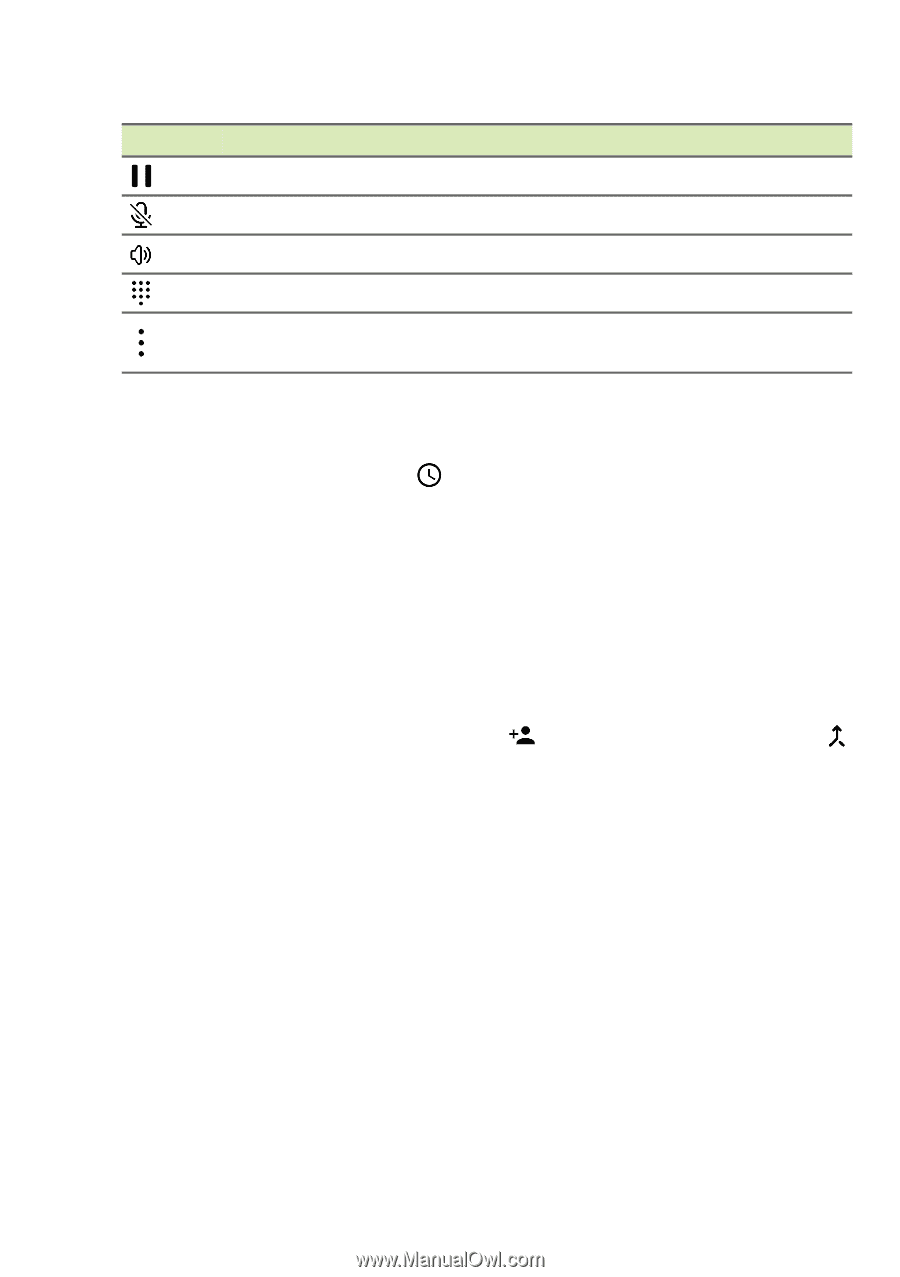
26 - Making calls
Voice call options
Icon
Description
Place the call on hold.
Mute a call.
Speakerphone.
Access the keypad while a call is in progress.
One option:
•
Add a second call
Saving a dialed number to contacts
You can save a number you have dialed to your contacts for future
use. From the
Call History
, tap the number and then tap
Create
new contact
and enter the information.
See Adding a contact on
page 20
. Alternatively you can tap
Add to a contact
to update an
existing contact’s information.
Conference calls
If you have one call on hold and another on line, you can combine
both calls to create a conference call.
After the first call is established, tap
to add a second call. Tap
to start the conference call.














