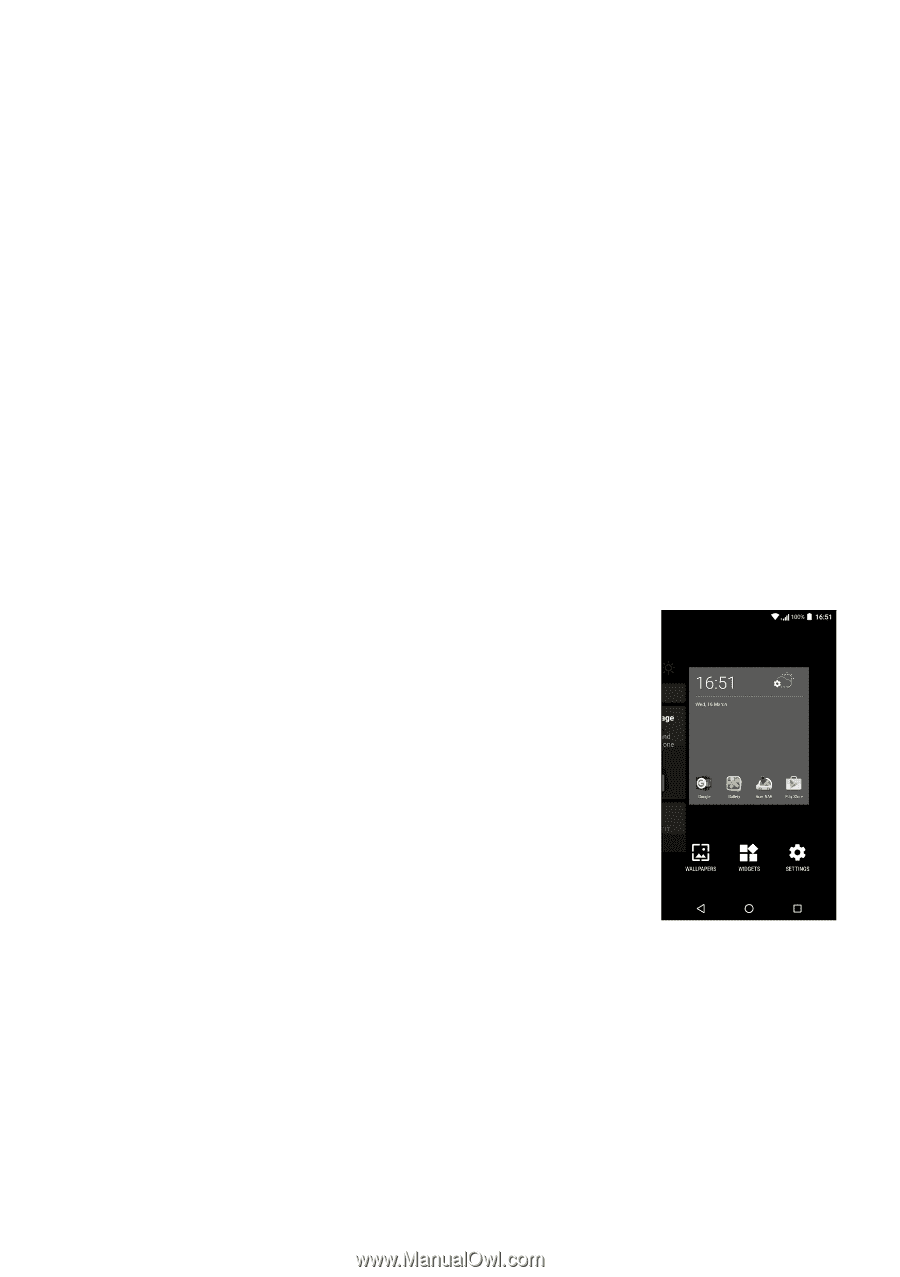Acer Zest User Manual - Page 17
Changing, icons, Changing the wallpaper, Favorites tray
 |
View all Acer Zest manuals
Add to My Manuals
Save this manual to your list of manuals |
Page 17 highlights
Using your phone - 17 To delete an app shortcut from a folder, tap on the folder icon to display the apps inside and then tap and hold the app icon that you want to remove. Drag and drop the icon on Remove that will appear at the top of the screen. To delete a folder, tap and hold on the folder and then drag and drop the folder on Remove that will appear at the top of the screen. Changing Favorites tray icons You can set icons for installed apps in the Favorites tray. Open the Apps list and find the app you want to add. Tap and hold the icon, then drag it to any open position in the Favorites tray. Dragging the new app to an existing Favorites tray icon will create a folder for both icons. To remove an icon from the Favorites tray, tap and hold the icon to select it. Either drag the icon to a different location outside the Favorites tray or to Remove at the top of the screen. Changing the wallpaper Tap and hold any area of the Home screen that does not have an icon or Widget already, tap WALLPAPERS.