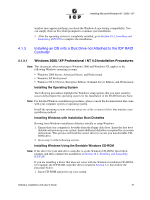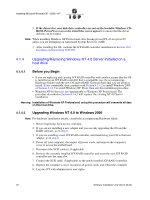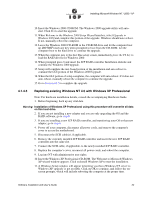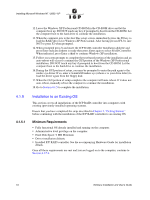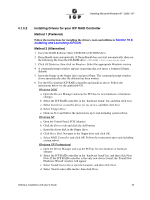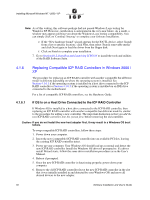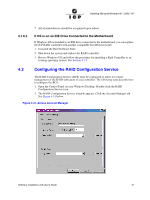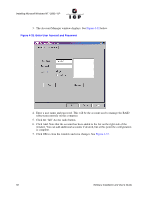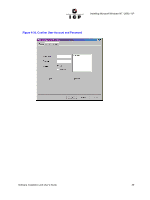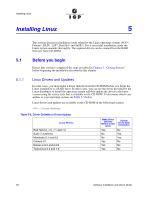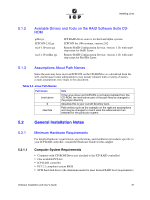Adaptec 2074700-R User Guide - Page 56
Replacing Compatible ICP RAID Controllers in Windows 2000
 |
View all Adaptec 2074700-R manuals
Add to My Manuals
Save this manual to your list of manuals |
Page 56 highlights
Installing Microsoft Windows NT / 2000 / XP Note: As of this writing, this software package had not passed Windows Logo testing for Windows XP. However, certification is anticipated in the very near future. As a result, a window may appear notifying you about the Windows Logo testing compatibility. You can simply click on 'Continue Anyway' to complete your software installation. e. If the "New hardware found" wizard appears for the IOCTL device, select 'Install from a list or specific location', click Next, then select 'Search removable media' and click Next again to load the driver from the floppy disk. f. Click on Finish to complete your installation. 7. Go to Section 10.2, Installing and Launching ICPCON to install the tools and utilities of the RAID Software Suite. 4.1.6 Replacing Compatible ICP RAID Controllers in Windows 2000 / XP The procedure for replacing an ICP RAID controller with another compatible but different model is different depending on where the operating system is installed. See Section 4.1.6.1 if the operating system is installed on a host drive connected to the ICP RAID controller or Section 4.1.6.2 if the operating system is installed on an IDE drive connected to the motherboard. For a list of compatible ICP RAID controllers, see the Hardware Guide. 4.1.6.1 If OS Is on a Host Drive Connected to the ICP RAID Controller If Windows OS is installed to a host drive connected to the ICP RAID controller, then replacing an ICP RAID controller with another compatible but different model is similar to the procedure for adding a new controller. The important distinction is that you add the new ICP RAID controller into the system first, before removing the old controller. Caution: If you do not install the new host adapter first, it may result in a Windows OS boot failure. To swap compatible ICP RAID controllers, follow these steps: 1. Power down your computer. 2. Insert the new (compatible) ICP RAID controller into an available PCI slot, leaving the existing ICP RAID controller intact. 3. Power up your computer. Your Windows OS should load up as normal and detect the new ICP RAID controller. Install the Windows OS driver if prompted to. If a driver install Wizard starts, follow the same driver installation procedures as in the User's Manual. 4. Reboot if prompted. 5. Once the new ICP RAID controller is functioning properly, power down your computer. 6. Remove the old ICP RAID controller (leave the new ICP RAID controller in the slot that it was initially installed in and detected by your Windows OS) and move all desired devices to the new adapter. 56 Software Installation and User's Guide