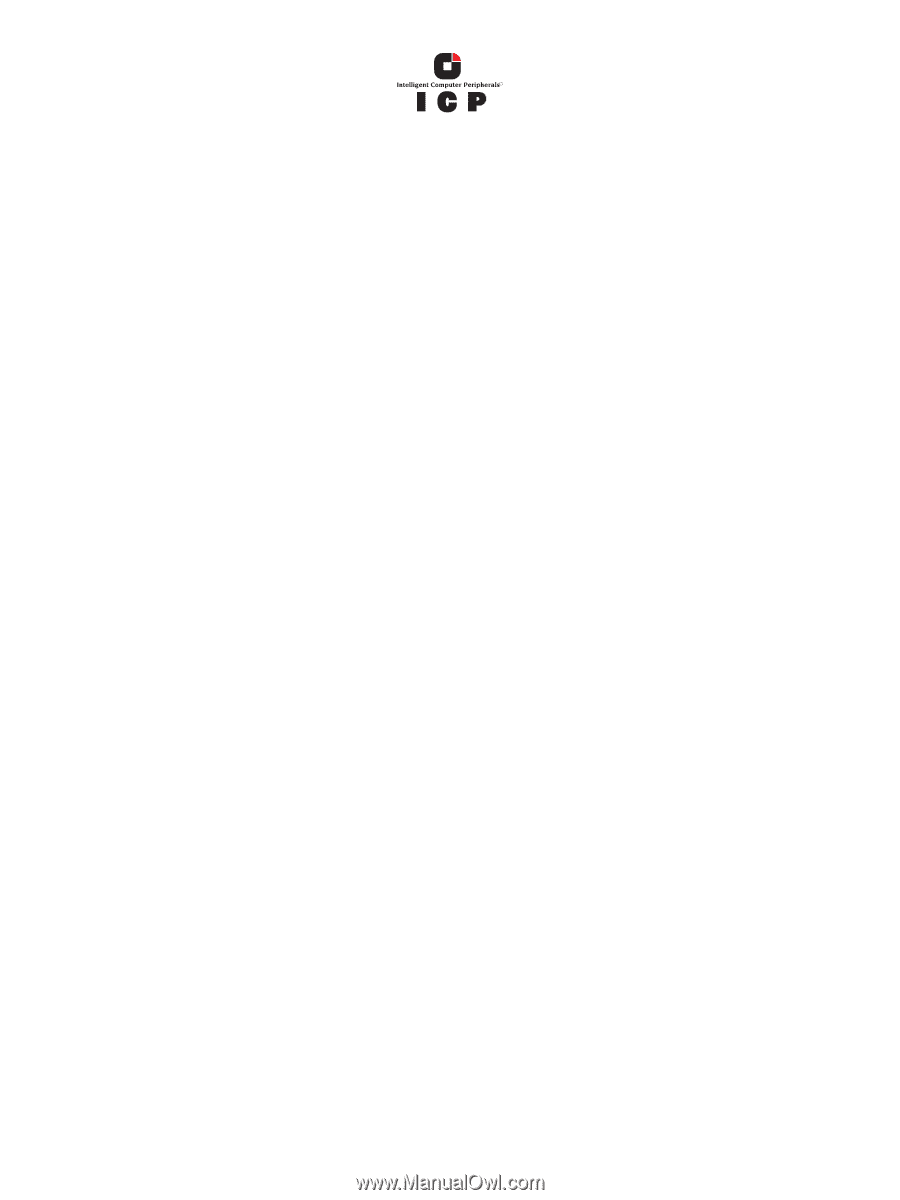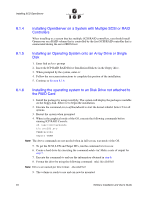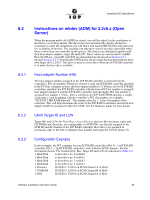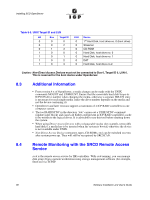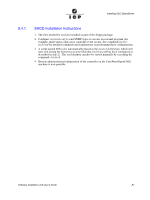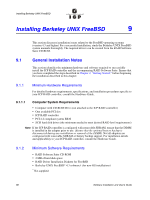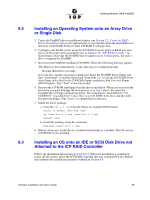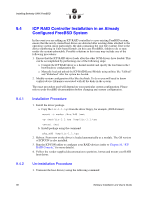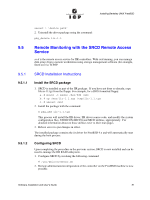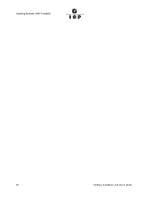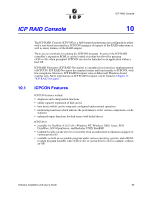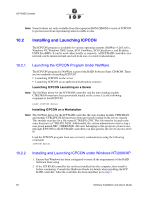Adaptec 2074700-R User Guide - Page 89
Installing an Operating System onto an Array Drive, or Single Disk, Installing an OS onto an IDE or
 |
View all Adaptec 2074700-R manuals
Add to My Manuals
Save this manual to your list of manuals |
Page 89 highlights
Installing Berkeley UNIX FreeBSD 9.2 9.3 Installing an Operating System onto an Array Drive or Single Disk 1. Create the FreeBSD driver installation diskette (see Section 2.2, Create the RAID Driver Installation Diskette for instructions) or copy the files from the freebsd/drivers/ directory on the RAID Software Suite CD-ROM to a floppy disk. 2. Configure your RAID system using the ICP RAID Console utility at BIOS post time (press + when prompted; refer to Chapter 10, "ICP RAID Console," for more details). Note that the FreeBSD driver supports up to 34 host drives, but only 1 drive is required for FreeBSD. 3. Boot from the FreeBSD installation CD-ROM. When the following message appears "Hit [Enter] to boot immediately, or any other key for command prompt. Booting [kernel] in x seconds..." press any key, and the ok prompt is displayed. Insert the FreeBSD driver floppy and type "load kernel" to load the kernel and "load disk1:iir" to load the ICP RAID driver from floppy disk (disk0 is the CD-ROM (floppy emulation), disk1 the first Floppy (DOS Format)). Type "boot" to boot the kernel. 4. Remove the CD-ROM and floppy from the drives and reboot. When you boot from the host drive you must interrupt the boot process as in step 3 above. Re-insert the FreeBSD driver floppy and load the driver. The command is "load disk0:iir" (5.0CURRENT: "load disk0:iir2") since there is no CD-ROM in the drive and the disk0 becomes the floppy. Type "boot" to continue the boot process. 5. Install the driver package. a. Copy file iir-1.1.tgz from the floppy, for example (DOS-Format): mount -t msdos /dev/fd0 /mnt cp /mnt/iir-1.1.tgz /tmp/iir-1.1.tgz umount /mnt b. Install the package using the command: pkg_add /tmp/iir-1.1.tgz 6. Reboot. From now on the driver is loaded automatically as a module. The OS version of ICPCON is also installed. Installing an OS onto an IDE or SCSI Disk Drive not Attached to the ICP RAID Controller Follow the installation instructions in Section 9.2. When the installation is completed, power off the system. Insert the ICP RAID controller into any available PCI slot. Reboot and continue the installation procedure outlined in Section 9.4. Software Installation and User's Guide 89