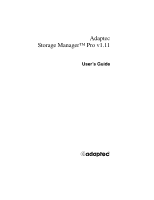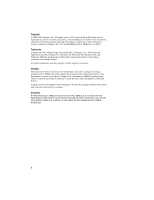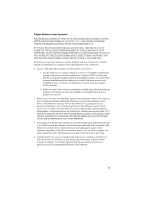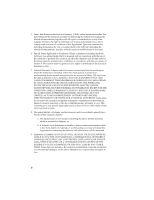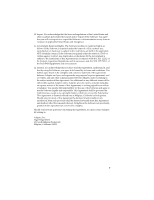Adaptec 2110S User Guide
Adaptec 2110S - SCSI RAID Controller Manual
 |
UPC - 760884138830
View all Adaptec 2110S manuals
Add to My Manuals
Save this manual to your list of manuals |
Adaptec 2110S manual content summary:
- Adaptec 2110S | User Guide - Page 1
Adaptec Storage Manager™ Pro v1.11 User's Guide R - Adaptec 2110S | User Guide - Page 2
, Inc., 691 South Milpitas Blvd., Milpitas, CA 95035. Trademarks Adaptec and the Adaptec logo are trademarks of Adaptec, Inc., which may be registered in some jurisdictions. Windows 95, Windows 98, Windows NT, and Windows 2000 are trademarks of Microsoft Corporation in the US and other countries - Adaptec 2110S | User Guide - Page 3
Use the Software on a single computer system or on multiple workstations, systems and servers which incorporate an Adaptec RAID controller and may be . You may not use the Software in a computer service business, including in time sharing applications. The Software contains trade secrets and, in - Adaptec 2110S | User Guide - Page 4
Adaptec and its Licensor warrant only that the media upon which the Software is furnished will be free from defects in material or workmanship under normal use and service specific legal rights and you may also have other rights which vary from state to state. 8. The entire liability of Adaptec and - Adaptec 2110S | User Guide - Page 5
shall not affect the remainder hereof. All rights in the Software not specifically granted in this Agreement are reserved by Adaptec. Should you have any questions concerning this Agreement, you may contact Adaptec by writing to: Adaptec, Inc. Legal Department 691 South Milpitas Boulevard Milpitas - Adaptec 2110S | User Guide - Page 6
- Adaptec 2110S | User Guide - Page 7
This Guide 1-2 Conventions 1-2 Getting Online Help 1-2 Starting Adaptec Storage Manager Pro 1-3 Checking to See If the Service or Daemon Is Running 1-3 Starting the Service or Daemon Manually 1-4 Logging In to Storage Manager Pro 1-4 Starting Storage Manager Pro on Windows NT/2000 or Windows 95 - Adaptec 2110S | User Guide - Page 8
Adaptec Storage Manager Pro User's Guide 2 Creating an Array Creating an Array Using the Wizard 2-2 Creating a Configuration to a File 3-5 Deleting an Array 3-7 Viewing Array Properties 3-8 4 Managing Controllers on Remote Systems Understanding Remote Access 4-2 Setting Up Remote Access for the First - Adaptec 2110S | User Guide - Page 9
Contents 5 Managing Storage Manager Pro Users Understanding User Accounts 5-1 Adding User Accounts 5-3 Changing User Accounts 5-5 Deleting User Accounts 5-6 Changing Your Password 5-7 6 Monitoring System Status Monitoring Events 6-1 Viewing Events 6-2 Using - Adaptec 2110S | User Guide - Page 10
Slots 10-7 Turning Power Supplies On and Off 10-8 Viewing Enclosure Properties 10-8 11 Troubleshooting Problems Installing and Starting Storage Manager Pro 11-1 Resolving Problems Shown by the Status Indicators 11-2 Using the Diagnose Button 11-2 Managing Controllers on Remote Systems 11-4 x - Adaptec 2110S | User Guide - Page 11
Volume Set A-7 Stripe Set (RAID 0) A-8 Mirror Set (RAID 1) A-9 RAID 5 Set A-10 Stripe Set of Mirror Sets (RAID 0/1) A-11 Stripe Set of RAID 5 Sets (RAID 0/5) A-12 B Choosing Your Array Type If You Are New to Arrays B-2 If You Have Experience with Arrays B-2 Storage Manager Pro Array Types B-2 Array - Adaptec 2110S | User Guide - Page 12
the System Browser 1-12 ➤ Uninstalling Storage Manager Pro 1-17 Adaptec Storage ManagerTM Pro is a storage management software application that manages the storage devices connected to your Adaptec RAID controllers. You can create and reconfigure arrays, manage spares, monitor the status of your - Adaptec 2110S | User Guide - Page 13
Adaptec Storage Manager Pro User's Guide About This Guide This User's Guide describes the features available in Storage Manager Disks (RAID). Conventions This User's Guide uses several typographical conventions to help explain how to use Storage Manager Pro. Help specific to where you are. 1-2 - Adaptec 2110S | User Guide - Page 14
Getting Started Starting Adaptec Storage Manager Pro For information about installing Storage Manager Pro, refer to the User's Guide for your controller. When you install Storage Manager Pro, the Adaptec Storage Manager Pro service (ASMProServer) or daemon (Linux or FreeBSD) starts automatically and - Adaptec 2110S | User Guide - Page 15
If the Storage Manager Pro service or daemon is not running, start it manually: I Windows 95/98-Click Start, point to Programs, point to Adaptec Storage Manager Pro, and click Start Adaptec Storage Manager Pro Server. I Windows NT/2000-Click Start, point to Settings, click Control Panel, and - Adaptec 2110S | User Guide - Page 16
Starting Storage Manager Pro on Windows NT/2000 or Windows 95/98 You start Adaptec Storage Manager Pro from the Start menu, just like other Windows applications. If you want to display Storage Manager Pro in a language other than English, you must click Start, point to Settings, click Control Panel - Adaptec 2110S | User Guide - Page 17
Open System to access the System Browser for the selected system. See Understanding the Dashboard on page 1-8. Most steps in this User's Guide start from the System Browser window. Starting Storage Manager Pro on NetWare You start Adaptec Storage Manager Pro just like other NetWare applications. 1-6 - Adaptec 2110S | User Guide - Page 18
console, not a serial console. The Adaptec Storage Manager Pro Login dialog box appears. 2 Continue with step 2 of Starting Storage Manager Pro on Windows NT/2000 or Windows 95/98 on page 1-5. Starting Storage Manager Pro on Linux/FreeBSD You start Adaptec Storage Manager Pro just like other Linux - Adaptec 2110S | User Guide - Page 19
Manager Pro on Windows NT/2000 or Windows 95/98 on page 1-5. Caution: You must shut down the ASMProServer daemon before you shut down your system or uninstall Storage Manager Pro. During normal shutdown, the daemon will be shut down automatically. To shut down the daemon manually, from the \adaptec - Adaptec 2110S | User Guide - Page 20
These commands apply to Storage Manager Pro, rather than to a specific system: I Event Notification-Allows you to set up e-mail and e-mail pager notification so you can be informed about specified events, such as failovers, that may occur on your Adaptec SCSI RAID controllers. See Setting Up Event - Adaptec 2110S | User Guide - Page 21
Adaptec Storage Manager Pro User's Guide I Remote Configuration-Allows you to set up remote access to other systems running Storage Manager Pro that are on your network. See Chapter 4, Managing Controllers on Remote Systems. I User Administration-Allows you to set up login names and passwords. See - Adaptec 2110S | User Guide - Page 22
is useful, for example, when you have taken a system down for repair, then brought it back up. Using System Filters You can use a filter to control which system you view. You can select a system by name or by IP Address. You can also select a group of systems to view by using - Adaptec 2110S | User Guide - Page 23
Adaptec Storage Manager Pro User's Guide Type jo? jo* 162.1?9.222.111 162.* Return systems with the address prefix 162 Understanding the System Browser When you start Storage Manager Pro, the System Browser window appears automatically if you are working locally only. If you have already set - Adaptec 2110S | User Guide - Page 24
, you can see the system you opened and the first controller in the Devices pane. Arrays pane Command Buttons pane Devices pane Splitter bar Zoom buttons Details pane The primary parts of this window are: I Devices pane-Shows a hierarchical view of the physical devices attached to the system that - Adaptec 2110S | User Guide - Page 25
Adaptec Storage Manager Pro User's Guide I Arrays pane-Shows all arrays created on all controllers on the open system. Navigating the System Browser Window The System Browser window works the same as Windows Explorer and other tree-type lists. It shows a hierarchical view of the physical devices - Adaptec 2110S | User Guide - Page 26
information. For some controllers, raw drives are made available to the operating system as volume set arrays. Operating system-specific reference Partitions that make up the handle for how you access the array. array showing space allocated In Windows NT/2000, it is the SCSI to the array - Adaptec 2110S | User Guide - Page 27
Adaptec Storage Manager Pro User's Guide Icon Device or Array Type System Directory Manager Controller Channel Enclosure Disk drive Uninitialized disk drive Volume set Stripe set (RAID 0) Mirror set (RAID 1) RAID 5 set Stripe set of mirror sets (RAID 0/1) Stripe set of RAID 5 sets (RAID 0/5) - Adaptec 2110S | User Guide - Page 28
on the operating system you are using. Windows NT, 2000, 95, or 98 Use Add/Remove Programs from the Control Panel. You must have administrator privileges. When you uninstall Storage Manager Pro and during normal shutdown, the Storage Manager Pro service (ASMProServer) will be shut down automatically - Adaptec 2110S | User Guide - Page 29
Adaptec Storage Manager Pro User's Guide Caution: You must shut down the Storage Manager Pro service before you shut down your system or uninstall Storage Manager Pro. During normal shutdown, the service will be shut down automatically. To shut down the service manually from http://support.novell.com - Adaptec 2110S | User Guide - Page 30
After closing Storage Manager Pro, follow these steps: 1 Shut down the Storage Manager Pro service by typing the following: StopASMProServer 2 Uninstall by typing the following: $INSTDIR/UninstallerData/Uninstall where $INSTDIR is the full path name of the directory where Adaptec Storage Manager Pro - Adaptec 2110S | User Guide - Page 31
. You can create an array on any drive on your local system that is connected to a controller managed by Storage Manager Pro. You can also create arrays remotely on systems that you can access using your network. Storage Manager Pro must be installed and running on the remote system. See Chapter - Adaptec 2110S | User Guide - Page 32
Adaptec Storage Manager Pro User's Guide To create an array using controller. If you want to select specific drives or customize the array, click Advanced to open the Create Array dialog box. To create an array using the Create Array Wizard: 1 In the System Browser window, select the controller - Adaptec 2110S | User Guide - Page 33
system only allows you to type as many characters as your controller permits. That may be as few as 15 characters. If you leave Array Name field blank, the array will have no name. 3 Follow the on-screen instructions. You can click Next to go to the next configuration criterion or you - Adaptec 2110S | User Guide - Page 34
Adaptec Storage Manager Pro User's Guide 4 Click Finish when you are ready to create Array name I Array type I Selected drives To create a customized array: 1 In the System Browser window, select the controller where you want to create the array. 2 Click Create Array. - Alternate method: In the - Adaptec 2110S | User Guide - Page 35
an Array Type. The list of available array types depends on your controller. For assistance making the selection, see Appendix B, Choosing Your Array displays information about the size of the array you are creating or problems with your combination of selections. The Array Type Details section of - Adaptec 2110S | User Guide - Page 36
Adaptec Storage Manager Pro User's Guide - If you selected one or more drives in the Details pane for information about how much space will be used on each drive. - In the Array Size section, Storage Manager Pro displays the size of the array based on the type of array and size of the drives you - Adaptec 2110S | User Guide - Page 37
Creating an Array If you are building a mirror set, you will see an additional tab, Copy Direction. The tab displays from which disk drive the data will be copied (from the source to the target disk drive). You can change which disk drive to copy the data to by clicking Copy to. The Copy Direction - Adaptec 2110S | User Guide - Page 38
Adaptec Storage Manager Pro User's Guide 9 Click OK to create the array as listed. Storage Manager Pro creates the array using your selections, and adds it to the System Browser window. The Build task may take several hours to complete, depending on the array type, size of the array, and the I/O - Adaptec 2110S | User Guide - Page 39
Creating an Array Storage Manager Pro saves these settings, associates them with your user account, and uses them whenever you create an array. 2-9 - Adaptec 2110S | User Guide - Page 40
Adaptec Storage Manager Pro User's Guide You may be able to set these properties, which are explained in the following sections: I Stripe size. See page 2-11. I Write cache properties. See page 2- - Adaptec 2110S | User Guide - Page 41
stripe set of mirror sets (RAID 0/1), or stripe set of RAID 5 sets (RAID 0/5). See Stripe Size on page 2-11. (RAID 5 only) Shows the method used to created the array. Some controllers let you change the RAID 5 creation method. When you create a RAID 5 set, Storage Manager Pro uses the Verify method - Adaptec 2110S | User Guide - Page 42
Adaptec Storage Manager Pro User's Guide Select the stripe size that you want to use most often based on your needs or use the following table. For some types of arrays, the controller may override your selection to ensure good performance. Array Type Stripe set (RAID 0), RAID 5 set, or stripe set - Adaptec 2110S | User Guide - Page 43
most often: I Write Back-Turns on write cache. Caution: If your controller does not have a battery or if it is not charged, you risk to your operating system's documentation for more information. Operating System Windows NT/ 2000 NetWare Linux and FreeBSD What to Do to Make the Array Available - Adaptec 2110S | User Guide - Page 44
Array Settings or Properties 3-4 ➤ Deleting an Array 3-7 ➤ If you delete a RAID 1 array, you must click Rescan 3-8 after the array has been deleted to display the correct Viewing Array Capacity ➤ Viewing Array Properties 3-8 Storage Manager Pro allows you to change many of your array settings - Adaptec 2110S | User Guide - Page 45
Adaptec Storage Manager Pro User's Guide In this situation, your arrays are intact and functioning properly, but you still need to replace the drive that went bad and caused the failover. Note: Remember that failover is only available for redundant array types: mirror set (RAID 1), RAID 5 set, - Adaptec 2110S | User Guide - Page 46
Deleting an Array on page 3-7. You can only add drives to a stripe set (RAID 0) or RAID 5 set on systems running Windows NT/2000 using the NTFS file system. Any added drives must have sufficient free space for Storage Manager Pro to create a properly sized partition for the array. Drives that do not - Adaptec 2110S | User Guide - Page 47
Adaptec Storage Manager Pro User's Guide 4 Click Reconfigure. Storage Manager Pro reconfigures the array using your selected drives. You can continue using the array while Storage Manager drives to a RAID 5 set, your controller. The cache options work only if you are using a controller that supports - Adaptec 2110S | User Guide - Page 48
controller automatically writes all data in the write cache to disk before the shutdown. To change the write cache properties: 1 In the System Browser window File Storage Manager Pro allows you to save a current configuration to a file for later use. This allows you to configure other controllers on - Adaptec 2110S | User Guide - Page 49
Adaptec Storage Manager Pro User's Guide Note: The Save Configuration and Restore Configuration functions are available only on local controllers; not on controllers attached to remote systems. To save a configuration to file: 1 In the System Browser window, select the controller you want. 2 Click - Adaptec 2110S | User Guide - Page 50
a data recovery service. When you delete an array, the space on the drives that were part of the array revert to free space, allowing you to use the space for another array. To delete an array: 1 In the System Browser window, select the array you want to delete. 2 Click Delete. Storage Manager Pro - Adaptec 2110S | User Guide - Page 51
Adaptec Storage Manager Pro User's Guide Caution: If you delete a RAID 1 array, you must click Rescan after the array has been deleted to display the correct Viewing Array Capacity You can view array capacity in two ways: I From the System Browser window. See the steps that follow. I From the Array - Adaptec 2110S | User Guide - Page 52
Managing Arrays For more information about each of the properties tabs, refer to the Online Help. ❒ 3-9 - Adaptec 2110S | User Guide - Page 53
to Another System 4-12 You can access and manage controllers on remote systems connected to your network. The systems you can manage on the network must have: I Storage Manager Pro-compatible controllers I Storage Manager Pro installed and running This allows you to configure arrays on the remote - Adaptec 2110S | User Guide - Page 54
Adaptec Storage Manager Pro User's Guide Understanding Remote Access You set up access to remote systems by designating one system as the directory manager for Storage Manager Pro. You do this by registering each system with the directory manager. The directory manager is the system that other - Adaptec 2110S | User Guide - Page 55
Managing Controllers on Remote Systems When you start Storage Manager Pro on any of the systems in this example management set, you will have access to all four systems from the Storage Manager Pro Dashboard. You can then select the system you want and click Open System. Notice the icon for the ML- - Adaptec 2110S | User Guide - Page 56
be running on those systems. After you install Storage Manager Pro, the Storage Manager Pro service (ASMProServer) or daemon starts automatically when you boot the system. See Starting Adaptec Storage Manager Pro on page 1-3. 2 Start the Storage Manager Pro software on the system that you want to be - Adaptec 2110S | User Guide - Page 57
systems, you must set up at least one global user account from the directory manager. See Adding User Accounts on page 5-3. Once you register one or more systems with the directory manager and set up at least one global account, you can use Storage Manager Pro to manage remote controllers. 4-5 - Adaptec 2110S | User Guide - Page 58
be running on the system. After you install Storage Manager Pro, the Storage Manager Pro service (ASMProServer) or daemon starts automatically when you boot the system. See Starting Adaptec Storage Manager Pro on page 1-3. 2 Start the Storage Manager Pro software on another system that is not the - Adaptec 2110S | User Guide - Page 59
you register one or more systems with the directory manager and set up at least one global account, you can use Storage Manager Pro to manage remote controllers. Adding a System to an Existing Management Set You can add a system to an existing management set from any of three systems on your network - Adaptec 2110S | User Guide - Page 60
Adaptec Storage Manager Pro User's Guide account user. The process is similar to that used when you mount a share in Windows. To add a system to an existing management set: 1 From the Dashboard, click Remote Configuration. The Remote Configuration dialog box appears. 2 Select the Configuration Task - Adaptec 2110S | User Guide - Page 61
you register one or more systems with the directory manager and set up at least one global account, you can use Storage Manager Pro to manage controllers remotely. You must have a global user account in Storage Manager Pro to manage other systems remotely. See Understanding User Accounts on page - Adaptec 2110S | User Guide - Page 62
you know that it could not unregister you from the old management set. You should check that the old directory manager is turned on, has the Storage Manager Pro service (ASMProServer) or daemon running (see Starting Adaptec Storage Manager Pro on page 1-3), and that it is accessible on your network - Adaptec 2110S | User Guide - Page 63
Systems Removing a System from a Management Set You can remove a system from a management set. After you remove a system from a management set: I You can only use Storage Manager Pro locally to manage controllers attached to that system. I You cannot use Storage Manager Pro - to access that system - Adaptec 2110S | User Guide - Page 64
you know that it could not unregister you from the old management set. You should check that the old directory manager is turned on, has the Storage Manager Pro service (ASMProServer) or daemon running (see Starting Adaptec Storage Manager Pro on page 1-3), and that it is accessible on your network - Adaptec 2110S | User Guide - Page 65
Managing Controllers on Remote Systems To move a directory manager: 1 From the Storage Manager Pro Dashboard, click Remote Configuration. The Remote Configuration dialog box appears. 2 From the Configuration Task list, select Move the Directory Manager. 3 Type the system name or IP address of the - Adaptec 2110S | User Guide - Page 66
User Accounts 5-1 ➤ Adding User Accounts 5-3 ➤ Changing User Accounts 5-5 ➤ Deleting User Accounts 5-6 ➤ Changing Your Password 5-7 Understanding User Accounts Storage Manager Pro comes with an account already set up that lets you add additional user accounts and change existing accounts - Adaptec 2110S | User Guide - Page 67
Adaptec Storage Manager Pro User's Guide Account Type Global Local Definition Can manage controllers on the local system (the computer where you are logged in) and on remote systems on your network that are running Storage Manager Pro. Global accounts are stored on the directory manager and are - Adaptec 2110S | User Guide - Page 68
After you set up the first global account, you can create additional global accounts from any system in the management set. To add a user account: 1 From the Storage Manager Pro Dashboard, click User Administration. The User Administration dialog box appears. 2 Click the tab you want: - Local-Stay - Adaptec 2110S | User Guide - Page 69
Adaptec Storage Manager Pro User's Guide - Global-Click this tab to create a global account. This Password Verify Password First Name Last Name Description ID the user types when logging in to Storage Manager Pro. Login names are not case sensitive. Password for this user account. You cannot start - Adaptec 2110S | User Guide - Page 70
, you must create a new account of the type you need. You can then delete the old account. To change a user account: 1 From the Storage Manager Pro Dashboard, click User Administration. The User Administration dialog box appears. 2 Click the tab you want. 3 Select the account you want to change - Adaptec 2110S | User Guide - Page 71
Adaptec Storage Manager Pro User's Guide 5 Change the information in any of the following (*), regardless of the actual length of the password. As soon as you type one character in the field, Storage Manager Pro erases the old password and you must type a new one. User's first name. User's last name - Adaptec 2110S | User Guide - Page 72
User Administration dialog box. Changing Your Password You can change the password for your user account. To change your password: 1 From the Storage Manager Pro Dashboard, click User Administration. The User Administration dialog box appears. 2 Click the tab you want: - Local - Global 3 Select the - Adaptec 2110S | User Guide - Page 73
Adaptec Storage Manager Pro User's Guide 5 Change the password fields. Field Password Verify Password Description of the actual length of the password. As soon as you type one character in the field, Storage Manager Pro erases the old password and you must type a new one. 6 Click OK. Use your - Adaptec 2110S | User Guide - Page 74
Column 6-6 ➤ Setting Up Event Notification 6-7 Monitoring Events Storage Manager Pro generates events to inform you of changes to your lists events. Use this file if you cannot run Storage Manager Pro to use the Event Browser. The file is in your data directory under the directory - Adaptec 2110S | User Guide - Page 75
Adaptec Storage Manager Pro User's Guide Viewing Events The Event Browser lets you view and filter events. The log file has a maximum size of 15 MB, which is approximately 50,000 events. When the file reaches the size limit, Storage Manager Pro removes the first 33 percent of the events (oldest - Adaptec 2110S | User Guide - Page 76
Status To filter by system: 1 From the Event Browser window, select System from the Active Filter drop-down list box. you selected. Using the Time and Date Filter You can filter events in the Event Browser window by the time and date the event occurred. To view all events, select None from the - Adaptec 2110S | User Guide - Page 77
Adaptec Storage Manager Pro User's Guide The Time and Date Filter dialog box appears. 2 From the Start From drop-down list box, select an option: - Today-Displays all events that occurred today. - Yesterday-Displays all events that occurred since yesterday. - Other-Allows you to select a specific - Adaptec 2110S | User Guide - Page 78
System Status Viewing Task Progress When Storage Manager Pro starts a task such as creating an array (see Understanding Array Creation on page 6-6) or zeroing a drive, a small progress bar is displayed next to the affected device or array in the System Browser window. While the task is running, you - Adaptec 2110S | User Guide - Page 79
Adaptec Storage Manager Pro User's Guide After the task is complete, its information disappears from the Tasks tab. See Understanding the Details Pane Status Column on page 6-6. Understanding Array Creation When you create an array, Storage Manager Pro creates the array immediately. If the array is - Adaptec 2110S | User Guide - Page 80
Information -Shows that Storage Manager Pro has some information to report. I Caution device. -Warns you about a potential problem with the I function of Storage Manager Pro that, when set up, can inform you about specified events that may occur on your Adaptec SCSI RAID controllers. Event - Adaptec 2110S | User Guide - Page 81
Adaptec Storage Manager Pro User's Guide The following table explains the level of Event Notification Local Global Global System Status Stand-alone Member of a set Directory manager Member of a set Directory manager Edit Ability Local Local Local Global Global Read-Only Access N/A Global - Adaptec 2110S | User Guide - Page 82
Server-This is the name of the server used for your mail service. - E-mail Notify From-This is the e-mail address the recipient sees in the notification e-mail. This is useful for users to help manage their e-mail correspondence. For example, this allows them to sort these incoming - Adaptec 2110S | User Guide - Page 83
Adaptec Storage Manager Pro User's Guide 3 Click New. The New Local Recipient or New Global Recipient dialog box appears. (The New Local Recipient dialog box is used in this example.) 4 Type - Adaptec 2110S | User Guide - Page 84
events only. Critical events indicate changes that do impact the system, such as a failover or when a drive goes bad. 8 Click OK. Storage Manager Pro will notify the recipient the next time the specified event type (Informational, Warning, or Critical) occurs. Changing Recipient Properties Recipient - Adaptec 2110S | User Guide - Page 85
Adaptec Storage Manager Pro User's Guide The Event Notification dialog box appears. 2 Select the tab, Local or Global, where the recipient is listed. 3 From the list of recipients, select the name - Adaptec 2110S | User Guide - Page 86
Critical events only. Critical events indicate changes that do impact the system, such as a failover or when a drive goes bad. 8 Click OK. Storage Manager Pro will use the new information in the recipient's properties to notify the recipient the next time the specified event severity (Informational - Adaptec 2110S | User Guide - Page 87
Adaptec Storage Manager Pro User's Guide 4 Click Test E-mail. The Send a Test E-mail dialog box appears. 5 In the Send To to respond to the e-mail to confirm delivery of the message. 7 Click Send. Storage Manager Pro sends an Event Notification e-mail or e-mail pager message to the recipient. ❒ 6-14 - Adaptec 2110S | User Guide - Page 88
set of mirror sets (RAID 0/ 1), or stripe set of RAID 5 sets (RAID 0/5). The spare drive capacity must be equal to or larger than the failed drive. The controller checks for spares available in the spare pool. If the controller cannot find a suitable spare, and Storage Manager Pro is running on the - Adaptec 2110S | User Guide - Page 89
Adaptec Storage Manager Pro User's Guide You can assign spares by adding a drive to the spare pool. See Spare Management Guidelines on page 7-4 for important information and suggestions. Managing the Spare Pool You can assign spare disk drives to the spare pool. If a failure occurs, the controller - Adaptec 2110S | User Guide - Page 90
spare pool at any time. To remove a drive from the spare pool: 1 In the System Browser window, select the controller from which you want to remove a spare. 2 Click Manage Spare Pool. The Manage Spare Pool dialog box appears. The Selected Drives list shows all drives currently assigned to the spare - Adaptec 2110S | User Guide - Page 91
Adaptec Storage Manager Pro User's Guide - To remove all drives from the spare pool, click assigned to the spare pool. To check drives in the spare pool via the controller: 1 In the System Browser window, select the controller for which you want to check spares. 2 In the Details pane, click the - Adaptec 2110S | User Guide - Page 92
Spares Consider the following as you manage your spares: I General - Using spares does not replace the need for regular backups of your data. - You cannot assign spares to nonredundant arrays (stripe set [RAID 0] and volume set). Consider using these array types only for noncritical data that - Adaptec 2110S | User Guide - Page 93
8 Managing Disk Drives and Partitions In This Chapter ➤ Understanding Disk Drives 8-1 ➤ Replacing Disk Drives 8-2 ➤ Formatting physical devices that store your data. Depending on your controller, you may use either SCSI or ATA drives. SCSI disk drives are identified by a disk ID displayed in - Adaptec 2110S | User Guide - Page 94
Adaptec Storage Manager Pro User's Guide I Channel Number-Indicates to which channel (bus) on the controller the drive is attached. I SCSI ID-Identifies the drive on the SCSI channel. I Logical Unit Number (LUN)-The number assigned to a subdevice (logical unit) of a SCSI device, which is usually - Adaptec 2110S | User Guide - Page 95
Formatting a Disk Drive Note: The Format command is only supported for SCSI drives. The Format command performs a low-level format on the specified disk drive and makes a drive available for use in an array. The Storage Manager Pro Format command differs from an operating system (OS) format - Adaptec 2110S | User Guide - Page 96
drive. This lets you visually identify a specific drive. Note: The Blink function does not work on disk drives installed in systems running NetWare. To blink a drive: 1 In the System Browser window, select the drive you want to blink. 2 Click Blink. Storage Manager Pro confirms that it will blink - Adaptec 2110S | User Guide - Page 97
Managing Disk Drives and Partitions I ATA-(ATA drives only) Displays the ATA bus information and whether specific capabilities are enabled. I Cache-(read and write cache-supported drives and cache- supported controllers only) Displays the status of the drive's cache. I SMART-(SMART-supported drives - Adaptec 2110S | User Guide - Page 98
Adaptec Storage Manager Pro User's Guide the controller as by-products of array creation. That is, when the controller creates an array, the controller partition. To view the partition properties: 1 In the System Browser window, select the array whose partition properties you want to view. 2 - Adaptec 2110S | User Guide - Page 99
listed above, you can use Storage Manager Pro to perform the following functions related to the controller: I Create an array. See Chapter 2, Creating an Array. I Manage spares. See Chapter 7, Managing Spares. I Manage remote systems. See Chapter 4, Managing Controllers on Remote Systems. Setting - Adaptec 2110S | User Guide - Page 100
Adaptec Storage Manager Pro User's Guide Background tasks are processed only when there is no disk I/O from is no disk drive I/O from the host computer. To set the controller task priority: 1 In the System Browser window, select the controller for which you want to set the task priority. 2 Click Task - Adaptec 2110S | User Guide - Page 101
Managing Controllers To rescan the controller's channels: 1 In the System Browser window, select the controller you want to rescan. 2 Click Rescan. Storage Manager Pro rescans the controller channels and updates the System Browser window your controller's Installation Guide for more information. You should - Adaptec 2110S | User Guide - Page 102
Adaptec Storage Manager Pro User's Guide To start the battery reconditioning cycle: 1 In the System Browser window, select the controller that has the battery you want to recondition. 2 Click Properties. The Controller Properties dialog box appears. 3 Click the Battery/Alarm tab. 4 Click Maintenance - Adaptec 2110S | User Guide - Page 103
alarm sound if it is present on the controller. If no alarm is present on the controller, Storage Manager Pro displays a message box stating that the alarm is not supported. To turn the alarm off: 1 In the System Browser window, select the controller that is sounding the alarm. 2 Click Silence Alarm - Adaptec 2110S | User Guide - Page 104
Adaptec Storage Manager Pro User's Guide Viewing Controller Properties You can view the controller properties, which contain four tabs of information about the controller: I Product-Displays manufacturer-specific information about the controller. I Battery/Alarm-Allows you to recondition the battery - Adaptec 2110S | User Guide - Page 105
Managing Controllers Viewing Channel Properties You can view the channel properties, which contain information about the channel. To view the channel properties: 1 In the System Browser window, select the channel whose properties you want to view. 2 Click Properties. The Channel Properties dialog - Adaptec 2110S | User Guide - Page 106
, and temperature sensors. Only enclosures with SCSI Enclosure Services (SES) or SCSI Accessed Fault-Tolerant Enclosure (SAF-TE) processors can report the status of and manage these components. The SAF-TE specification is an open specification designed to provide a comprehensive standardized method - Adaptec 2110S | User Guide - Page 107
Adaptec Storage Manager Pro User's Guide Because enclosures vary widely, some of the functions described in this chapter may not apply to your enclosure. Refer to your enclosure's documentation or manufacturer for information specific to your enclosure. Enclosures with SES or SAF-TE processors are - Adaptec 2110S | User Guide - Page 108
Managing Enclosures To view available enclosure status information: 1 In the System Browser window, select the enclosure whose status you want to view. 2 Click the tabs in the Details pane of the System Browser window about alarm conditions. You can use Storage Manager Pro to turn off the alarm in - Adaptec 2110S | User Guide - Page 109
whose speed you can control. Refer to your enclosure's documentation for more information. If your enclosure and controller support controlling the fan speed, you can use Storage Manager Pro to set or change the fan speed. To set the fan speed: 1 In the System Browser window, select the enclosure - Adaptec 2110S | User Guide - Page 110
2 In the Details pane, click the Fans tab. Managing Enclosures 3 Select a fan. 4 Click Set Fan Speed. The Set Fan Speed dialog box appears. The dialog box does not reflect the current status of the fan. 5 Select a New Fan Speed. 6 Click OK. 10-5 - Adaptec 2110S | User Guide - Page 111
part of an array, Storage Manager Pro tells you that the array may become unusable and confirms that you want to prepare the slot. 5 Click Yes. The Activate Slots function performs the enclosure-specific operations necessary to make the device in the specified slot available on the SCSI channel. The - Adaptec 2110S | User Guide - Page 112
3 Select the slot you want to identify. 4 Click Identify Slot On. Storage Manager Pro confirms that Identify Slot has been turned on. 5 Click OK. The enclosure identifies the slot. To turn off identification: 1 In the System Browser window, select the enclosure you want. 2 In the Details pane, click - Adaptec 2110S | User Guide - Page 113
Adaptec Storage Manager Pro User's Guide Turning Power Supplies On and Off Some enclosures let you turn power supplies on and which contain information about the enclosure. To view the enclosure properties: 1 In the System Browser window, select the enclosure whose properties you want to view. 10-8 - Adaptec 2110S | User Guide - Page 114
Managing Enclosures 2 Click Properties. The Enclosure Properties dialog box appears. For more information about the properties, refer to the Online Help. ❒ 10-9 - Adaptec 2110S | User Guide - Page 115
11 Troubleshooting In This Chapter ➤ Problems Installing and Starting Storage Manager Pro 11-1 ➤ Resolving Problems Shown by the Status Indicators 11-2 ➤ Managing Controllers on Remote Systems 11-4 Use the information in the following sections when you have problems using Storage Manager Pro. - Adaptec 2110S | User Guide - Page 116
Adaptec Storage Manager Pro User's Guide Resolving Problems Shown by the Status Indicators The Status column for each device in the System Browser . Additional information is also available by clicking Details in the Diagnose dialog box, which displays a specific help topic for that problem. 11-2 - Adaptec 2110S | User Guide - Page 117
Troubleshooting To use the Diagnose button: 1 Click Diagnose. The Diagnose dialog box appears listing details about the problem. 2 Click Details to see additional information about possible steps to resolve the problem. The specific help topic for that problem appears. Note: The Details button is - Adaptec 2110S | User Guide - Page 118
Adaptec Storage Manager Pro User's Guide Managing Controllers on Remote Systems If you find that you cannot manage controllers on remote systems, use the table below to determine possible solutions. Problem System you want displays a gray system icon in the Dashboard and shows no controllers in - Adaptec 2110S | User Guide - Page 119
Concepts In This Chapter ➤ Devices A-1 ➤ Controllers A-2 ➤ Channels A-2 ➤ Disk Drives A-2 ➤ Free Space A-3 ➤ Partitions A-3 ➤ Redundancy A-4 ➤ Arrays A-4 ➤ Array Types A-6 Storage Manager Pro uses specific terms to describe storage concepts and configurations. If you are new to - Adaptec 2110S | User Guide - Page 120
Adaptec Storage Manager Pro User's Guide Controllers A controller is a hardware device that performs input/output (I/O) functions. Controllers also perform other functions such as read and write caching and RAID management. Also known as an adapter, embedded storage controller, Host Bus Adapter (HBA - Adaptec 2110S | User Guide - Page 121
physical drive that makes up some or all of an array. These partitions are created and managed by the controller as by-products of array creation. That is, when the controller creates an array, the controller automatically converts free space on a drive into one or more array partitions. See Figure - Adaptec 2110S | User Guide - Page 122
Adaptec Storage Manager Pro User's Guide The partitions discussed here are not the same as partitions created on three or more disk drives. The error checking information permits the system to rebuild the data if one drive fails. RAID 5 sets, for example, use this method. Arrays An array is two or - Adaptec 2110S | User Guide - Page 123
Storage Concepts Figure A-2 represents an array made up of two disk drives. The free space of the larger drive is not used. Array A Partition A1 (Used) Partition A2 (Used) Drive 1 Drive 2 Free Space Figure A-2. One array made up of two disk drives On Windows NT/2000, an array's file system - Adaptec 2110S | User Guide - Page 124
Adaptec Storage Manager Pro User's Guide Array Types The following are the most common types of arrays (each is described in more detail in the sections that follow): Array Type Volume Set Stripe set (RAID 0) Mirror set (RAID 1) RAID 5 set Stripe set of mirror sets (RAID 0/1) Stripe set of RAID 5 - Adaptec 2110S | User Guide - Page 125
Storage Concepts The types of arrays you can create depend on the controller you are using. The minimum and maximum number of drives you can use for each array type varies based on the controller. Volume Set A volume set is a single drive that is not used in an array. A volume set can also be - Adaptec 2110S | User Guide - Page 126
Adaptec Storage Manager Pro User's Guide Stripe Set (RAID 0) A stripe set is an array made up of optimizes access speed (high performance). A stripe set does not have the redundancy of a mirror set or RAID 5 set. Figure A-4 depicts a stripe set made up of three partitions on three separate drives. - Adaptec 2110S | User Guide - Page 127
Storage Concepts Mirror Set (RAID 1) A mirror set is an array made up of two different drives. A mirror set stores and maintains the same (redundant) data in each of the two - Adaptec 2110S | User Guide - Page 128
Adaptec Storage Manager Pro User's Guide RAID 5 Set The RAID 5 set is similar to a stripe set, except that it uses parity to provide redundancy. A RAID 5 set must be made up of at least three equal-sized partitions on different drives, and the data is striped evenly across its respective drives - Adaptec 2110S | User Guide - Page 129
Storage Concepts Stripe Set of Mirror Sets (RAID 0/1) RAID technology allows you to create arrays that contain other arrays. (Also known as multilevel arrays.) A stripe set of mirror sets is an array made up - Adaptec 2110S | User Guide - Page 130
Adaptec Storage Manager Pro User's Guide Stripe Set of RAID 5 Sets (RAID 0/5) RAID technology allows you to create arrays that contain other arrays. (Also known as multilevel arrays.) A stripe set of RAID 5 sets is an array made up of two or more equal-sized RAID 5 sets. The data in a stripe set of - Adaptec 2110S | User Guide - Page 131
to use depends on the applications running on your server and trade-offs between performance and cost. Before you choose your array type in Storage Manager Pro, you should evaluate your needs based on the following: I Performance-This is based on the requirements of the applications to be run on - Adaptec 2110S | User Guide - Page 132
Adaptec Storage Manager Pro User's Guide I Configuration cost-A redundant array offers fault arrays, we recommend the following path to help you choose: 1 Read about the array types in Storage Manager Pro Array Types on page B-2. 2 Read the examples in Array Selection Examples on page B-4. 3 - Adaptec 2110S | User Guide - Page 133
chunks. I Mirror set (RAID 1)-An array made up of two RAID 5 set-An array that is similar to a stripe set, except that it uses parity to provide redundancy. A RAID the RAID 5 set. I Stripe set of mirror sets (RAID 0/1)-An RAID 5 sets (RAID 0/5)-An array made up of two or more equal-sized RAID - Adaptec 2110S | User Guide - Page 134
Adaptec Storage Manager Pro User's Guide Array Selection Examples The examples in this section show you how to use the array selection criteria to determine the optimum array type for specific networking environments. You may find these examples useful in determining the array type that best meets - Adaptec 2110S | User Guide - Page 135
•Stripe set of mirror sets (RAID 0/1) •Stripe set of RAID 5 sets (RAID 0/5) •Alternate configuration: Stripe set (RAID 0) to store and manage data; mirror set (RAID 1) to maintain a transaction log file •Stripe set (RAID 0) •Stripe set of RAID 5 sets (RAID 0/5) •RAID 5 set (if fault tolerance is - Adaptec 2110S | User Guide - Page 136
Adaptec Storage Manager Pro User's Guide Array Decision Chart Use the chart below, which spans two pages, to narrow your array choices. Determine which criteria are most important to you and - Adaptec 2110S | User Guide - Page 137
Choosing Your Array Type B-7 - Adaptec 2110S | User Guide - Page 138
Adaptec Storage Manager Pro User's Guide Understanding the Array Selection Criteria To help you choose an array type, use the criteria in the following table. Decide how important each criterion is to meeting your data management and storage space includes parity in a RAID 5 set and the redundant - Adaptec 2110S | User Guide - Page 139
then choose a stripe set array type. Array Type Volume Set Stripe Set (RAID 0) Mirror Set (RAID 1) RAID 5 Set Stripe Set of Mirror Sets (RAID 0/1) Stripe Set of RAID 5 Sets (RAID 0/5) Criteria Random-read performance Random-write performance Sequential-read performance Sequential-write performance - Adaptec 2110S | User Guide - Page 140
devices and a storage controller. Each controller's channels are identified by a number. They are numbered in Storage Manager Pro starting with number 0. Also known as a bus. See also LUN; SCSI ID. chunk A contiguous set of data written onto a single disk when a stripe set, RAID 5 set, or stripe - Adaptec 2110S | User Guide - Page 141
Adaptec Storage Manager Pro User's Guide controller A hardware device that performs I/O functions. Controllers also perform other functions such as read and write caching and RAID management. Also known as an adapter, embedded storage controller, or subsystem. D device Any type of physical computer - Adaptec 2110S | User Guide - Page 142
by which the controller rebuilds data onto a spare drive when a drive that is part of a redundant array fails. file system A layer of software that manages a collection of files within a directory structure. Storage Manager Pro supports three types of file systems on Windows NT/2000 systems: FAT - Adaptec 2110S | User Guide - Page 143
Adaptec Storage Manager Pro User's Guide LUN Stands for logical unit number. The number assigned to a subdevice (logical unit) of a SCSI device. Each SCSI device can contain up to eight subdevices numbered 0 through 7; however, most SCSI devices contain only one subdevice (LUN 0). M management set - Adaptec 2110S | User Guide - Page 144
A RAID 5 rebuild specification designed to provide a comprehensive standardized method to monitor and report status information on the condition of disk drives, power supplies, cooling systems, and other components used in high-availability LAN servers and storage subsystems. See also enclosure. SCSI - Adaptec 2110S | User Guide - Page 145
Adaptec Storage Manager Pro User's Guide redundant array fails, the controller looks for a spare drive on which to rebuild the data of the failed drive. spare pool One or more disk drives that you designate as replacements for any arrays on a controller. stripe set (RAID - Adaptec 2110S | User Guide - Page 146
Glossary V verify A function that verifies that Storage Manager Pro can read all blocks of any redundant array type. For a mirror set, the system ensures that the data on the two drives is consistent. - Adaptec 2110S | User Guide - Page 147
Storage Manager Pro functions 1-8 System Browser 1-8 User Administration 1-8 activating slots in enclosures 10-6 Active Filter drop-down list 6-3 Active Filter drop-down list box 6-3 adapters. See controllers partitions 1-15, A-3 RAID 0 A-8 RAID 0/1 A-11 RAID 0/5 A-12 RAID 1 A-9 RAID 5 sets A-10 - Adaptec 2110S | User Guide - Page 148
Adaptec Storage Manager Pro User's Guide stripe set of RAID 5 sets A-12 stripe sets A-8 type icons for 1-15 types of A-6, B-2 controller cache disabling 2-12, 3-4 enabling 2-12, 3-4 Controller Properties dialog box 94, 9-6, 10-4 controllers accessing on remote systems 4-2 defined A-2 problems with - Adaptec 2110S | User Guide - Page 149
of Dashboard 1-10 Delete button 3-7, 5-7, 6-13 deleting a system from the management set 4-11 arrays 3-7 data from the log file 6-4 events 6-4 spares from in 1-16 dialog boxes Array Properties 3-5, 3-9 Channel Properties 9-7 Controller Properties 9-4, 9-6, 10- 4 Create Array 2-5, 2-10 Default Array - Adaptec 2110S | User Guide - Page 150
Adaptec Storage Manager Pro User's Guide Set Fan Speed 10-5 System Filter 6-3 Time and Date Filter 6-4 User Accounts 5-6 User Administration 5-3, 5-5, 5-7 User Properties 5-5, 5-7 Verify Create Array Settings 2-7 directory manager 6-8 embedded storage controllers. See controllers enabling write - Adaptec 2110S | User Guide - Page 151
J JBOD. See volume sets L Large Icon view of Dashboard 1-10 Last Name field 5-4, 5-6 Linux/FreeBSD starting Storage Manager Pro 1-7 when to shut down the Storage Manager Pro service 1-8 Linux/FreeBSD, making arrays available to users 2-13 load balancing B-8 Local tab 5-3, 6-9, 6-12, 6-13 local user - Adaptec 2110S | User Guide - Page 152
113 NetWare making arrays available to users 2-13 starting Storage Manager Pro 1-6 when to shut down the Storage Manager Pro service 1-18 networks changing the directory manager 4-12 moving a system from one management set to another 410 problems with access to systems on 11-4 removing access to - Adaptec 2110S | User Guide - Page 153
9-1 Product tab 8-4, 9-6 progress bar, viewing detail 6-5 properties arrays 3-8 channels 9-7 controllers 9-6 default array creation 2-8 disk drives 8-4 enclosures 10-8 partitions 8-6 recipient 6-12 R RAID 0 changing settings 3-4 defined A-8 setting default array creation properties 2-8 strengths - Adaptec 2110S | User Guide - Page 154
Adaptec Storage Manager Pro User's Guide changing settings 3-4 defined A-10 fault tolerance B-4 setting default array creation properties 2-8 strengths A-6 weaknesses A-6 RAID 50. See stripe set of RAID 5 sets random-read performance B-8 random-write performance B-8 read performance B-8 Recipient - Adaptec 2110S | User Guide - Page 155
Log Browser 1-8 Master Directory 1-8 Storage Manager Pro 1-3 Storage Manager Pro on Linux/ FreeBSD 1-7 Storage Manager Pro on NetWare 1-6 Storage Manager Pro on Windows 95/98 1-5 Storage Manager Pro on Windows NT/2000 1-5 Storage Manager Pro service 1-3 Storage Manager Pro, problems with 11-1 System - Adaptec 2110S | User Guide - Page 156
Adaptec Storage Manager Pro User's Guide stripe set of mirror sets changing settings 3-4 defined A-11 setting default array creation properties 2-8 strengths A-6 weaknesses A-6 stripe set of RAID 5 set setting default array creation properties 2-8 stripe set of RAID 5 sets changing settings 3-4 - Adaptec 2110S | User Guide - Page 157
viewing array capacity 3-8 array properties 3-8 channel properties 9-7 controller properties 9-6 default array creation properties 2-8 disk drive A-6 W Windows 95/98, starting Storage Manager Pro 1-5 Windows NT/2000 starting Storage Manager Pro 1-5 when to shut down the Storage Manager Pro Server - Adaptec 2110S | User Guide - Page 158
R Adaptec, Inc. 691 South Milpitas Boulevard Milpitas, CA 95035 © 2000, 2001 Adaptec, Inc. All rights reserved. Adaptec, and the Adaptec logo are trademarks of Adaptec, Inc. which may be registered in some jurisdictions. P/N: 512730-06, Ver. AA ML 02/01
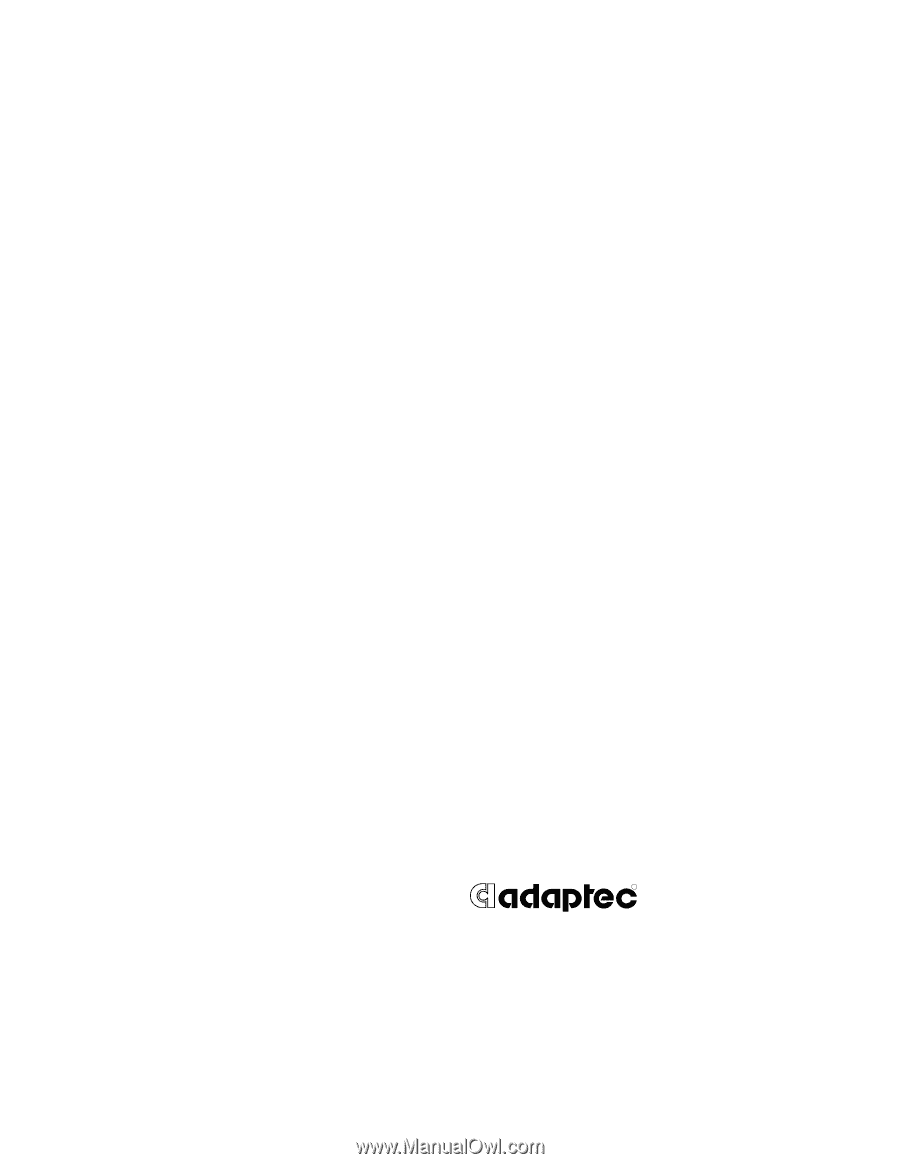
R
Adaptec
Storage Manager™ Pro v1.11
User’s Guide