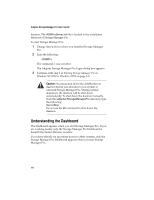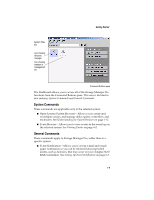Adaptec 2110S User Guide - Page 23
Understanding the System Browser, Open System
 |
UPC - 760884138830
View all Adaptec 2110S manuals
Add to My Manuals
Save this manual to your list of manuals |
Page 23 highlights
Adaptec Storage Manager Pro User's Guide Type jo? jo* 162.1?9.222.111 162.* Return Systems with 3-letter names beginning with "jo," such as joe, jon, etc. All systems beginning with the letters "jo," such as joe, john, jones Systems with any single character in the place of the question mark, such as 162.109.222.111, 162.119.222.111, 162.1293222.111, etc. All systems with the address prefix 162 Understanding the System Browser When you start Storage Manager Pro, the System Browser window appears automatically if you are working locally only. If you have already set up remote access to other systems, only the Storage Manager Pro Dashboard appears when you start Storage Manager Pro. You must select a system and click Open System or double-click a system icon to display the System Browser window. The System Browser is where you perform most of your storage management functions. From the System Browser you can: I Create and reconfigure arrays. See Chapter 2, Creating an Array and Chapter 3, Managing Arrays. I Add and remove spares. See Chapter 7, Managing Spares. I Monitor task progress and controller events. See Chapter 6, Monitoring System Status. I Recondition the battery and rescan controllers. See Chapter 9, Managing Controllers. I Turn off alarms and check enclosure status. See Chapter 10, Managing Enclosures. 1-12