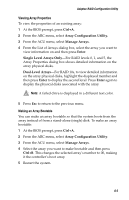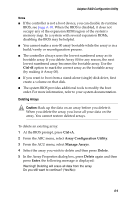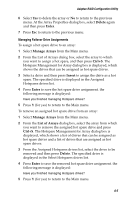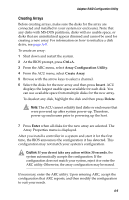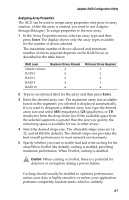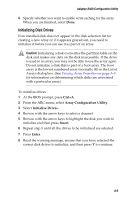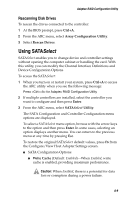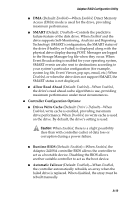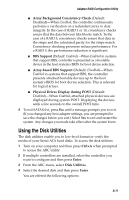Adaptec 2410SA User Guide - Page 60
Initializing Disk Drives, Caution
 |
UPC - 760884142103
View all Adaptec 2410SA manuals
Add to My Manuals
Save this manual to your list of manuals |
Page 60 highlights
Adaptec RAID Configuration Utility 6 Specify whether you want to enable write caching for the array. When you are finished, select Done. Initializing Disk Drives If an installed disk does not appear in the disk selection list for creating a new array or if it appears grayed out, you need to initialize it before you can use it as part of an array. ! Caution: Initializing a disk overwrites the partition table on the disk and makes any data on the disk inaccessible. If the drive is used in an array, you may not be able to use the array again. Do not initialize a disk that is part of a boot array. The boot array is the lowest numbered array (normally 00) in the List of Arrays dialog box. (See Viewing Array Properties on page A-3 for information on determining which disks are associated with a particular array.) To initialize drives: 1 At the BIOS prompt, press Ctrl+A. 2 From the ARC menu, select Array Configuration Utility. 3 Select Initialize Drives. 4 Browse with the arrow keys to select a channel. 5 Browse with the arrow keys to highlight the disk you wish to initialize and then press Insert. 6 Repeat step 5 until all the drives to be initialized are selected. 7 Press Enter. 8 Read the warning message, ensure that you have selected the correct disk drives to initialize, and then press Y to continue. A-8