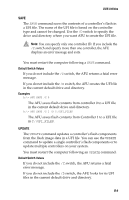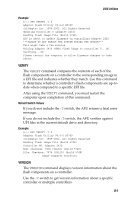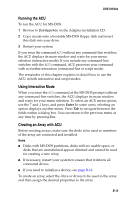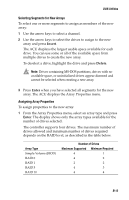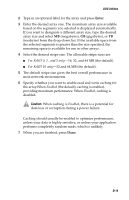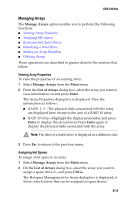Adaptec 2410SA User Guide - Page 77
Selecting Segments for New Arrays, Assigning Array Properties, Insert, Delete, Enter
 |
UPC - 760884142103
View all Adaptec 2410SA manuals
Add to My Manuals
Save this manual to your list of manuals |
Page 77 highlights
DOS Utilities Selecting Segments for New Arrays To select one or more segments to assign as members of the new array: 1 Use the arrow keys to select a channel. 2 Use the arrow keys to select the drives to assign to the new array and press Insert. The ACU displays the largest usable space available for each drive. You can use some or all of the available space from multiple drives to create the new array. To deselect a drive, highlight the drive and press Delete. Note: Drives containing MS-DOS partitions, drives with no available space, or uninitialized drives appear dimmed and cannot be selected when creating a new array. 3 Press Enter when you have selected all segments for the new array. The ACU displays the Array Properties menu. Assigning Array Properties To assign properties to the new array: 1 From the Array Properties menu, select an array type and press Enter. The display shows only the array types available for the number of drives selected. The controller supports four drives. The maximum number of drives allowed and minimum number of drives required depends on the RAID level, as described in the table below. Array Type Simple Volume (JBOD) RAID 0 RAID 1 RAID 5 RAID 10 Number of Drives Maximum Supported Minimum Required 4 1 4 2 2 2 4 3 4 4 B-13