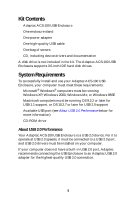Adaptec ACS 100 User Guide - Page 11
Disconnecting Your USB Enclosure, Windows, Macintosh
 |
UPC - 760884148273
View all Adaptec ACS 100 manuals
Add to My Manuals
Save this manual to your list of manuals |
Page 11 highlights
Disconnecting Your USB Enclosure To disconnect your USB Enclosure from your computer, follow the instructions for your operating system. Windows You must use the Unplug or Eject Hardware Wizard to properly disconnect the USB Enclosure from your computer. To disconnect the enclosure: 1 Click the Unplug or Eject Hardware Wizard icon (shown at right) on your system tray, which is in the bottom right corner of your screen. 2 Click USB Mass Storage Device, then click Stop. A message appears telling you that the device has been stopped. 3 Click OK. 4 Switch off the enclosure. It is now safe to disconnect your USB Enclosure. Macintosh To disconnect the enclosure: 1 Click on the icon for the disk drive and drag it into the trash can. 2 Switch off the enclosure. 10