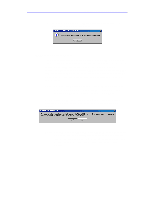Adaptec USBXchange User Guide - Page 15
Installing the USB, on a Macintosh
 |
UPC - 760884136256
View all Adaptec USBXchange manuals
Add to My Manuals
Save this manual to your list of manuals |
Page 15 highlights
User's Guide: USBXchange • 15 Your external DC power jack can be plugged into the DC input jack connection located on the side of the USBXchange. Connect a DC power jack to the USBXchange if you need an external power supply Installing the USBXchange on a Macintosh Installing the Driver Software 1 Power up your Macintosh and insert the enclosed USBXchange Installer CD-ROM in the CD-ROM drive. 2 Double-click on the USBXchange Installer application: 3 Follow the instructions displayed on the screen. 4 After installing the driver software, restart your Macintosh, then proceed to the instructions on connecting SCSI devices to the USBXchange. Note: The USBXchange should be disconnected from the computer before following the instructions for Connecting a SCSI Device on page 16.