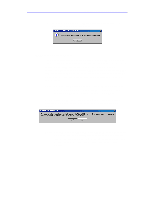Adaptec USBXchange User Guide - Page 17
Connect the USB - usb to scsi
 |
UPC - 760884136256
View all Adaptec USBXchange manuals
Add to My Manuals
Save this manual to your list of manuals |
Page 17 highlights
User's Guide: USBXchange • 17 Connecting to the USB Port 1 Connect the USBXchange to the USB port. 2 Make sure the cable ends are firmly connected. Do not force your connections as this may damage your system or the USBXchange. Note: The USBXchange receives its +5V power from either the terminator power line of the attached SCSI device, or if no termination power is available, from the USB bus. Attach the USB connector from the USBXchange to the USB port on your computer Connecting to an External USB Hub 1 Connect the external USB hub (purchased separately) to the USB port of your computer. Note: To ensure proper operation, Adaptec recommends using only self-powered hubs (only hubs that receive their power from an A/C connection). Otherwise, you will need to connect the USBXchange to an optional power supply. See USBXchange Power Supply on page 20 for more information. 2 Connect the USB connector of your USBXchange to a port on the external USB hub. Attach the USB connector from the USBXchange to the USB port on your USB hub Attach the USB connector from the external USB hub to the USB port on your computer