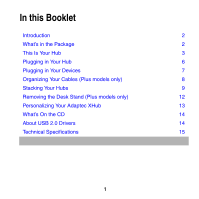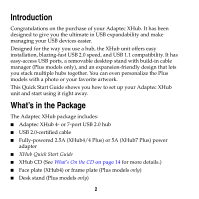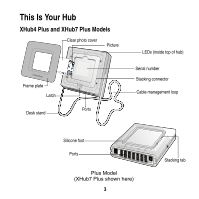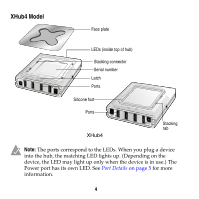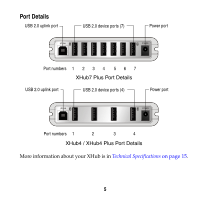Adaptec XHub7 Quick Start Guide - Page 7
Plugging in Your Hub - xhub 7
 |
UPC - 760884138472
View all Adaptec XHub7 manuals
Add to My Manuals
Save this manual to your list of manuals |
Page 7 highlights
Plugging in Your Hub Follow the picture below to connect your XHub unit to your computer and to a power source. Start by plugging in the power adapter. The green Power LED at the top of the hub should light up when the power goes on. Note: Although the Power LED remains lit when the hub is plugged in, the hub enters power-saver mode if there has been no activity on the USB bus for 3 ms. Power LED Step 3: Plug USB cable into USB port on computer. Step 2: Plug USB cable into XHub USB Uplink port. Hub Connections 6 Step 1: Plug power adapter into XHub Power port. (to power source)

6
Plugging in Your Hub
Follow the picture below to connect your XHub unit to your computer
and to a power source.
Start by plugging in the power adapter. The green Power LED at the top
of the hub should light up when the power goes on.
Note:
Although the Power LED remains lit when the hub is
plugged in, the hub enters power-saver mode if there has been no
activity on the USB bus for 3 ms.
Hub Connections
Plug USB cable into
Plug USB cable into
Plug power
USB port on computer.
(to power source)
Power LED
Step 1:
Step 2:
Step 3:
XHub USB Uplink port.
XHub Power port.
adapter into