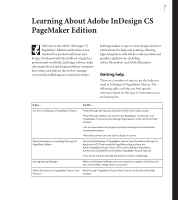Adobe 17510676 User Guide - Page 10
more. See Using Data Merge on Template Browser - illustrator
 |
UPC - 718659348397
View all Adobe 17510676 manuals
Add to My Manuals
Save this manual to your list of manuals |
Page 10 highlights
6 Learning About Adobe InDesign CS PageMaker Edition InBooklet plug-in for document imposition Use the InBooklet plug-in to automatically rearrange a document's pages with complete control over margins, gaps, bleeds, creep, and crossover traps. Choose among several imposition styles, including 2-up saddle stitch, 2-up perfect bound, and 2-, 3-, and 4-up consecutive. (See "Using InBooklet" on page 51.) Automated bullets and numbering Automatically create and style bulleted and numbered lists to organize information and make it easier to skim. Save numbered and bulleted list settings in paragraph styles, which you can apply over and over again. Numbered lists update automatically when changes are made. (See "About bulleted and numbered lists" on page 46.) Data Merge Create customized documents, such as catalogs, direct mail campaigns, business cards, form letters, and mailing labels. Merge text and image data exported from a database or spreadsheet and saved as a comma-delimited file (.CSV) or as a text file (.TXT) into InDesign layouts. Data merge is flexible enough to handle a variety of layouts, whether you're incorporating a single record per page to create personalized letters or tiling multiple records per page to generate a catalog, produce business cards, and more. (See "Using Data Merge" on page 57.) Position tool Resize and move images and their frames, or reposition image content in relation to frames using the handy Position tool, which works similarly to the Crop tool in PageMaker 7.0. (See "Using the Position tool" on page 72.) Template Browser Jump-start your design projects with any of the InDesign templates included with the PageMaker Edition. Use the Template Browser palette to browse, search for, add, delete, and recategorize templates. (See "Using the Template Browser palette" on page 66.) PageMaker compatible keyboard shortcuts Work at peak efficiency by switching the keyboard shortcuts in InDesign CS to match the shortcuts you've already learned in PageMaker. (See "Using the PageMaker keyboard shortcut set" on page 73.) PageMaker toolbar Enjoy easy access to commonly used commands through a toolbar similar to ones used in Adobe Acrobat® software and Microsoft Office. Also use the PageMaker toolbar to quickly launch Adobe Illustrator or Photoshop software, or to package InDesign documents for Adobe GoLive® or export them as Adobe PDF files. Dock the toolbar or let it float over your document area. (See "Using the PageMaker toolbar" on page 45.)