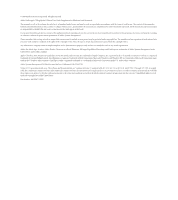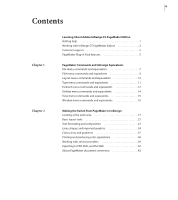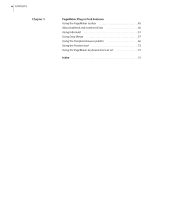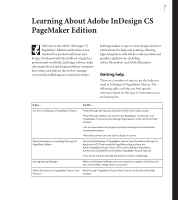Adobe 17510676 User Guide - Page 7
If you want to produce superb typography, If you want to add flair to your artwork, InDesign Help.
 |
UPC - 718659348397
View all Adobe 17510676 manuals
Add to My Manuals
Save this manual to your list of manuals |
Page 7 highlights
ADOBE INDESIGN CS PAGEMAKER EDITION 3 User Guide Supplement • Import graphics into your document. • Add text frames to the pages of your document. Each connected set of text frames is a story. • Use the Swatches palette to set up a library of colors to use in the document. • Set up document-wide layers, which work like one or more transparent overlays. Each layer can contain elements such as text, images, and drawn objects. Hide, lock, and reorder layers with ease to achieve the effect you want. • Create and import tables. In one step, you can convert tab-delimited text into an InDesign table from sources including Microsoft Word, Microsoft Excel, and database applications. • Create bulleted and numbered lists. Numbered lists are updated automatically when you add or remove paragraphs. (See "About bulleted and numbered lists" on page 46.) For more information on using masters, laying out pages with frames, threading text frames, applying color, or working with layers or tables, see InDesign Help. If you want to produce superb typography • You have a choice of composition engines to help you determine the visual "color" of your text. The single-line composer considers one line at a time, while the paragraph composer compares and adjusts multiple lines at once, producing superior typography. • Adjust hyphenation and justification controls to enhance the appearance of type. • Use optical margin alignment to control whether punctuation and edges of letters "hang" outside margins, thus making the edges of a text block appear more even. • To achieve precise spacing between type characters, you can choose among four kerning options, including optical kerning, which lets InDesign determine smooth spacing for adjacent characters, even for lines of type with mixed fonts and sizes. • InDesign supports the advanced layout capabilities of OpenType® fonts, including swashes, discretionary ligatures, and other features that previously required switching to a different font. In addition, InDesign offers easy access to the alternate glyphs common in OpenType fonts. For more information on hyphenation and justification, optical margin alignment, kerning and tracking, or OpenType fonts, see InDesign Help. If you want to add flair to your artwork • Apply editable drop shadows, feathering, and other transparency settings to text, graphics, and images in a few quick steps. InDesign gives service providers and printers the control they need to reliably output transparency effects.