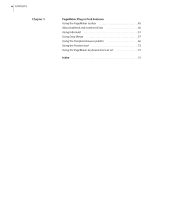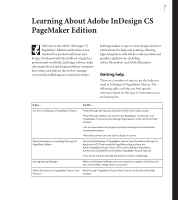Adobe 17510676 User Guide - Page 9
If you want to create book-length documents, If you want to enhance your productivity
 |
UPC - 718659348397
View all Adobe 17510676 manuals
Add to My Manuals
Save this manual to your list of manuals |
Page 9 highlights
ADOBE INDESIGN CS PAGEMAKER EDITION 5 User Guide Supplement If you want to create book-length documents • Group multiple documents into a book list. • Set up sequential page numbering in each book document. • Generate tables of contents, cross-references, and indexes. InDesign can easily preflight and package, print, or export to Adobe PDF all of the documents in a book list. InDesign preserves cross-references, table of contents entries, and index entries as hyperlinks in a PDF file. For more information on adding documents to a book file, numbering pages, or creating tables of contents, cross-references, or indexes, see InDesign Help. Customer support When you register your product, you may be entitled to technical support. Terms may vary depending on your country of residence. For more information, refer to the technical support card provided with the documentation. Adobe also provides several forms of automated technical support: • See the ReadMe file installed with the program for information that became available after this guide went to press. • See the Adobe InDesign CS PageMaker Edition support page for information on top support issues and troubleshooting information for common problems. If you want to enhance your productivity • Use shortcut keystrokes for commonly used features. (See "Keyboard Shortcuts" in InDesign Help.) • Set preferences to determine how InDesign documents and objects behave initially. If you change settings when no documents are open, your changes set the defaults for new documents. (For details, see InDesign Help.) • Arrange palettes to suit your needs. You can save the current sizes and positions of palettes as a custom workspace. (For details, see InDesign Help.) • Merge database information into a document. (See "Using Data Merge" on page 57.) PageMaker Plug-in Pack features The Adobe PageMaker Plug-in Pack adds these enhanced features to InDesign CS: PageMaker 6.0 publication converter Convert PageMaker 6.0x documents and templates to InDesign CS format. This capability expands the conversion support currently built into InDesign CS, which enables you to open PageMaker 6.5-7.x and QuarkXPress® 3.3-4.x documents. In some cases, you can even open damaged PageMaker files that you were unable to open in PageMaker. (See "About PageMaker document conversion" on page 42.)