Adobe 23101335 Scripting Guide - Page 70
Inverting selections, 3.11.4 Expand, contract and feather selections
 |
UPC - 718659152833
View all Adobe 23101335 manuals
Add to My Manuals
Save this manual to your list of manuals |
Page 70 highlights
Scripting Photoshop 3 Selections VB: selRef.Stroke strokeColor, Width:=5, Location:=psInsideStroke, _ mode:=psVividLightBlend, Opacity:=75, _ PreserveTransparency:=False JS: activeDocument.selection.stroke (strokeColor, 2, StrokeLocation.OUTSIDE, ColorBlendMode.VIVIDLIGHT, 75, false); IMPORTANT: The transpareny parameter cannot be used for background layers. 3.11.3 Inverting selections When you invert a selection, you are masking the selection so you can work on the rest of the document, layer or channel while protecting the selection. Here's how to invert the current selection: AS: invert selection of current document VB: selRef.Invert JS: selRef.invert(); 3.11.4 Expand, contract and feather selections These three commands are used to change the size of the selection. The values are passed in ruler units, the value of which are stored in Photoshop preferences and can be changed by your scripts. Feathering a selection will smooth its corners by the specified number of units while expand and contract will grow and shrink the selection. If your ruler units are set to pixels, then the following examples will expand, contract and feather by five pixels. See section 3.5.3, "Changing ruler and type units" on page 48 for examples of how to change ruler units. AS: expand selection of current document by pixels 5 contract selection of current document by pixels 5 feather selection of current document by pixels 5 VB: Dim appRef As Photoshop.Application Set appRef = CreateObject("Photoshop.Application") 'remember unit settings; and set to pixels Photoshop 7.0 Scripting Guide 70