Adobe 23101335 Scripting Guide - Page 86
var desc7 = new ActionDescriptor, var id32 = charIDToTypeID Embs
 |
UPC - 718659152833
View all Adobe 23101335 manuals
Add to My Manuals
Save this manual to your list of manuals |
Page 86 highlights
Scripting Photoshop 3 Action Manager scripting desc7.putInteger( id33, angle ); var id34 = charIDToTypeID( "Hght" ); desc7.putInteger( id34, height ); var id35 = charIDToTypeID( "Amnt" ); desc7.putInteger( id35, amount ); executeAction( id32, desc7 ); } // Then call emboss with desired parameters emboss( 75, 2, 89 ); Running JavaScript based Action Manager code from AppleScript As there is no Action Manager functionality in AppleScript you will have to use JavaScript to use the Action Manager on the Mac. To do this you use the AppleScript command: "do javascript." Provide filter settings in the "arguments" parameter. You need to re-write your JavaScript code slightly to work with the "do javascript" command to use the "arguments" collection to get access to the AppleScript values from JavaScript. For example change the Emboss JavaScript shown in the previous section to the following and save it in a file called "Emboss.js": function emboss( angle, height, amount ) { var id32 = charIDToTypeID( "Embs" ); var desc7 = new ActionDescriptor(); var id33 = charIDToTypeID( "Angl" ); desc7.putInteger( id33, angle ); var id34 = charIDToTypeID( "Hght" ); desc7.putInteger( id34, height ); var id35 = charIDToTypeID( "Amnt" ); desc7.putInteger( id35, amount ); executeAction( id32, desc7 ); } // Call emboss with values provided in the "arguments" collection emboss( arguments[0], arguments[1], arguments[2] ); From AppleScript you can then run the Emboss filter by saying: tell application "Photoshop 7.0" do javascript (file ) ¬ with arguments { 75,2,89 } end tell Running JavaScript based Action Manager code from VBScript From VBScript you have a choice of either running JavaScript based Action Manager code or VBScript based Action Manager code. This section describes how to access JavaScript based Photoshop 7.0 Scripting Guide 86