Adobe 23101335 Scripting Guide - Page 84
Action Manager scripting, 3.17.1 Using the Action Manager from JavaScript
 |
UPC - 718659152833
View all Adobe 23101335 manuals
Add to My Manuals
Save this manual to your list of manuals |
Page 84 highlights
Scripting Photoshop 3 Action Manager scripting 3.17 Action Manager scripting The Action Manager allows you to write scripts that target functionality that is not otherwise accessible. You are able to script third party plug-ins, filters, and other tasks that are not otherwise included in the scripting interface. The only requirement is that the task that you want to access from the Action Manager is recordable. The classes "ActionDescriptor", "ActionReference" and "ActionList" are all part of the Action Manager functionality. When you write scripts that use the Action Manager, you should install the "ScriptingListener" plug-in. It is located inside the "utilities" folder that is part of the scripting support download. To install the plug-in place it in the Photoshop 7.0\Plug-Ins\Scripting\ folder. "ScriptingListener" records most of your actions to a file on your hard drive. To avoid slowing down Photoshop as well as not to create a big file on your drive, only install the plug-in when you are creating Action Manager scripts. When "ScriptingListener" is installed it will record a file with scripting code corresponding to the actions that you perform from the UI. The Windows version of "ScriptingListener" creates the following 2 files: ● C:\ScriptingListenerJS.log: contains JavaScript code corresponding to the actions that are performed from the UI. ● C:\ScriptingListenerVB.log: contains VBScript code corresponding to the actions that are performed from the UI. The Macintosh version "ScriptingListener" creates the following file: ● ScriptingListenerJS.log: the file is created on the desktop, and contains JavaScript code corresponding to the actions that are performed from the UI. Note: There is no AppleScript interface to the Action Manager, but you can execute JavaScripts from AppleScript, so you are able to access Action Manager functionality from AppleScripts. See section, "Running JavaScript based Action Manager code from AppleScript" on page 86 for more information on how to call JavaScript code from AppleScript. 3.17.1 Using the Action Manager from JavaScript As an example let's say that you want to be able to use the Emboss filter. The Emboss filter is not part of the filters that are exposed to the various scripting languages, but using the Action Manager you are able to use this filter. First make sure that you have installed the "ScriptingListener". Then from the UI, open a document and apply the Emboss filter using the settings: angle 135, height 3 and amount 100. Photoshop 7.0 Scripting Guide 84