Adobe 23101335 Scripting Guide - Page 87
Using the Action Manager from VBScript, objApp.DoJavaScriptFile C:\Emboss.js, Array75
 |
UPC - 718659152833
View all Adobe 23101335 manuals
Add to My Manuals
Save this manual to your list of manuals |
Page 87 highlights
Scripting Photoshop 3 Action Manager scripting Action Manager code. The next section covers how to run VBScript based Action Manager code. To access JavaScript code from VBScript, you must use the "DoJavaScriptFile" command and provide specific settings in the "arguments" parameter. Save the following script in a file called "C:\Emboss.js" function emboss( angle, height, amount ) { var id32 = charIDToTypeID( "Embs" ); var desc7 = new ActionDescriptor(); var id33 = charIDToTypeID( "Angl" ); desc7.putInteger( id33, angle ); var id34 = charIDToTypeID( "Hght" ); desc7.putInteger( id34, height ); var id35 = charIDToTypeID( "Amnt" ); desc7.putInteger( id35, amount ); executeAction( id32, desc7 ); } // Call emboss with values provided in the "arguments" collection emboss( arguments[0], arguments[1], arguments[2] ); From VBScript you can then run the Emboss filter by saying: Set objApp = CreateObject("Photoshop.Application") objApp.DoJavaScriptFile "C:\Emboss.js", Array(75, 2, 89) 3.17.2 Using the Action Manager from VBScript Using the Action Manager from VBScript is very similar to using it from JavaScript. When you have "ScriptingListener" installed on Windows, your actions will be recorded as VBScript code in the file "C:\ScriptingListenerVB.log". If you run the Emboss filter from the UI and you have the "ScriptingListener" plug-in installed you will see code as the following text at the end of "C:\ScriptingListenerVB.log"; note the numbers may vary: REM DIM objApp SET objApp = CreateObject("Photoshop.Application") DIM id19 id19 = objApp.CharIDToTypeID( "Embs" ) DIM desc4 SET desc4 = CreateObject( "Photoshop.ActionDescriptor" ) DIM id20 id20 = objApp.CharIDToTypeID( "Angl" ) Call desc4.PutInteger( id20, 135 ) Photoshop 7.0 Scripting Guide 87