Adobe 29500007 Workflow Guide - Page 18
File Compatibility Across Creative Suite Components
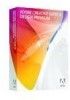 |
UPC - 883919074351
View all Adobe 29500007 manuals
Add to My Manuals
Save this manual to your list of manuals |
Page 18 highlights
FILE COMPATIBILITY ACROSS Creative Suite components Placing and Importing are methods of moving elements of artwork from one application to another. Commands such as Edit Original, Symbols, and Smart Objects help manage or maintain the editability of placed or imported files. Linking files The process of placing files created in other applications is similar across Creative Suite components. 1 In Illustrator, Photoshop, InDesign, Dreamweaver, and Flash, you can use File > Place or File > Import. Saving or Exporting from Creative Suite components gives you control over the final file format. Export is most often used when you are transforming the original file format into a non-native format. 2 Locate the file to be placed. When placing images or documents, you have the option to link them. Linking an image or document creates a relationship with that external file, and you can modify it in its native application. Native files, copy, and paste Adobe Creative Suite components are designed to share native files across the software. Use native files any way you need to: Open native Photoshop files in Illustrator, import them into InDesign layouts or Flash projects, and copy them into Dreamweaver. Open Illustrator files in Photoshop and import them into InDesign layouts and Flash projects. Open and edit Adobe PDF files in Illustrator and Photoshop, and place them in InDesign layouts. These are just a few of the ways to move your files seamlessly from one component to another. 16 Adobe Creative Suite 3 Design Premium and Standard Workflow Guide















