Adobe 29500007 Workflow Guide - Page 31
Devices
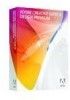 |
UPC - 883919074351
View all Adobe 29500007 manuals
Add to My Manuals
Save this manual to your list of manuals |
Page 31 highlights
This efficient testing approach lets you develop your assets quickly and inexpensively, reducing the amount of testing required on physical devices. Devices Device Profiles You can view and compare multiple device profiles from the Device Profiles window. Get detailed information on each device, including screen size, navigation type, supported content types and settings, sound availability, network options, and more. A profile may also contain a skin, or picture, of the device. Select more than one device to display its features side by side. You can obtain regular updates on new device profiles by going to Adobe Device Central Online, which gives you testing access to the latest mobile devices. Choose Devices > Update Device Profiles to search for the latest updates. Browse, Search, and Organize Within the Device Set window, you can define groups of phones that represent the targeted devices in a customer project, and save the created device set. The left column shows the Device Sets and Available Devices panels. To create a new device set: 1 Use the + button at the top right of the Device Sets panel to create a new set, and name it. 2 Drag your choices from the Available Devices list. Create New Documents Specify the device for which you want to create a file, and create a new Photoshop, Illustrator, or Flash document targeted to that device. Device Central will automatically switch to the specified component, so you can start right away. Device Profiles, Device Sets, and Available Devices panels Device Central + Design Edition 29 What's Common















