Adobe 29500007 Workflow Guide - Page 29
Saving and Reviewing Versions
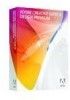 |
UPC - 883919074351
View all Adobe 29500007 manuals
Add to My Manuals
Save this manual to your list of manuals |
Page 29 highlights
Cue-managed files into private or shared projects. Version Cue is integrated with Adobe Bridge: use Bridge as a file browser for Version Cue projects. With Bridge, you can access Version Cue Servers, projects, and files, and view, search for, and compare information about Version Cue-managed assets. Use Version Cue Server Administration to create and manage user access, projects, and PDF reviews; administer backups; export content; and to specify advanced Version Cue Server information. Checking in a file Saving and Reviewing Versions You can save versions of your file as you continue to work on it, to capture different states of the document you may want to refer to later. To check in a file: 1 In Illustrator, InDesign, Flash, Photoshop, or Acrobat Professional, choose File > Check In. In Bridge, choose Tools > Version Cue > Check In. 2 Navigate to your Version Cue project. 3 Click Save. To view versions of a file: 1 In Bridge, select Version Cue from the Favorites folder. Double-click Recent Projects, navigate to your project, and open it. 2 Select the file you want and choose Tools > Version Cue > View Versions. 3 The Content panel displays all the versions of that file. Double-clicking on one of them opens the file. Viewing different versions of a file Access your project in Bridge What's Common Version Cue + Design Edition 27















