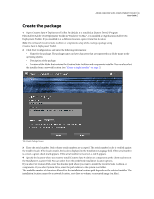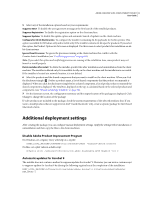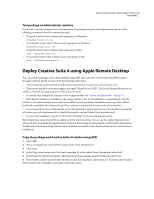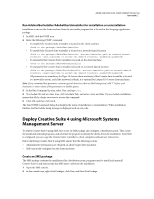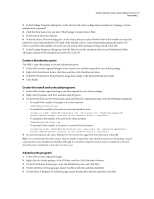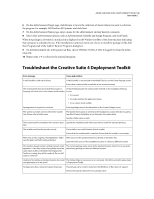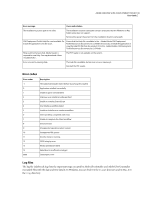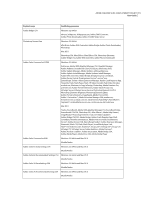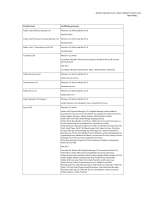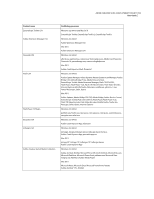Adobe 65022870 Deployment Toolkit - Page 11
Troubleshoot the Creative Suite 4 Deployment Toolkit
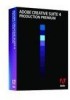 |
UPC - 883919165271
View all Adobe 65022870 manuals
Add to My Manuals
Save this manual to your list of manuals |
Page 11 highlights
ADOBE CREATIVE SUITE 4 DEPLOYMENT TOOLKIT 8 User Guide 6 On the Advertisement Target page, click Browse to locate the collection of clients where you want to advertise the program, for example, All Windows XP Systems, and click Next. 7 On the Advertisement Name page, enter a name for the advertisement and any desired comments. 8 Select other advertisement options, such as Advertisement Schedule and Assign Program, and click Finish. When the package is advertised, a notification is displayed on the Windows toolbar of the client machine indicating that a program is scheduled to run. If the installation is optional, clients can choose to install the package on the Add New Programs tab of the Add Or Remove Programs dialog box. 9 On the Environment tab, in Program Can Run, choose Whether Or Not A User Is Logged On from the menu. Click OK. 10 Repeat steps 1-9 to advertise the uninstall program. Troubleshoot the Creative Suite 4 Deployment Toolkit Error message Cause and solution A valid installer could not be found. A valid installer is not selected in the Media Files box on the Create Package screen. Ensure that a valid installer is available at the selected location. The serial number does not match the product or Verify the following for the serial number entered on the Installation Settings language selected, or it is not a volume serial number. screen: • It is correct. • Its locale matches the application locale. • It is a volume serial number. Package name is required to continue. Enter a package name in the Name box on the Create Package screen. The system root drive can't be selected for installation. Please enter a folder name. The System Drive option is selected in the Installation Location field, but no path is specified. Product installation is not allowed in the system drive. Specify a folder name or path. The location path for installation has not been speci- Specify the installation path where you want to install the selected products. fied. The installer could not be parsed correctly. The installer is an invalid Creative Suite 4 installer. Ensure that the installer path is complete. Ensure that the installer is not corrupt. There was an error copying . Make Write access to the specified location is denied, or the disk is full. sure the disk is not full or write protected. Grant the write access of the installation location or choose a different location. This location already contains a folder named . If the files in the existing folder have the same name as files in the folder CS4 Deployment Toolkit is creating, they will be replaced. Do you still want to continue? The current package name exists at the specified location. Select Yes to overwrite the existing package or choose a different location. Unable to find utilities at installed location. Re-install The Utilities folder is not present or it is renamed. Click OK to reinstall Creative Suite the application to fix the issue? 4 Deployment Toolkit. Package name does not permit special characters. The package name contains characters that Windows or Mac does not support. Remove the special characters from package name.