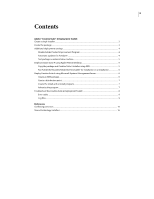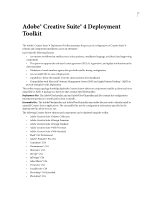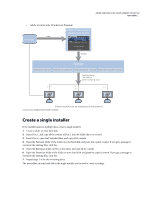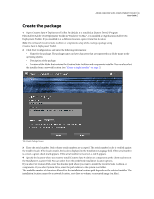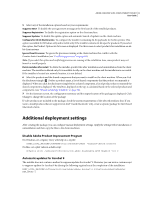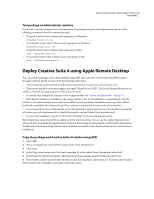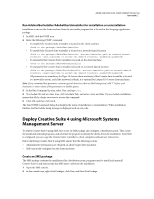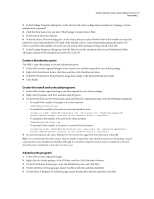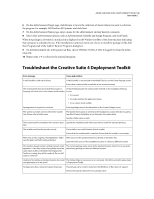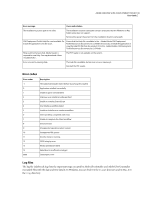Adobe 65022870 Deployment Toolkit - Page 8
Test package on administrator machine, Deploy Creative Suite 4 using Apple Remote Desktop
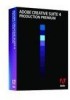 |
UPC - 883919165271
View all Adobe 65022870 manuals
Add to My Manuals
Save this manual to your list of manuals |
Page 8 highlights
ADOBE CREATIVE SUITE 4 DEPLOYMENT TOOLKIT 5 User Guide Test package on administrator machine If you want to test the package on a local system before beginning enterprise-wide deployment, run one of the following commands from the command prompt: • To install Creative Suite 4 edition and components on Windows: AdobeUberInstaller.exe • To uninstall Creative Suite 4 edition and components on Windows: AdobeUberUninstaller.exe • To install Creative Suite 4 edition and components on Mac: sudo ./AdobeUberInstaller • To uninstall Creative Suite 4 edition and components on Mac: sudo ./AdobeUberUninstaller Deploy Creative Suite 4 using Apple Remote Desktop You can copy the package to each client machine using ARD and access the Creative Suite 4 installer locally or through a network shared location. Note the following restrictions: • The permissions on the network shared location must allow a root process on the client to read. • The network shared location must support the Apple® Filing Protocol (AFP). The Server Message Block protocol (SMB) or Network File System protocol (NFS) does not work. • If a product has multiple disc images, create a single installer (see "Create a single installer" on page 2). • If the product installer is available as a disc image, extract it. For local installation or uninstallation, copy the installer to the client machine. Ensure that the installer location specified in InstallerLocation tag of the AdobeUberInstaller.xml/AdobeUberUninstaller.xml file is same as actual installer location at the client machine. • If you change the location of the installer (at the client machine), update the location of the installer in the InstallerLocation tag in the deployment files (AdobeUberInstaller.xml and AdobeUberUninstaller.xml). • For network installation, copy the Creative Suite 4 installer to any network shared location. Before deploying, ensure that ARD is enabled on all the client machines. You can use the Apple's Upgrade Client software feature to upgrade all targeted clients. Verify that the package created using the Creative Suite 4 Deployment Toolkit exists and the path of the Creative Suite 4 installer is accessible to the client machines (in the case of network installation). Copy the package and Creative Suite 4 installer using ARD 1 Open ARD. 2 Select a Computer list, and verify the target clients in the Detailed view. 3 Click Copy. 4 In the Copy Items screen, select Set Item Ownership To in the Inherit From Destination Folder field. 5 In the Items To Copy list, navigate to and open the package created using the toolkit and click Copy. 6 If you want to copy the Creative Suite 4 installer on the client machines, repeat steps 2-5. This step is not required if the Creative Suite 4 installer is located at a network location.