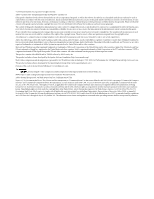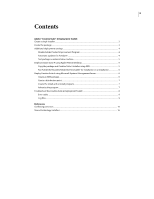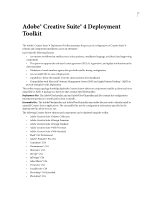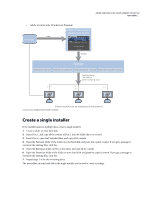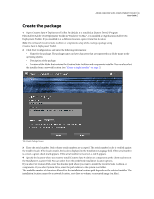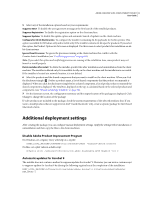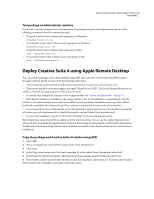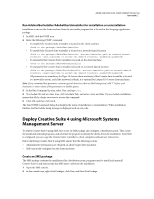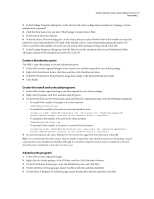Adobe 65022870 Deployment Toolkit - Page 5
Create a single installer
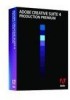 |
UPC - 883919165271
View all Adobe 65022870 manuals
Add to My Manuals
Save this manual to your list of manuals |
Page 5 highlights
ADOBE CREATIVE SUITE 4 DEPLOYMENT TOOLKIT 2 User Guide • Adobe Creative Suite 4 Production Premium CS4 installer Input Adobe Creative Suite 4 Deployment Toolkit Output Package AdobeUberInstaller.xml AdobeUberUninstaller.xml AdobeUberInstaller executable AdobeUberUninstaller executable Deployed using SMS/ARD or other third-party tools Client machines in an enterprise environment Creative Suite 4 Deployment Toolkit workflow Create a single installer If the installer spans in multiple discs, create a single installer. 1 Create a folder on your hard disk. 2 Insert Disc 1, and copy all the content of Disc 1 into the folder that you created. 3 Insert Disc 2, open the Payloads folder, and copy all its content. 4 Open the Payloads folder of the folder on your hard disk, and paste the copied content. If you get a message to overwrite the existing files, click Yes. 5 Open the Extension folder of Disc 2, if it exists, and copy all its content. 6 Open the Extension folder of the folder on your hard disk, and paste the copied content. If you get a message to overwrite the existing files, click Yes. 7 Repeat steps 3-6 for the remaining discs. The new folder on your hard disk is the single installer and is used to create a package.