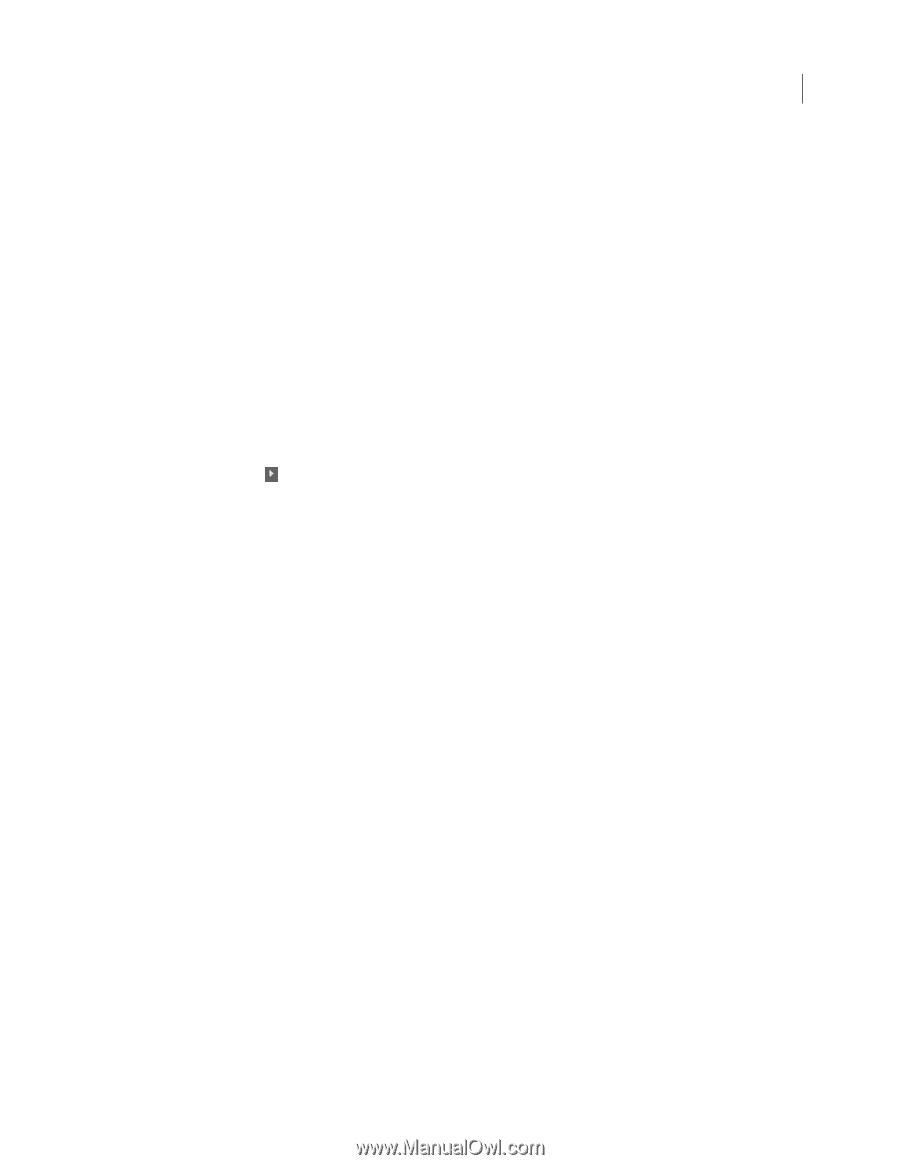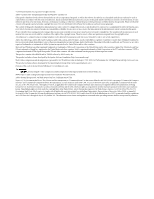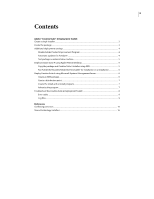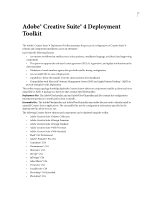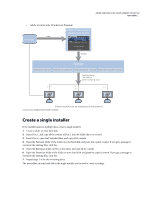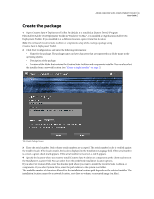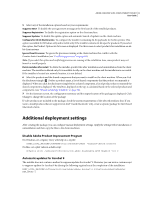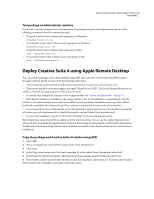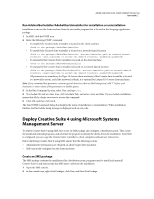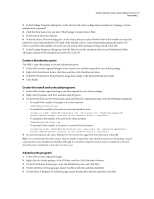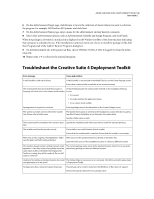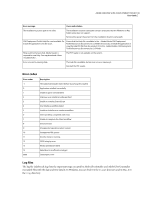Adobe 65022870 Deployment Toolkit - Page 7
Additional deployment settings, Disable Adobe Product Improvement Program
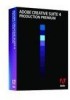 |
UPC - 883919165271
View all Adobe 65022870 manuals
Add to My Manuals
Save this manual to your list of manuals |
Page 7 highlights
ADOBE CREATIVE SUITE 4 DEPLOYMENT TOOLKIT 4 User Guide 5 Select any of the installation options based on your requirements: Suppress EULA To disable the user agreement message at the first launch of the installed products. Suppress Registration To disable the registration option on the client machine. Suppress Updates To disable the update option and automatic launch of updater on the client machine. Configure for 64-bit Machine Also To configure the installer (containing 64-bit payloads) for 64-bit systems. This option is available for Windows only and is visible only if the installer contains 64-bit-specific products. If you select this option, the Product Options 64-bit screen is displayed. Use this screen to select products for installation on 64bit client systems. Ignore Client Processes To ignore the processes running at the client machine that conflict with the Creative Suite 4 installation (see "Conflicting processes" on page 10). Note: If you select this option and conflicting processes are running at the installation time, some products may not launch or install properly. Delete installer after install To delete the installer-specific files after installation and uninstallation from the client machine. The installer is deleted only if it is available locally on the client machine and the installation is successful. If the installer is located at a network location, it is not deleted. 6 Select the products and the shared components that you want to install on the client machine. When you click the disclosure triangle ( ) before a product name, a list of shared components that the product recommends is displayed. When you click the disclosure triangle before a shared component, a list of products that recommend the shared component is displayed. The Total Size, displayed on the top, is calculated based on the selected products and components. (see "Shared technology installers" on page 16). 7 On the Summary screen, the configuration summary and the output location of the package are displayed. Click Change to change the location of the package. If video products are included in the package, check the system requirements of the selected products first. If you want to install products that are supported on Intel®-based Macintosh® only, create a separate package for Intel-based Macintosh clients. Additional deployment settings After creating the package, you can configure manual deployment settings. Apply the settings before installation or uninstallation and then copy the files to the client machines. Disable Adobe Product Improvement Program On Windows, set a registry entry with help of a .reg file: [HKEY_LOCAL_MACHINE\SOFTWARE\Policies\Adobe\APIP] "enabled"=dword:00000000 On Mac, set a plist value in a shell script: defaults write /Library/Preferences/com.adobe.headlights.APIP Enabled -int 0 Automatic updates for Acrobat 9 The installer does not contain a method to suppress updates for Acrobat® 9. However, you can write a custom script to suppress updates for Acrobat 9 by altering the following registry key at the completion of the installation: HKEY_LOCAL_MACHINE\Software\Policies\Adobe\Adobe Acrobat\9.0\FeatureLockdown\bUpdater REG_DWORD 0