Adobe 65030083 Reviewer's Guide - Page 25
Try It!: Adobe Illustrator Integration
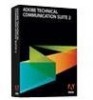 |
UPC - 883919170619
View all Adobe 65030083 manuals
Add to My Manuals
Save this manual to your list of manuals |
Page 25 highlights
Try It!: Adobe Illustrator Integration Let's look at a great example of cross-application integration in the Adobe Technical Communication Suite. You can import native Photoshop and Illustrator graphics directly into Adobe FrameMaker. You can also open these files for editing directly from FrameMaker. There is no need to save to another file format, and these images are properly converted when publishing to online output formats and multiple devices. Let's take a look at how this works. Here we have an eyeglass catalog, with several images of the products. First, we're going to import an Adobe Photoshop file into this document. Adobe Photoshop is not included in the Adobe Technical Communication Suite 4, but you can purchase Photoshop separately or as a component of another Adobe software suite. I'm going to select the frame where we will import the image. Now I can choose File>Import and select the Adobe Photoshop file. I will import the file by reference. When you import a file by reference, FrameMaker will automatically update the document if the original file changes. This makes it very easy to maintain and update graphics in your FrameMaker documents. I will tell FrameMaker to fit the graphic in the selected frame. Now I've imported an Adobe Photoshop image into my FrameMaker document. I would like to show you that if I right-click on the image, FrameMaker gives me a menu option to edit the image in Adobe Photoshop. Now let's import an Adobe Illustrator file. I'm going to insert a Illustrator file here. I choose File>Import, and navigate to the Illustrator file. Adobe Technical Communication Suite Reviewer's Guide 25 July 10, 2012















