Adobe 65030083 Reviewer's Guide - Page 27
Try It!: Step by Step Authoring, Captivate. Maybe I want a RoboHelp HTML5 topic. If I want a procedure
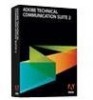 |
UPC - 883919170619
View all Adobe 65030083 manuals
Add to My Manuals
Save this manual to your list of manuals |
Page 27 highlights
Adobe has done this in Technical Communcation Suite 4. We call it step-by-step authoring. It provides a rich integration between Adobe RoboHelp, our premier tool for publishing technical content, and Adobe Captivate, for creating live, interactive simulations and demonstrations. Here's how it works. Try It!: Step by Step Authoring Let's say I want to add a software demonstration to my online help project. From my Adobe RoboHelp project, I can choose New>Adobe Captivate Topic. I choose the types of assets I want to include in my RoboHelp project, from Adobe Captivate. Maybe I want a RoboHelp HTML5 topic. If I want a procedure, I can choose Step by Step, to get an automatically-generated procedure topic. I click OK. Adobe Captivate launches automatically. In Adobe Captivate, I record my software demonstration. When I'm finished, I close Captivate. Control reverts back to RoboHelp. In RoboHelp, I have my new Adobe Captivate demonstration. I also have new automatically-generated topic files, that I can include in my project. RoboHelp remembers that these topics were created in Adobe Captivate. I can modify them in Adobe Captivate with a right-click menu option. Here we have a brand-new capability for increasing the efficiency of creating technical and eLearning content, and sharing information assets across both workflows. All in the Adobe Technical Communication Suite 4. Adobe Technical Communication Suite Reviewer's Guide 27 July 10, 2012















