Adobe 65030083 Reviewer's Guide - Page 26
Seamlessly Combine eLearning and Technical Content, Learn more about, Adobe Illustrator
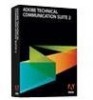 |
UPC - 883919170619
View all Adobe 65030083 manuals
Add to My Manuals
Save this manual to your list of manuals |
Page 26 highlights
I select the Illustrator file, and choose "Import by Reference". Here we see the imported Illustrator file. Again, the FrameMaker document will automatically update if the original file changes. Let's edit the file in Illustrator and see what happens. We can right-click on the image, and choose "Edit in Illustrator". Illustrator opens. Let's make some simple adjustments to the image. Let's save the image, and close or minimize Illustrator. We can see that the image is updated in FrameMaker. Immediately, and automatically. I only needed to save the Illustrator file. Another great example of cross-application integration and authoring efficiency in Adobe Technical Communication Suite 4. Learn more about Adobe Illustrator To learn more about new features, improvements, and benefits of Adobe Illustrator CS6, see the Adobe Illustrator product page at http://www.adobe.com/products/illustrator.html. Seamlessly Combine eLearning and Technical Content Companies everywhere are working to improve the efficiencies of technical and eLearning content development. Technical content typically includes procedures. Online help. User assistance. Reference information. eLearning content often included demonstrations and simulations. While different, often these two workflows share assets, images, text. Why not introduce a workflow that bridges the gap between technical and eLearning content, and more fully supports content sharing and automatic updating between these two workflows? Adobe Technical Communication Suite Reviewer's Guide 26 July 10, 2012















