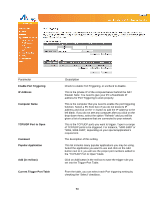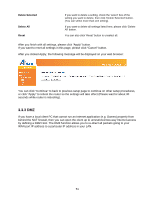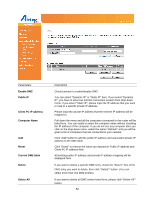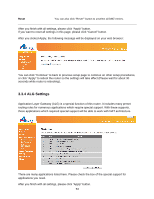Airlink AR660W3G User Manual - Page 54
Add a new QoS rule
 |
UPC - 658729081659
View all Airlink AR660W3G manuals
Add to My Manuals
Save this manual to your list of manuals |
Page 54 highlights
Enable QoS Total Download Bandwidth Total Upload Bandwidth Current QoS Table Add Edit Delete Selected Delete All Move Up Move Down Check this box to enable QoS, and uncheck this box to disable QoS. You can set the limit of total download bandwidth in kbits. To disable download bandwidth limitation, input 0 here. You can set the limit of total upload bandwidth in kbits. To disable upload bandwidth limitation, input 0 here. From the table, you can check each QoS rule setting. Click "Add" button to add a new QoS rule, see section 3.3.5.1 "Add a new QoS rule"‟ below. If you want to modify the content of a specific rule, please check its "Select"‟ box, then click "Edit" button. Only one rule should be selected a time! If you didn't select a rule before clicking "Edit" button, you'll be prompted to add a new rule. If you want to delete a setting, check the 'select' box of the setting you want to delete, then click 'Delete Selected' button. (You can select more than one setting). If you want to delete all settings listed here, please click 'Delete All' button. You can raise the priority of the QoS rule you selected by clicking this button. You can lower the priority of the QoS rule you selected by clicking this button. 3.3.5.1 Add a new QoS rule After you click "Add" button in QoS menu, the following message will appear: 55