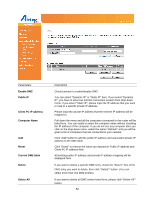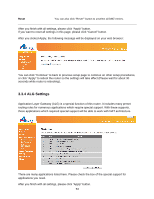Airlink AR660W3G User Manual - Page 56
Traffic Type, Protocol
 |
UPC - 658729081659
View all Airlink AR660W3G manuals
Add to My Manuals
Save this manual to your list of manuals |
Page 56 highlights
Traffic Type Protocol (destination) IP address and /or port number is universal, just leave it blank. Please select the traffic type of this rule, available options are None, SMTP, HTTP, POP3, and FTP. You can select a specific traffic type for this rule, if you want to make this rule as a IP address based rule (apply the limitation on all traffics from / to the specified IP address / port number), select "None". Please select the protocol type of this rule, available options are TCP and UDP. If you don‟t know what protocol your application uses, please try "TCP" first, and switch to "UDP" if this rule doesn't seems to work. After you finish with all settings, please click "Save" button, you'll be brought back to previous menu, and the rule you just set will appear in current QoS table; if you did anything wrong, you'll get an error message when you click "Save" button, please correct your input by the instructions given by the error message. After you finish with all QoS settings, please click "Apply" button. If you want to reset all settings in this page, please click "Cancel" button. After you clicked Apply, the following message will be displayed on your web browser: You can click "Continue" to back to previous setup page to continue on other setup procedures, or click "Apply" to reboot the router so the settings will take effect (Please wait for about 30 seconds while router is rebooting). 57