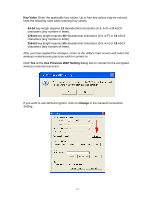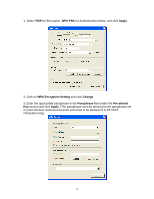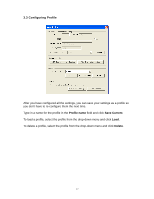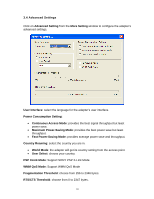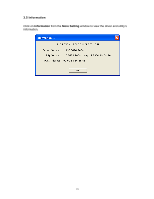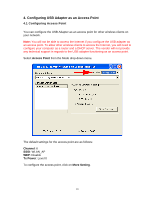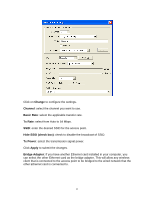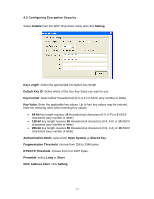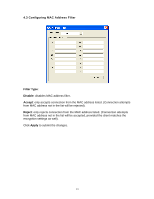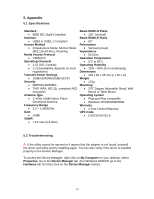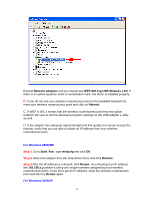Airlink AWLL3055 User Manual - Page 20
Configuring USB Adapter as an Access Point
 |
View all Airlink AWLL3055 manuals
Add to My Manuals
Save this manual to your list of manuals |
Page 20 highlights
4. Configuring USB Adapter as an Access Point 4.1 Configuring Access Point You can configure the USB Adapter as an access point for other wireless clients on your network. Note: You will not be able to access the Internet if you configure the USB adapter as an access point. To allow other wireless clients to access the Internet, you will need to configure your computer as a router and a DHCP server. The vendor will not provide any technical support in regards to the USB adapter functioning as an access point. Select Access Point from the Mode drop-down menu. The default settings for the access point are as follows: Channel: 6 SSID: WLAN_AP WEP: Disable Tx Power: Level 0 To configure the access point, click on More Setting. 20
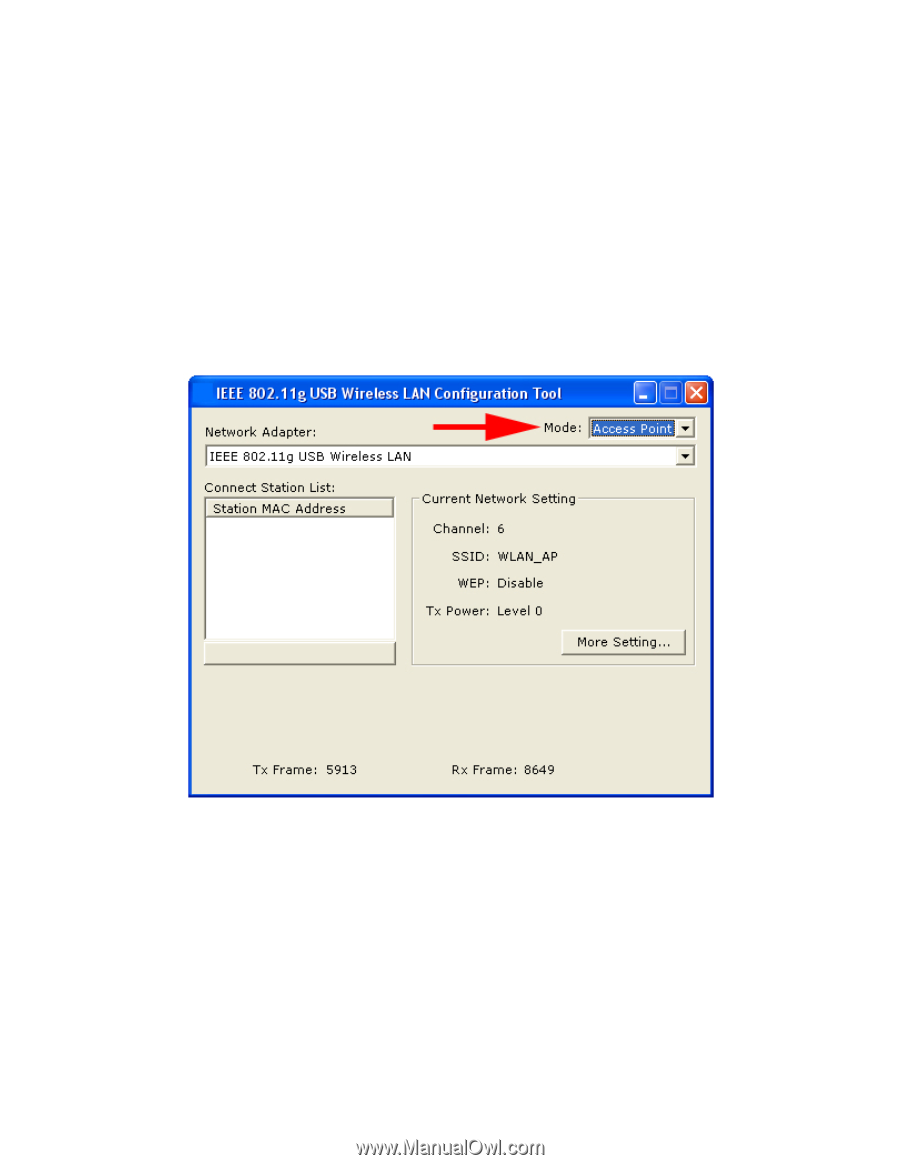
20
4. Configuring USB Adapter as an Access Point
4.1 Configuring Access Point
You can configure the USB Adapter as an access point for other wireless clients on
your network.
Note:
You will not be able to access the Internet if you configure the USB adapter as
an access point. To allow other wireless clients to access the Internet, you will need to
configure your computer as a router and a DHCP server. The vendor will not provide
any technical support in regards to the USB adapter functioning as an access point.
Select
Access Point
from the Mode drop-down menu.
The default settings for the access point are as follows:
Channel
: 6
SSID
: WLAN_AP
WEP
: Disable
Tx Power
: Level 0
To configure the access point, click on
More Setting
.