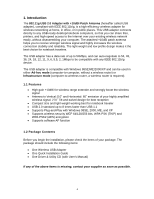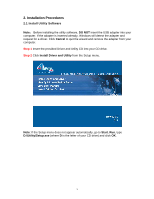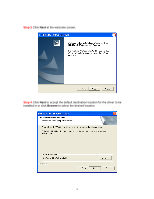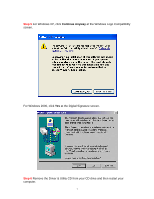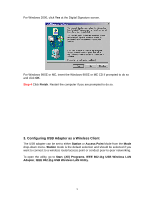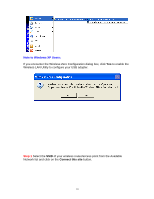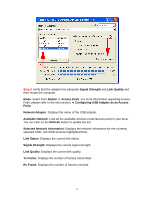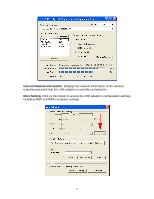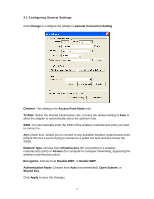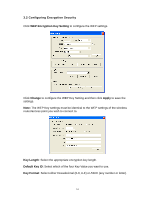Airlink AWLL3055 User Manual - Page 9
Configuring USB Adapter as a Wireless Client - 802 11g
 |
View all Airlink AWLL3055 manuals
Add to My Manuals
Save this manual to your list of manuals |
Page 9 highlights
For Windows 2000, click Yes at the Digital Signature screen. For Windows 98SE or ME, insert the Windows 98SE or ME CD if prompted to do so and click OK. Step 4 Click Finish. Restart the computer if you are prompted to do so. 3. Configuring USB Adapter as a Wireless Client The USB adapter can be set to either Station or Access Point Mode from the Mode drop-down menu. Station mode is the default selection and should be selected if you want to connect to a wireless router/access point or conduct peer-to-peer networking. To open the utility, go to Start, (All) Programs, IEEE 802.11g USB Wireless LAN Adapter, IEEE 802.11g USB Wireless LAN Utility. 9
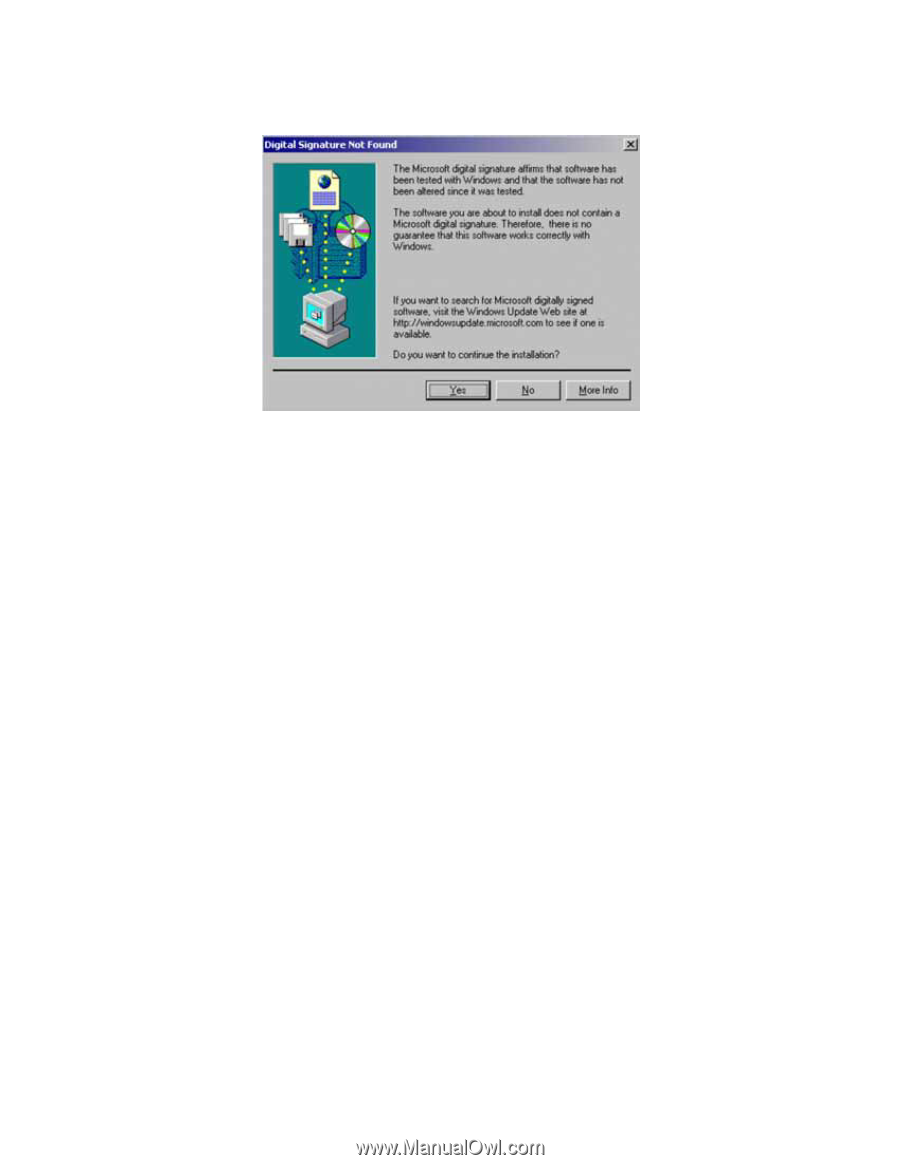
9
For Windows 2000, click
Yes
at the Digital Signature screen.
For Windows 98SE or ME, insert the Windows 98SE or ME CD if prompted to do so
and click
OK
.
Step 4
Click
Finish
. Restart the computer if you are prompted to do so.
3. Configuring USB Adapter as a Wireless Client
The USB adapter can be set to either
Station
or
Access Point
Mode from the
Mode
drop-down menu.
Station
mode is the default selection and should be selected if you
want to connect to a wireless router/access point or conduct peer-to-peer networking.
To open the utility, go to
Start
,
(All) Programs
,
IEEE 802.11g USB Wireless LAN
Adapter
,
IEEE 802.11g USB Wireless LAN Utility
.