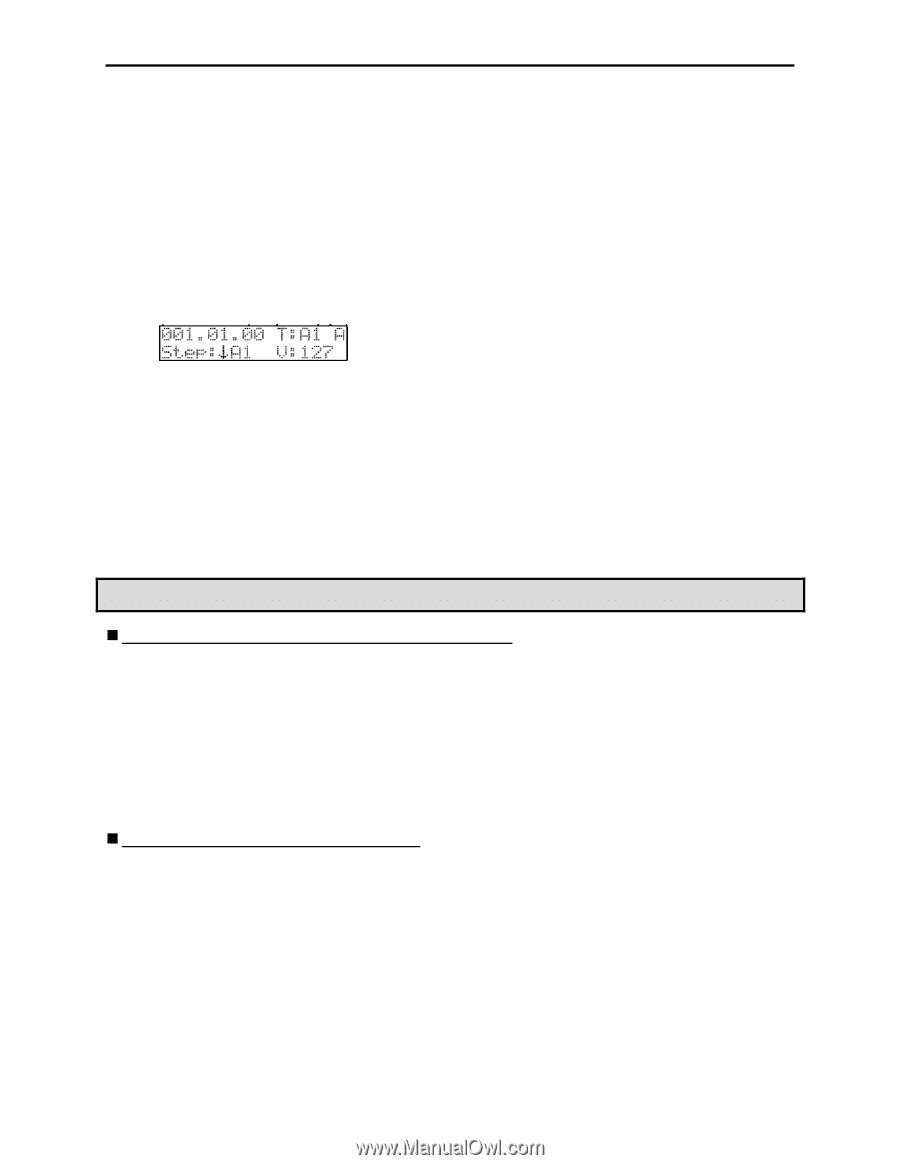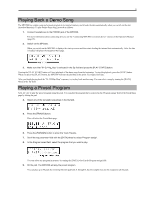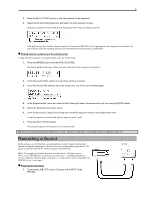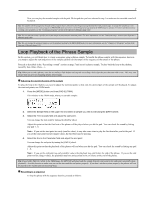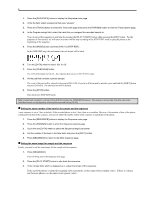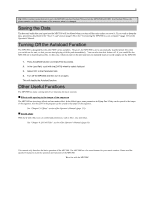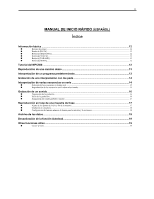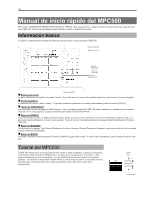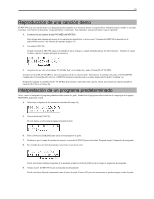Akai MPC500 User Manual - Page 10
Setting the same number of the bars for the sample and the s - tutorial
 |
View all Akai MPC500 manuals
Add to My Manuals
Save this manual to your list of manuals |
Page 10 highlights
8 1. Press the [SEQUENCE] button to display the Sequence main page. 2. In the Sq field, select a sequence that says "unused." 3. Press the [TRACK] button to select the Track main page then press the [PARAMS] button to view the Track params page. 4. In the Program assign field, select the track that you assigned the recorded sample to. You can record the sequence in real time by pressing the [PLAY START] button while pressing the [REC] button. For the purposes of this tutorial, we will enter an event with the step recording in the STEP EDIT mode to play the phrase at the beginning of the sequence. 5. Press the [MODE] button and then [PAD 11] (STEP EDIT). In the STEP EDIT page, the performance data of the pad will be listed. 6. Turn the [DATA] wheel to select "001.01.00". 7. Press the [OVER DUB] button. The LED of the button will be lit - this indicates that you are in STEP EDIT mode. 8. Hit the pad that contains a phrase sample. The event of this pad will be entered at the point of 001.01.00. If you hit a different pad by mistake, press and hold the [SHIFT] button and press [ERASE]. The entered event will be deleted. 9. Press the [STOP] button. This deactivates STEP EDIT mode. Note: to play back a sequence, exit out of Step Edit by pressing the [SEQUENCE] button. The sequence will not play from Step edit mode. Individual events can be played by selecting the event and hitting [PLAY]. „ Setting the same number of the bars for the sample and the sequence A new sequence is set to 2 bars in default. If the recorded phrase is also 2 bars, there is no problem. However, if the number of bars of the phrase is different from that of the sequence, you need to adjust the number of bars of the sequence to match that of the phrase. 1. Press the [SEQUENCE] button to display the Sequence main page. 2. Press the [PARAMS] button to enter the Sequence params page. 3. Scroll with the [DATA] wheel to select the Sequence length parameter. 4. Set the number of the bars in the New field, and press the [DO IT] button. 5. Press [SEQUENCE] to return to the Main sequence page. „ Setting the same tempo for sample and the sequence Finally, you need to set the same tempo for the sample and the sequence. 1. Press [SEQUENCE] This will bring you to the Sequence main page. 2. Press the [PLAY START] button to play back the sequence. 3. In the Tempo field, which is displayed as ♪, adjust the tempo of the sequence. If the end of the phrase overlaps the beginning of the next phrase, set the tempo slower (smaller value). If there is a silence part between phrases, set the tempo faster (greater value).