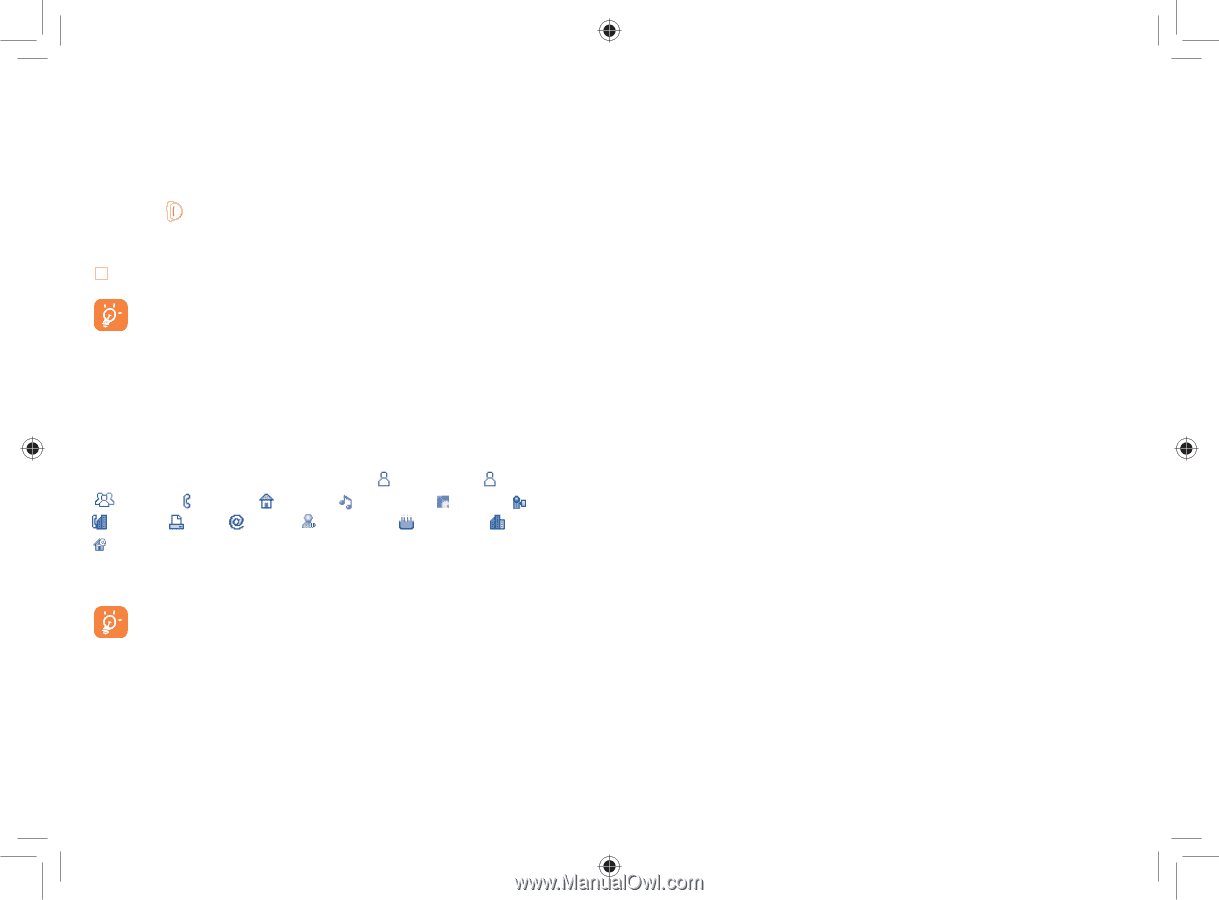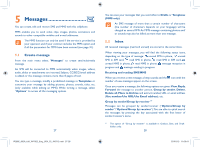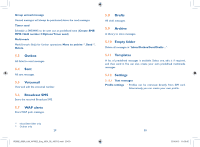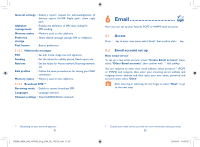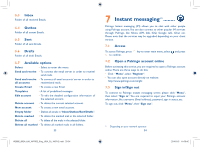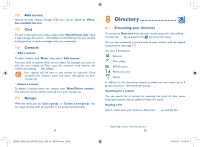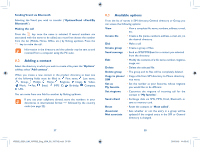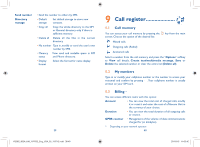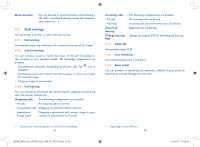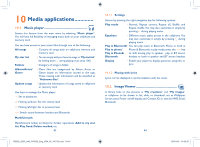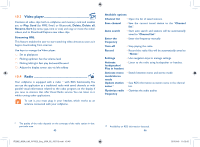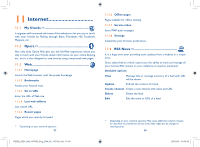Alcatel OT-802 User Guide - Page 20
Available options, Adding a contact - pc suite
 |
View all Alcatel OT-802 manuals
Add to My Manuals
Save this manual to your list of manuals |
Page 20 highlights
Sending Vcard via Bluetooth Selecting the Vcard you wish to transfer ("Options\Send vCard\By Bluetooth"). Making the call Press the key once the name is selected. If several numbers are associated with the name to be called, you must first choose the number from the list (Mobile, Home, Office, etc.) by flicking up/down. Press the key to make the call. Information in the directory and the calendar may be sent to and received from a computer using the PC suite. 8.2 Adding a contact Select the directory in which you wish to create a file, press the "Options" softkey, select "Add contact". When you create a new contact in the product directory, at least one of the following fields must be filled in: First name, Last name, Group, Mobile, Home, Ringtone, Image, Video, Work, Fax, Email, IMPS ID, Birthday, Company, URL. You can move from one field to another by flicking up/down. If you use your cellphone abroad, store the numbers in your directories in international format "+" followed by the country code (see page 22). 8.3 Available options From the list of names in SIM directory, General directory or Group you can access the following options: View • View a complete file: name, numbers, address, e-mail, etc. Create file • Create a file (name, numbers, address, e-mail, etc.) in the desired directory. Dial • Make a call Create group • Create a group of files. Send message • Send an SMS/MMS/Email to a contact you selected from the directory. Edit • Modify the contents of a file: name, number, ringtone, image, etc. Delete • Delete the selected file. Delete group • The group and its files will be completely deleted. Copy to phone/ • Copy a file from SIM directory to Phone directory, SIM vice versa. Set as My favorite • Set the number as your favourite, whose ringtone you would like to be different. Set ringtone • Customize the ringtone of incoming call for the contact in "My favorite". Send vCard • Exchange data via SMS, MMS, Email, Bluetooth or save to memory card. Reset • Reset the contacts in "Most called". Associate/ Not associate • Sets whether or not the entry in a group will be updated if the original entry in the SIM or General directory is changed. 37 IP2882_802A_UM_YIPPEE_Eng_USA_05_100712.indd 37-38 38 2010-8-5 11:03:42