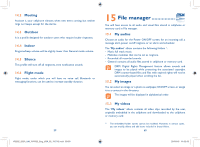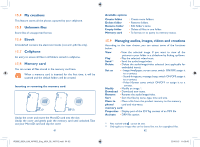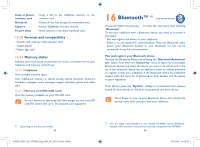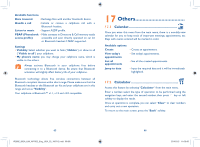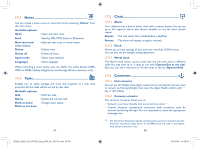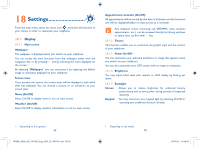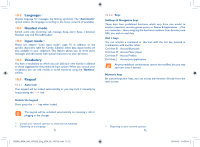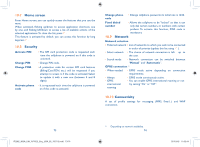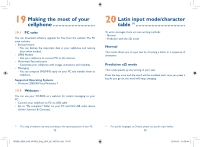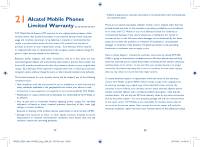Alcatel OT-802 User Guide - Page 36
Settings - themes
 |
View all Alcatel OT-802 manuals
Add to My Manuals
Save this manual to your list of manuals |
Page 36 highlights
18 Settings From the main menu, select the menu icon and select the function of your choice in order to customize your cellphone. 18.1 Display 18.1.1 Main screen Wallpaper The wallpaper is displayed when you switch on your cellphone. You can access the main functions from the wallpaper either with the navigation key or by pressing and by selecting the icons displayed on the screen .(1) By selecting "Wallpaper" you can customize it by replacing the default image or animation displayed on your cellphone. Screen saver If you activate this option, the screen saver will be displayed a little while after the wallpaper. You can choose a picture or an animation as your screen saver. News (On/Off) Select On/Off to display news or not on main screen. Weather (On/Off) Select On/Off to display weather information or not on main screen. Appointment reminder (On/Off) All appointments will be sorted by due date in Calendar, and the foremost one will be displayed/hidden on main screen as a reminder. Any displayed events (incoming call, SMS/MMS, news, weather, appointments etc.) can be accessed directly by flicking up/down to select, then confirm with key. 18.1.2 Theme This function enables you to customize the graphic style and the colours of your cellphone. 18.1.3 Power On/Off (1) You can customize your welcome animation or image that appears when you switch on your cellphone. You can also customize your OFF screen with an image or animation. 18.1.4 Brightness You may adjust black level with respect to LCD display by flicking up/ down. 18.1.5 Backlight Screen • Allows you to reduce brightness for enhanced battery performance and to save power during periods of expected inactivity. Keypad • You may customize your keypad light by selecting On/Off or inputting your preferred duration directly. (1) Depending on the operator. 69 IP2882_802A_UM_YIPPEE_Eng_USA_05_100712.indd 69-70 (1) Depending on the model. 70 2010-8-5 11:03:44