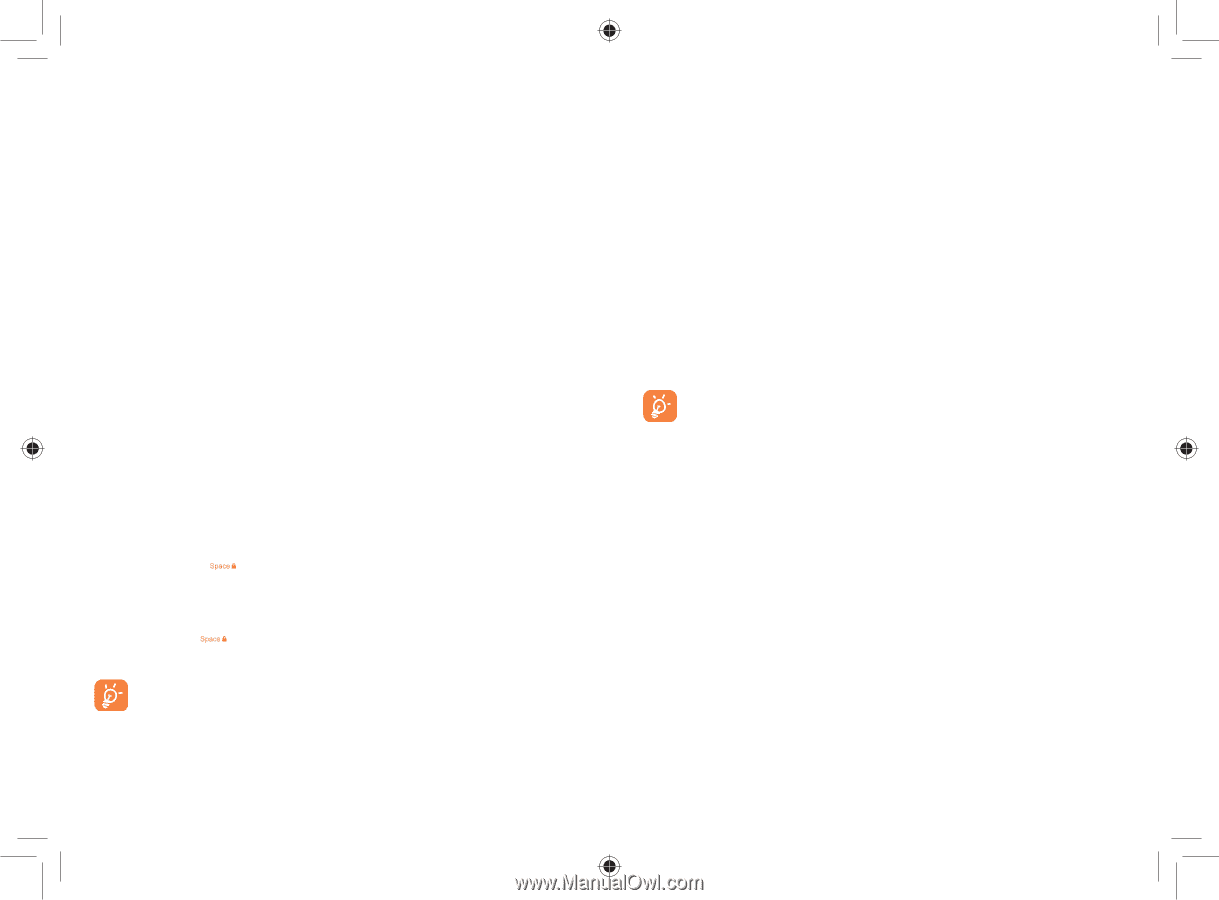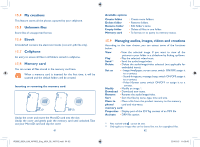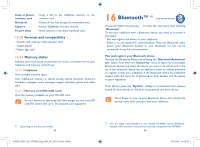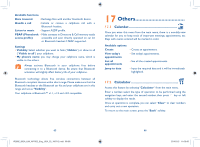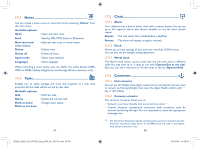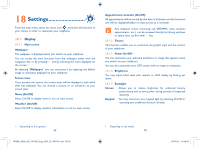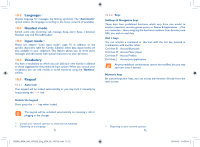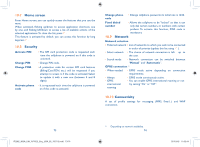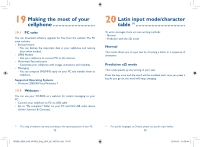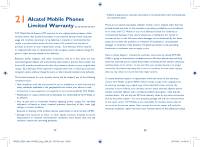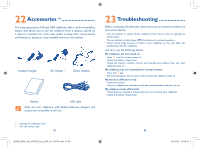Alcatel OT-802 User Guide - Page 37
Languages, Headset mode, Input mode, Vocabulary, Keypad - manual
 |
View all Alcatel OT-802 manuals
Add to My Manuals
Save this manual to your list of manuals |
Page 37 highlights
18.2 Languages (1) Display language for messages (by flicking up/down). The "Automatic" option selects the language according to the home network (if available). 18.3 Headset mode Switch audio play (incoming call, message beep, alarm beep...) between Headset only and Phone&Headset. 18.4 Input mode (2) Please see chapter "Latin input mode", page 76. In addition to the specific characters table for Cyrillic, Chinese, other data input modes are also available in your cellphone. This feature allows you to write short messages and add names with special characters to your directory. 18.5 Vocabulary You have a vocabulary to which you can add your own words in addition to those suggested by the predictive input system.When you consult your vocabulary, you can add, modify or erase words by using the "Options" softkey. 18.6 Keypad 18.6.1 Auto lock Your keypad will be locked automatically or you may lock it manually by long pressing the key. Unlock the keypad Short press the key when locked. The keypad will be unlocked automatically on receiving a call or plugging in the charger. (1) Contact your network operator to check service availability. (2) Depending on the language. 71 IP2882_802A_UM_YIPPEE_Eng_USA_05_100712.indd 71-72 18.6.2 Keys Softkeys & Navigation keys These keys have predefined functions, which vary from one model to another (operator services, games access, or Games & Applications ...).You can customize (1) them, assigning the functions, numbers from directory and URL you wish to each key. Ctrl + keys You can activate a command or shortcut with the ctrl key pressed in combination with another letter. Ctrl then B Access Bluetooth Ctrl then M Access Music player Ctrl then P Access Profiles Ctrl then J Access Java applications Above predefined combinations cannot be modified, but you may add new ones if desired. Numeric keys By customising your keys, you can access any function directly from the main screen. (1) Depending on your network operator. 72 2010-8-5 11:03:44