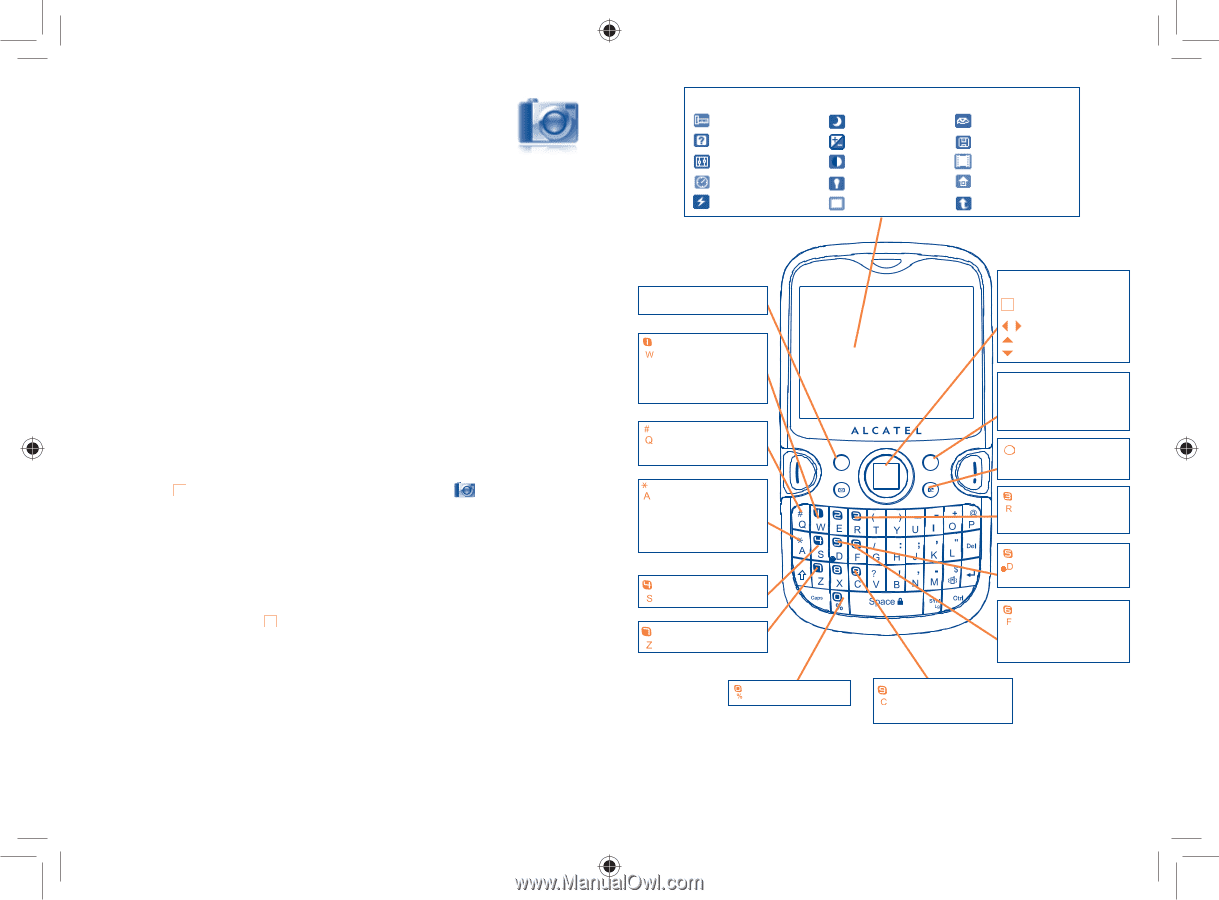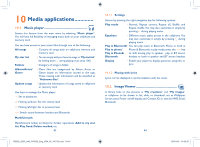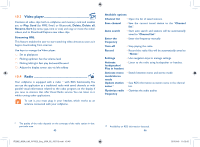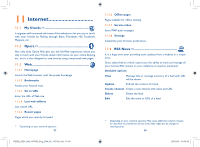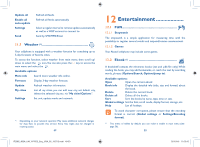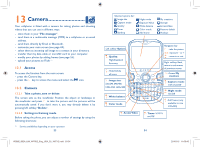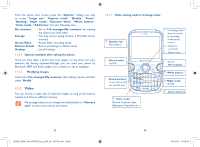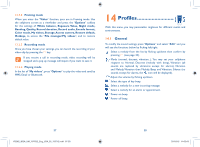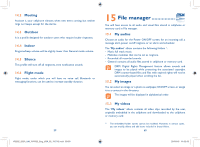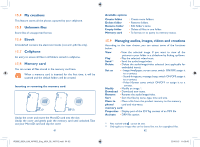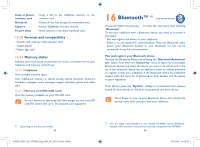Alcatel OT-802 User Guide - Page 28
Camera - white
 |
View all Alcatel OT-802 manuals
Add to My Manuals
Save this manual to your list of manuals |
Page 28 highlights
13 Camera Your cellphone is fitted with a camera for taking photos and shooting videos that you can use in different ways: - store them in your "File manager". - send them in a multimedia message (MMS) to a cellphone or an email address. - send them directly by Email or Bluetooth. - customize your main screen (see page 69). - select them as incoming call image to a contact in your directory. - transfer them by data cable or microSD card to your computer. - modify your photos by adding frames (see page 55). - upload your pictures to Flickr (1) 13.1 Access To access the function from the main screen: - press the Camera key, - press the key to access the menu and select the icon. 13.2 Camera 13.2.1 Take a photo, save or delete The screen acts as the viewfinder. Position the object or landscape in the viewfinder and press to take the picture and the pictures will be automatically saved. If you don't want it, you may directly delete it by pressing left softkey "Delete". 13.2.2 Settings in framing mode Before taking the photo, you can adjust a number of settings by using the following shortcuts: (1) Service availability depending on your operator. 53 IP2882_802A_UM_YIPPEE_Eng_USA_05_100712.indd 53-54 Selected options bar: Image size Capture mode Quality Timer Banding Night mode Exposure Value White balance Color mode Add frame My creations Storage Access Video Restore default Hotkeys Left softkey: Options : Quality: High/Standard/ Economy : Hide/Unhide all icons. : Image size: 320x240, 640x480, 1280x1024, 1600x1200 : White balance : Color mode : Access Video Navigation key: : take the picture : exposure - or + : zoom in or out Right softkey: Back, return to sub-menus of previous screen : Access My creations : Capture mode: 1/3/5 shot/Off : Night mode: On/Off : Add frame (only available to size 320x240) : Timer: 5/10/15 sec/Off 54 2010-8-5 11:03:43